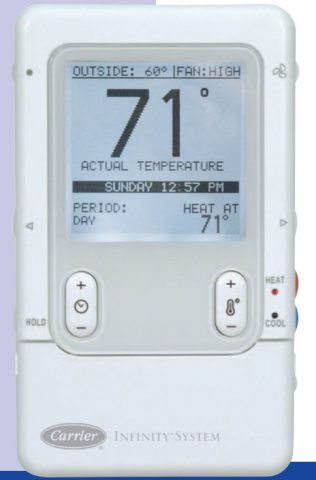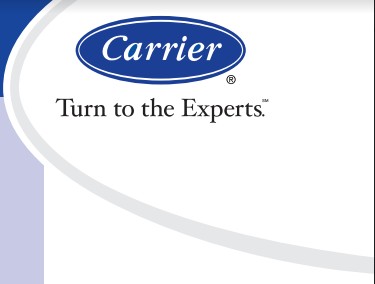

CONGRATULATIONS!
Your decision to choose the Carrier InfinityTM Control puts you in a select group of home-owners who understand the value of precise comfort control and appreciate the simplicity of an easy-to-use, intuitive, user interface.
We sincerely appreciate you putting your trust in Carrier.
Carrier has been delivering the finest indoor comfort equipment since 1904. Your new Infinity Control offers yet another example of the high quality comfort technology for which we are recognized.
Please take a few moments to review this manual…set up a comfort schedule that makes sense for your lifestyle…then relax and enjoy the comfort!
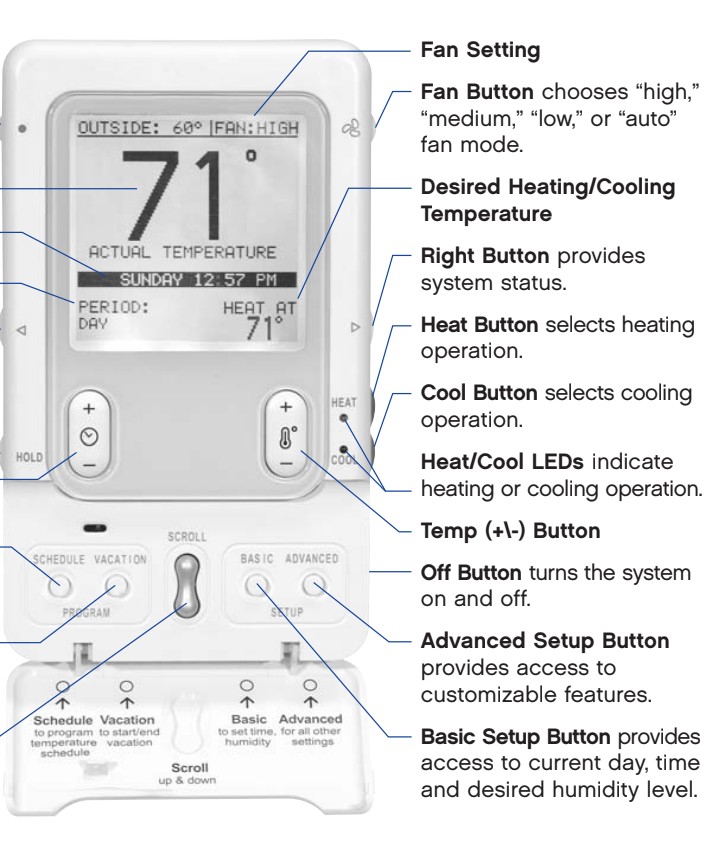
QUICK GUIDE INSTRUCTIONS
This guide provides the basic operations for setting up and operating your InfinityTM Control.
Set Day, Time & Desired Humidity
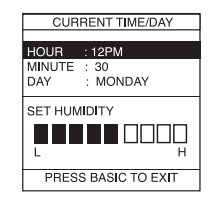
- Flip down the door at the base of the InfinityTM Control.
- Press the BASIC button.
- Adjust the highlighted HOUR setting using the TIME (+\-) button.
- Press SCROLL to highlight MINUTE.
- Adjust the MINUTE setting using the TIME (+\-) button.
- Press SCROLL to highlight DAY.
- Adjust the current DAY setting, using the TIME (+\-) button, until the correct day is displayed.
- Press SCROLL to highlight HUMIDITY.
- Press the red HEAT button to set the heating humidity.
- Adjust the desired heating humidity using either (+\-) button.
- Press the blue COOL button to set the cooling humidity.
- Adjust the desired cooling humidity using either (+\-) button.
- Press BASIC or close the door to exit.
Adjust Heating Temperature
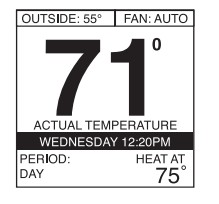
- Press the red HEAT button. Heating is confirmed when the red LED adjacent to the red HEAT button is lit.
- Use the TEMP (+\-) button to select your desired temperature, which will be displayed on the lower right. An override time will be displayed on the lower left. Please note an override time will not appear if programming has been turned off.
- You can change the override time in 15-minute increments by pressing the TIME (+\-) button until the desired override time is selected.
– OR –
Press the HOLD button to override the schedule indefinitely.
Adjust Cooling Temperature
- Press the blue COOL button. Cooling is confirmed when the blue LED adjacent to the blue CL button is lit.
- Use the TEMP (+\-) button to select your desired temperature, which will be displayed on the lower right. An override time will be displayed on the lower left. Please note an override time will not appear if programming has been turned off.
- You can change the override time to 15-minute increments by pressing the TIME (+\) button until the desired override time is selected.
– OR –
- Press the HOLD button to override the schedule indefinitely.
Quick Programming Instructions
These instructions will guide you through creating one comfort schedule that will repeat every day. For more details on programming, or to create customized schedules for the week, weekend, or each day, refer to PROGRAMMABLE FEATURES, SETUP & OPERATION
One Schedule for All Days
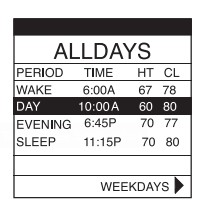
- Flip down the door at the bottom of the control.
- Press the SCHEDULE button.
- Press either the LEFT or RIGHT button repeatedly until “ALLDAYS” is displayed.
- The WAKE time period will be highlighted. Set the start time for this time period using the TIME (+/-) button.
- Press the red HEAT button. Heating temperature will begin flashing.
- Set the heating temperature using the TEMP (+\-) button.
- Press the blue COOL button. Cooling temperature will begin flashing.
- Set the cooling temperature using the TEMP (+\-) button.
- Set the remaining periods, “DAY,” “EVENING,” AND “SLEEP” by using the SCROLL button to select a time period, then follow steps 5 – 9 to select temperature and time settings.
- Exit the scheduling mode by either closing the door or pressing the SCHEDULE button.
Pop-up Messages
Your InfinityTM Control provides important and useful maintenance and service reminders via pop-up messages on the display.
Accessory Maintenance Reminders: An accessory reminder lets you know when it’s time for maintenance of your air filter, humidifier, pad, UV lamp or ventilator. When an accessory reminder pop-up message appears, perform the accessory maintenance yourself OR contact your dealer/contractor.
Service Reminders: When a service reminder pop-up message appears, contact your dealer/contractor.
BASIC SETUP
Set Day, Time & Desired Humidity
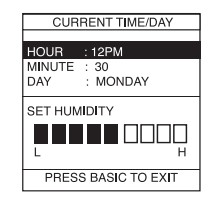
- Flip down the door at the base of the InfinityTM Control.
- Press the BASIC button.
- Adjust the highlighted HOUR setting using the TIME (+\-) button.
- Press SCROLL to highlight MINUTE.
- Adjust the MINUTE setting using the TIME (+\-) button.
- Press SCROLL to highlight DAY.
- Adjust the current DAY setting, using the TIME (+\-) button, until the correct day is displayed.
- Press SCROLL to highlight HUMIDITY.
- Press the red HEAT button to set the heating humidity.
- Adjust the desired heating humidity using either (+/-) button.
- Press the blue COOL button to set the cooling humidity.
- Adjust the desired cooling humidity using either (+/-) button.
- If a ventilator has been installed, press scroll to highlight FRESH AIR.
- Adjust your desired FRESH AIR setting using the TEMP (+/-) button. For a description of fresh air settings, see FRESH AIR VENTILATION on page 24 in this manual.
- Press the BASIC button to exit.
– OR –
If you need to readjust one of your settings, use the SCROLL button to highlight the desired setting, then make your changes.
- Close the door.
NOTE: You can exit at any time. When exiting, you will be prompted to save changes if you have made any. Select“YES” to save your changes, “NO” to revert back to previous settings.
NORMAL OPERATION
Turn System On/Off
Heating
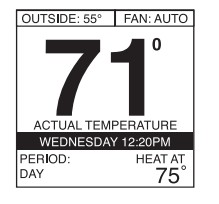
The OFF button is used to turn the system both on and off.
For details, see ADVANCED SETUP – LIGHTING on The heating temperature will appear in the lower right screen with the text, “HEAT AT.”
Auxiliary Heat
Auxiliary heat is staged electric heating included with many heat pump systems. Auxiliary heat is automatically activated by the system when it’s too cold for the heat pump to effectively heat your home. Auxiliary heat operation is confirmed when the red LED adjacent to the red HEAT button is lit, gradually pulsing on, then off. (The LEDs can be turned off. For details, see ADVANCED SETUP – LIGHTING on page 26.) The text, “AUXILIARY HEAT ACTIVE” will appear below the room temperature.
Emergency Heat
Emergency heat is staged electric heating included with many heat pump systems. Emergency heat is activated either when the heat pump has malfunctioned and heating is required, or when the homeowner manually activates emergency heat. Emergency heat is manually activated by pressing the read HEAT button for four seconds. To activate Emergency Heat, press the red HEAT button for four seconds. If your system is a heat pump with electric heat, then the display will show the three choices:
SYSTEM IN CONTROL (the system will choose the type and amount of heat needed for conditions)
HEAT PUMP ONLY (only the heat pump will be used for heating)
ELECTRIC HEAT ONLY (only electric heat will be used for heating)
If your system is a Hybrid HeatTM system (heat pump with gas or oil furnace), then the display will show the three choices:
HYBRID HEATTM (the system will choose the type and amount of heat needed for conditions)
FURNACE ONLY (only the furnace will be used for heating)
HEAT PUMP ONLY (only the heat pump will be used for heating)
Scroll the highlight to your choice using the scroll button under the door, then press the left side button to save your selection and exit.
To deactivate Emergency Heat, press the red HEAT button for four seconds and choose SYSTEM IN CONTROL or HYBRID HEAT, depending on your type of heating equipment.
Cooling
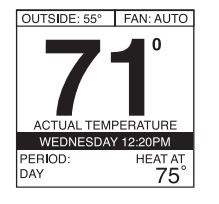
To select cooling, press the blue COOL button.
Cooling is confirmed when the blue LED adjacent to the blue COOL button is lit. Cooling is operating when the blue LED is gradually pulsing on and off. (The LEDs can be turned off.
For details, see ADVANCED SETUP – LIGHTING The programmed cooling temperature will
appear in the lower right screen with the text, “COOL AT.”
Auto
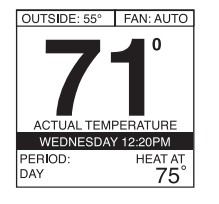
The AUTO function allows your InfinityTM Control to automatically switch between heating and cooling operation to maintain your comfort during transitional heating and cooling seasons.
To select AUTO operation, press the red HEAT and blue COOL buttons simultaneously. The red and blue LEDs will light up, and both heating and cooling temperatures will be displayed.
Adjust Heating Temperature
The InfinityTM Control allows you to adjust your indoor temperature at any time, overriding your programmed settings.
- Press the red HEAT button. Heating is confirmed when the red LED adjacent to the red HEAT button is lit.
- Use the TEMP (+\-) button to select your desired temperature, which will be displayed on the lower right. An override time will be displayed on the lower left. Please note an override time will not appear if programming has been turned off.
- You can change the override time in 15-minute increments by pressing the TIME (+\-) button until the desired override time is selected.
– OR –
Press the HOLD button to override the schedule indefinitely.
Adjust Cooling Temperature
- Press the blue COOL button. Cooling is confirmed when the blue LED adjacent to the blue COOL button is lit.
- Use the TEMP (+\-) button to select your desired temperature, which will be displayed on the lower right. An override time will be displayed on the lower left. Please note an override time will not appear if programming has been turned off.
- You can change the override time in 15-minute increments by pressing the TIME (+\-) button until the desired override time is selected.
– OR –
Press the HOLD button to override the schedule indefinitely.
Adjust Fan Speed
The InfinityTM Control offers the benefit of customized fan speeds during continuous fan operation.
- Press the FAN button to adjust the fan speed between LOW, MEDIUM, HIGH or AUTO airflow. OFF is also a selection when the system has been turned off at the InfinityTM Control.
Hold Current Temperature
Press the HOLD button to override the program and maintain the current indoor temperature set point(s) indefinitely.
To revert back to your programmed comfort schedule, press the HOLD button again.
NOTE: HOLD is not available if programming has been turned off.
Vacation Function & Settings
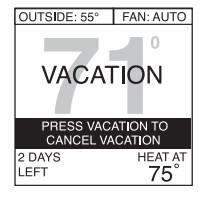
VACATION operation conserves energy while you are away and ensures a comfortable home upon your return.
- Flip down the door near the base of the InfinityTM Control.
- Press the VACATION button.
- Use the TEMP (+\-) button to select the desired temperature for VACATION operation.
- Use the TIME (+\-) button to select the number of days for VACATION operation as seen in lower left corner of screen.
- Press the VACATION button to start VACATION operation.
- You will be prompted to start VACATION operation. Press the RIGHT button for YES or press the LEFT button for NO.
Note: You have up to 15 minutes to make changes to the temperature or duration after VACATION has been activated. Any changes made after the 15 minute period will be treated as a temporary override to vacation settings.
- The system will automatically revert back to its normal operation after the selected number of VACATION days has expired.
– OR –
To cancel VACATION operation at any time simply press the VACATION button. You will be prompted to cancel VACATION operation. Press the RIGHT button for YES or press the LEFT button for NO.
Details for selecting default temperature, humidity, and fan settings for VACATION are provided in the ADVANCED SETUP section of this manual.
Check System Status
The system status function allows you to view detailed information about the system’s status.
- Press and hold the RIGHT button for two seconds to check:
- Equipment status
- Accessory status
- Current humidity
- Target humidity
- Press the RIGHT button again to return to the main screen.
– OR –
The status screen will automatically revert back the main screen after 60 seconds.
Accessory Status
The accessory status screen allows you to check the approximate usage of your mechanical or electronic air cleaner, humidifier pad, and UV lamps before routine maintenance is required. The accessory status screen also shows your servicing dealer’s name and phone number. You may also reset the usage indicators for your accessories from this screen.
- Press and hold the LEFT button for two seconds to show the status of:
- Air filter (FILTER)
- Humidifier pad (HUM. PAD)
- UV Lamps
- Press the RIGHT button to exit.
Resetting Accessory Usage Indicator
After an air filter, humidifier pad, or UV Lamp has been replaced or cleaned, you may need to manually reset the percent used indicator for the respective accessory.
- Press and hold the LEFT button to access the ACCESSORY STATUS screen.
- Use the SCROLL button to highlight the accessory you wish to reset.
- Press the RIGHT button to reset the selected accessory.
- Press the LEFT button to exit.
– OR –
- Continue to reset accessory usage indicators as desired.
Accessory Maintenance Pop-Up Messages
Accessory Pop-Up messages remind you when it’s time for accessory maintenance. There can be up to five messages, depending on the accessories installed with your system:
- Replace UV Lamps
- Change Humidifier Pad
- Clean Air Filter – EAC
- Clean or Replace Air Filter
- Clean Ventilator Filter
REMIND LATER: Pressing the LEFT button to select
REMIND LATER will cause the accessory status message to reappear in seven days. The message will not reappear at the end of the seven-day period if the usage indicator has been reset.
DISMISS NOTICE: Press the RIGHT button to DISMISS NOTICE and reset the accessory maintenance reminder. The reminder will reappear at the next maintenance cycle.
The maintenance cycle for the humidifier, UV lamp and EAC is based on time and may be set by your installer. The defaults are as follows:
EAC: 3 months of operation
Humidifier: 12 months of operation
UV Lamp: 12 months of operation
Ventilator Filter: 3 months of operation
The maintenance cycle for MEDIA or EAC + MEDIA is based on actual airflow restriction which is automatically detected by the system.
Service Pop-Up Messages
Service Pop-Up messages remind you when it’s time for routine equipment maintenance or if the system has malfunctioned.
ROUTINE MAINTENANCE RECOMMENDED: This pop-up appears when seasonal maintenance should be performed to maintain optimum performance of your system. Press the RIGHT button to DISMISS NOTICE and reset the maintenance reminder. The reminder will not reappear until the routine maintenance timer has expired (default 12 months). The reminder will not appear if it has been turned off by the installer.
SYSTEM MALFUNCTION: This pop-up appears when the system has detected an equipment failure. Press the RIGHT button to DISMISS NOTICE . The system may continue to operate, however total system shutdown could occur at any time. It is highly recommended that you contact your dealer immediately. The pop-up will reappear in 24 hours if the equipment failure has not been corrected.
Keyboard Lock-Out
You can lock the InfinityTM Control buttons to help avoid inadvertent changes to your settings.
Keyboard lock-out can ONLY be activated from the main screen.
To do so, simultaneously press the “•” and FAN buttons for two seconds. Keyboard lock-out will be indicated by a graphic lock on the screen.
To unlock the control, simultaneously press the “•” and FAN buttons for two seconds.
PROGRAMMABLE FEATURES, SETUP & OPERATION
Backlighting
The InfinityTM backlight feature makes the screen easy to read, even at night or in low light conditions. High-intensity backlighting is activated when a button is pushed or the door at the base of the unit is opened. The backlighting will automatically turn off or revert to a lower intensity constant backlighting after 10 seconds of no button activity or 30 seconds after the door is opened. Backlighting will remain on throughout Programming, Basic Setup, and Advanced Setup. Constant backlighting can be turned off or adjusted in ADVANCED SETUP, page 26 of this manual.
Determining Your Comfort Schedule
Before you program the InfinityTM Control, take a moment to plan your comfort schedule. Each day of the week is divided into four time periods:
– WAKE
– DAY
– EVENING
– SLEEP
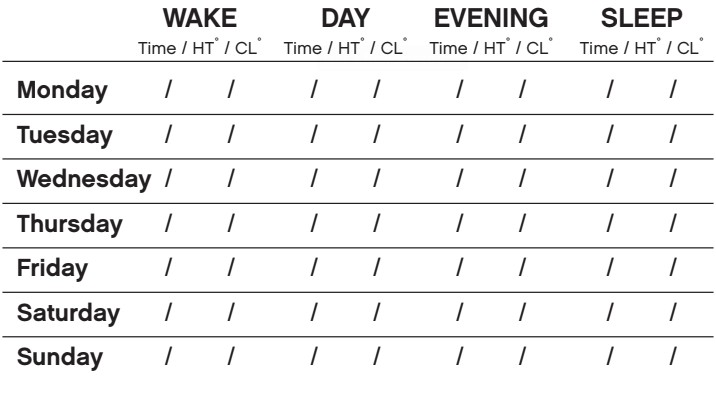
You can select a different heating and cooling temperature for each time period, based on your daily or weekly schedule. Using the chart provided, enter a start time, heating temperature and cooling temperature. Then you can use this chart when you begin programming.
Programming Your Comfort Schedule
The InfinityTM Control allows you maximum flexibility in creating a comfort schedule that best matches your lifestyle. You can choose to keep it simple with the same schedule every day…you can create one schedule for the work week and one for the weekend…or, you can make everyday different. Instructions for programming this control are detailed on the pages that follow.
NOTE: You can quit the programming process at any time by simply pressing the SCHEDULE BUTTON or closing the door at the bottom of the control. You will be prompted to either save your changes or to ignore the changes using the RIGHT or LEFT buttons.
One Schedule for All Days
You can create one schedule for all seven days of the week using the ALLDAYS screen.
- Flip down the door at the bottom of the control.
- Press the SCHEDULE button to access the schedule screen.
- If the text “ALLDAYS” appears at the top of the screen, you are ready to start.
– OR –
Press either the LEFT or RIGHT button repeatedly as necessary until “ALLDAYS” is displayed. The WAKE time period will be highlighted.
- Using the TIME (+\-) button, set the start time for this time period.
- Press the red HEAT button. Heating temperature will begin flashing.
- Set the heating temperature using the TEMP (+\-) button.
- Press the blue COOL button. Cooling temperature will begin flashing.
- Set the cooling temperature using the TEMP (+\-) button.
- Use the SCROLL button to highlight the next period, then repeat steps 5 – 9 to select settings for DAY, EVENING and SLEEP.
- Exit the scheduling mode by either closing the door or pressing the SCHEDULE button.
Weekdays Schedule
You can program one schedule for Monday through Friday using the
WEEKDAYS screen.
- Flip down the door at the bottom of the control.
- Press the SCHEDULE button to access the schedule screen.
- If the word “WEEKDAYS” appears at the top of the screen, you are ready to start. If not, press either the LEFT or RIGHT button as necessary until “WEEKDAYS” is displayed. The WAKE time period will be highlighted.
- Using the TIME (+\-) button, set the start time for this time period.
- Press the red HEAT button. Heating temperature will begin flashing.
- Set the heating temperature using the TEMP (+\-) button.
- Press the blue COOL button. Cooling temperature will begin flashing.
- Set the cooling temperature using the TEMP (+\-) button.
- Use the SCROLL button to highlight the next period, then repeat steps 5 – 9 to select settings for DAY, EVENING and SLEEP.
- Exit by pressing the SCHEDULE button or closing the door.
– OR –
- Begin entering your WEEKEND schedule by pressing the RIGHT button and following the Weekend Schedule instructions (the next section in this manual).
Weekend Schedule
You can program an identical schedule for Saturday and Sunday using the WEEKEND screen.
- Flip down the door at the bottom of the control.
- Press the SCHEDULE button to access the schedule screen.
- If the word “WEEKEND” appears at the top of the screen, you are ready to start. If not, press either the LEFT or RIGHT button as necessary until WEEKEND is displayed. The WAKE time period will be highlighted.
- Using the TIME (+\-) button, set the start time for this period.
- Press the red HEAT button. Heating temperature will begin flashing.
- Set the heating temperature using the TEMP (+\-) button.
- Press the blue COOL button. Cooling temperature will begin flashing.
- Set the cooling temperature using the TEMP (+\-) button.
- Using the SCROLL button to highlight the next period, repeat steps 5 – 9 to select DAY, EVENING and SLEEP.
- Exit by pressing the SCHEDULE button or closing the door.
– OR –
- Begin entering a separate schedule for individual days by pressing the RIGHT button and following the instructions in the Daily Schedule (the next section in this manual).
Daily Schedule
You can program a different schedule for each day of the week by using the SUNDAY, MONDAY, TUESDAY, WEDNESDAY, THURSDAY, FRIDAY and SATURDAY screens.
- Flip down the door at the bottom of the control.
- Press the SCHEDULE button to access the schedule screen.
- If the word “SUNDAY,” “MONDAY,” “TUESDAY,” “WEDNESDAY,” “THURSDAY,” “FRIDAY,” or “SATURDAY” appears at the top of the screen, you are ready to start..
- If not, press either the LEFT or RIGHT button repeatedly as necessary until the day of the week you want to select is displayed. The WAKE period will be highlighted.
- Using the TIME (+\-) button, set the start time for this time period.
- Press the red HEAT button. Heating temperature will begin flashing.
- Set the heating temperature using the TEMP (+\-) button.
- Press the blue COOL button. Cooling temperature will begin flashing.
- Set the cooling temperature using the TEMP (+\-) button.
- Using the SCROLL button, highlight the next time period, and repeat steps 5 – 9 to select settings for DAY, EVENING and SLEEP.
- Repeat steps 5 – 11 in this section for each day you would like to schedule or use the COPY function to copy one day to another.
- Exit by pressing the SCHEDULE button or closing the door.
Copy
- To COPY a daily schedule to another day, use the SCROLL button to highlight the COPY function.
- You will be prompted to select YES to continue or NO to return to the schedule screen. Press the RIGHT button to access the COPY screen.
- Use the SCROLL button to highlight the first day to which you wish to copy.
- Use the TEMP (+\-) button to select YES to copy, or NO to not copy.
- Repeat steps 2 & 3 until YES appears for each day to which you would like to copy.
- Press the RIGHT button to copy or the LEFT button to cancel.
- A confirmation screen will list the days you have selected. If the list is correct, press the RIGHT button to confirm and return back to the SCHEDULE function. If you would like to make a change, press the LEFT button to return to the COPY screen.
NOTE: You can quit the programming process at any time by simply pressing the SCHEDULE BUTTON or closing the door at the bottom of the control.
Programming Fan Speed
You can select a different fan speed for each time period of your comfort schedule. Scheduling the fan speed follows the same basic steps as programming time and temperature settings. You can create one fan schedule for ALLDAYS, WEEKDAYS, WEEKENDS, or a different schedule for each day.
Programmable fan is automatically defaulted to off. Your dealer will need to turn programmable fan on in the dealer thermostat setup screens.
- Flip down the door at the bottom of the control.
- Press the SCHEDULE button to access the schedule screen.
- Press the FAN button to access the Fan Speed programming screen.
- Press the LEFT or RIGHT button to select the days you wish to program – ALLDAYS, WEEKDAYS, WEEKEND, or choose a specific day (MON, TUES, WED, etc.).
- Using the TIME (+\-) button, select your desired fan speed –LOW, MED, HIGH or AUTO.
- Use the SCROLL button to highlight the next period, then repeat steps 5 and 6 to select settings for DAY, EVENING and SLEEP.
- Press the FAN button to return to the standard scheduling screen.
OR –
- Exit the scheduling mode by either closing the door or pressing the SCHEDULE button.
Fresh Air Ventilation
A fresh air ventilator is used to exchange stale indoor air for fresh outdoor air. Fresh air ventilation can be customized with up to four settings. The setting you choose for heating operation can be different from the setting you choose for cooling. The indoor fan will operate while the ventilator operates.
HIGH: The fresh air ventilator will operate at high. This setting is recommended to help quickly remove unwanted odors.
LOW: The fresh air ventilator will operate at low continuously. This setting is recommended for continuous operation in mild climates with low humidity.
AUTO: The system will automatically vary the fresh air ventilator speed to accommodate outdoor seasonal conditions and desired indoor humidity and temperature settings. This setting is recommended for cold, northern climates.
DEHUM: The system will operate the fresh air ventilator only if dehumidification is necessary. This setting is only available in heating.
Refer to the BASIC SETUP section of this manual to select your fresh air setting. Please note that a fresh air setting will only appear if a ventilator has been installed.
Accessory Maintenance Reminders
The InfinityTM Control can remind you when it’s time to change the filter, humidifier pad, UV lamps, and ventilator pre-filter with a pop up message. The REMINDERS screen allows you to individually turn on or off your accessory maintenance reminders depending on which accessories are installed.
- Flip down the door near the base of the Infinity Control.
- Press the ADVANCED setup button.
- Use the SCROLL button to select the accessory service reminder you would like to turn ON or OFF.
- Use the TIME (+\-) button to turn the reminder ON or OFF.
- A pop-up reminder will only appear when it is time for maintenance if ON is selected.
- For a detailed description of accessory maintenance reminders, please see ACCESSORY POP-UP MESSAGES, Press the LEFT or RIGHT side buttons to select another ADVANCED feature.
OR –
- To exit, push the ADVANCED button or simply close the door.
You may exit at any stage during this setup.
NOTE: You can exit Advanced Setup at any time. When exiting, you will be prompted to save changes if you have made any. Select “YES” to save your changes, “NO” to revert back to previous settings.
Lighting
You can adjust the backlighting contrast, turn off backlighting altogether, or turn off the HEAT and COOL status lights (LED)s.
- Flip down the door near the base of the InfinityTM Control.
- Press the ADVANCED setup button.
- Press the RIGHT button once to select the LIGHTING screen (2 of 5).
- With the BACKLIGHT text highlighted, use the TIME (+\-) button to turn the screen’s constant, low intensity backlighting ON or OFF.
- Use the SCROLL button to highlight HEAT/COOL LED INDICATORS text.
- Use the TIME (+\-) button to turn the HEAT and COOL LEDs on or off.
- Use the SCROLL button to highlight CONTRAST.
- Use the TIME (+\-) button to increase or decrease the screen’s contrast level.
- Press the LEFT or RIGHT side buttons to select another ADVANCED feature.
OR –
- To exit, push the ADVANCED button or simply close the door.
You may exit at any stage during this setup.
NOTE: You can exit Advance Setup at any time. When exiting, you will be prompted to save changes if you have made any.
Select “YES” to save your changes, “NO” to revert back to previous settings.
Heating Humidity
If you have a whole house humidifier, heat recovery ventilator (HRV) or energy recovery ventilator (ERV) as a part of your system, you can select your desired heating humidity setting and change how your system controls the humidifier or fresh air ventilation.
- Flip down the door near the base of the InfinityTM Control.
- Press the ADVANCED setup button.
- Press the RIGHT button twice to view the HEATI
ADVANCED SETUP
GLOSSARY
Accessory Status
This function allows you to check the approximate usage of an air filter, humidifier pad, UV lamp(s) or ventilator pre-filter.
All Days Schedule
One comfort schedule that stays the same every day of the week.
Auxiliary Heat
A supplemental heating source often found with heat pump systems that is used to maintain comfort when outdoor temperatures fall significantly.
Comfort Schedule
A personalized list of temperature and fan settings organized according to time of day. The InfinityTM Control allows up to four different periods per day with the flexibility to have a different schedule every day of the week.
Emergency Heat
Typically associated with heat pumps, it is a secondary source of heating used when outdoor temperatures are too cold to allow the heat pump to operate effectively, or when the heat pump has malfunctioned.
Hold
This function allows you to override the programmed temperature settings indefinitely.
Weekdays Schedule
One comfort schedule that is repeated every weekday, Monday through Friday.
Weekend Schedule
One comfort schedule that is repeated on Saturday and Sunday.
A member of the United Technologies Corporation family.
Stock Symbol UTX.
© Carrier Corporation 2007 OMUID-3CA
Manufacturer reserves the right to discontinue, or change at any time, specifications or designs without notice or without incurring obligations.
- NG HUMIDITY screen (3 of 5).
- Use the TEMP (+\-) button to select your desired humidity setting.
- To exit, press ADVANCED or simply close the door.
OR –
- If you want to change how your system controls the heating humidity, scroll to HUMIDITY. You will have three options to choose from:
- OFF – The system will disable humidification or ventilator dehumidification.
- MANUAL – The system will control the relative humidity in your home based on your desired set point.
- AUTO – The system will control the relative humidity in your home based on the setting you have selected and outside air temperature. The humidity target is lowered automatically as the outdoor temperature decreases.
- Use the TEMP (+\-) button to make your selection.
- If you want to change how your system controls fresh air ventilation scroll to FRESH AIR. For a description of settings see FRESH AIR VENTILATION, in this manual.
- Use the TEMP (+\-) button to select AUTO, HIGH, LOW OR DEHUM.
- To exit, press ADVANCED or simply close the door.
NOTE: You can exit Advanced Setup at any time. When exiting, you will be prompted to save changes if you have made any.
Select “YES” to save your changes, “NO” to revert back to previous settings.
Cooling Humidity
- Flip down the door near the base of the InfinityTM Control.
- Press the ADVANCED setup button.
- Press the LEFT button three times to view the COOLING HUMIDITY screen (4 of 5).
- Use the TEMP (+\-) button to set your desired humidity level.
- To exit, press ADVANCED or simply close the door.
OR –
- If you want to change the way cooling dehumidification is controlled, scroll to DEHUMIDIFY. You will have two options.
OFF – The system will not activate the cooling equipment to dehumidify if the cooling temperature has been satisfied.
ON – The system dehumidifies by activating the cooling equipment – even after the cooling temperature has been satisfied. The system will not cool to dehumidify below 70° F in order to protect equipment.
Your air conditioning system will provide excellent humidification control with DEHUMIDIFY set to either ON or OFF.
However, you will receive better humidification control with the ON setting.
- Use the TEMP (+\-) button to make your selection.
- To exit, press ADVANCED or simply close the door.
NOTE: You can exit Advanced Setup at any time. When exiting, you will be prompted to save changes if you have made any.
Select “YES” to save your changes, “NO” to revert back to previous settings.
Vacation Settings
You can pre-select temperature, humidity and fan settings for your VACATION function. These settings will take effect when you activate VACATION operation as outlined in the NORMAL OPERATION section of this manual,
- Flip down the door near the base of the InfinityTM Control.
- Press the ADVANCED setup button.
- Press the RIGHT button four times to select the VACATION screen (5 of 5)..
- Use the TEMP (+\-) button to select the highest temperature the system will allow during VACATION operation.
- Press down on the SCROLL button to select MIN TEMPERATURE.
- Use the TEMP (+\-) button to select the lowest temperature the system will allow during VACATION operation.
- Press down on the SCROLL button to select MAX HUMIDITY.
- Use the TEMP (+\-) button to select the highest humidity the system will allow during VACATION operation.
- Press down on the SCROLL button to select MIN HUMIDITY.
- Use the TEMP (+\-) button to select the lowest humidity the system will allow during VACATION operation.
- Press down on the SCROLL button to select FAN.
- Use the TEMP (+\-) button to select AUTO, LOW, MED or HIGH fan operation.
- To exit, press ADVANCED or simply close the door.
NOTE: You can exit at any time. When exiting, you will be prompted to save changes if you have made any. Select “YES” to save your changes, “NO” to revert back to previous settings.
ADVANCED SETUP
GLOSSARY
Accessory Status
This function allows you to check the approximate usage of an air filter, humidifier pad, UV lamp(s) or ventilator pre-filter.
All Days Schedule
One comfort schedule that stays the same every day of the week.
Auxiliary Heat
A supplemental heating source often found with heat pump systems that is used to maintain comfort when outdoor temperatures fall significantly.
Comfort Schedule
A personalized list of temperature and fan settings organized according to time of day. The InfinityTM Control allows up to four different periods per day with the flexibility to have a different schedule every day of the week.
Emergency Heat
Typically associated with heat pumps, it is a secondary source of heating used when outdoor temperatures are too cold to allow the heat pump to operate effectively, or when the heat pump has malfunctioned.
Hold
This function allows you to override the programmed temperature settings indefinitely.
Weekdays Schedule
One comfort schedule that is repeated every weekday, Monday through Friday.
Weekend Schedule
One comfort schedule that is repeated on Saturday and Sunday.
A member of the United Technologies Corporation family.
Stock Symbol UTX.
© Carrier Corporation 2007 OMUID-3CA
Manufacturer reserves the right to discontinue, or change at any time, specifications or designs without notice or without incurring obligations.