Model No.: ESF24
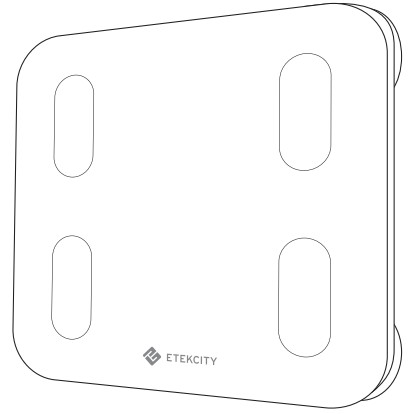
Safety Information
IMPORTANT: Please read and comply with all of the instructions and warnings provided in this manual before using the product. Failure to comply with the instructions and warnings provided herein may result in inaccurate results and/or damage to the product itself.
Use & Care
General Safety
This scale should not be used to diagnose or treat any medical condition. Consult your primary care physician before making changes to your diet, exercise plans, or physical activities.
If you are pregnant, have a pacemaker, or other internal device, you should not heavily rely on the data provided by this product. Please note that all data should be used as a reference and is not a substitute for medical advice from a licensed healthcare professional.
Check the scale before each use. Do not use the scale if it is damaged in any way.
The glass platform is slippery when wet. Make sure the platform and your feet are dry before stepping on for measurement.
Use & Care
- This scale is not intended for commercial use.
- Always place the scale on a hard, flat surface before measurement.
- To weigh safely and accurately, stand with your feet shoulder-width apart while on the scale.
- DO NOT strike or drop the scale.
- DO NOT stand on the edge of the scale or jump on it.
- DO NOT stand on the scale platform for a prolonged period of time or when not in operation.
- DO NOT store or operate near heat sources or in humid environments.
- Handle the scale with care, as it is a precision instrument.
- Clean the scale with a clean, dry cloth. Avoid getting water or any other liquid inside the scale.
- DO NOT use chemical or abrasive cleaning agents to clean the scale.
- Keep the scale in a cool environment with dry air.
- Always keep the scale in a horizontal position, do not store vertically.
- If the scale fails to turn on, check whether the batteries are installed correctly. Replace the batteries if necessary.
- If an error appears on the display or if the scale does not turn off automatically, remove the batteries for 3 seconds, then reinstall them.
- DO NOT overload the scale (maximum weight capacity: 180 kg / 400 lb).
- DO NOT mix new and used batteries or different battery brands to power the scale.
- If the scale is not in use for an extended period of time, remove the batteries to ensure battery conservation and to extend the scale service lifetime.
Function Diagram
Turn on Bluetooth®on your smartphone.
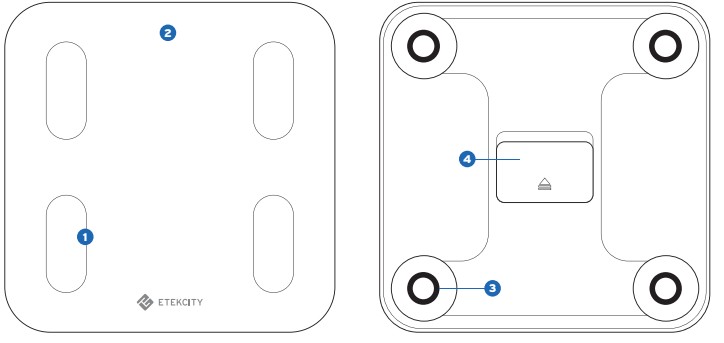
- Weighing Platform
- Display
- Anti-Skid Padding
- Battery Compartment
Setup
Before First Use
Open the battery compartment and remove the plastic film from the 3 AAA 1.5V batteries. Install the batteries under the correct polarity and replace the battery compartment cover.
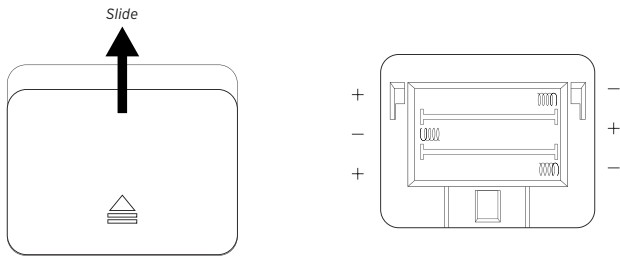
VeSyncFit
To view more in depth weight analyses, download the free VeSyncFit app from the App Store or Google Play Store. You can also scan the QR code below.
Operation
Weighing Without the VeSyncFit App
- Place the scale on a hard, flat surface.
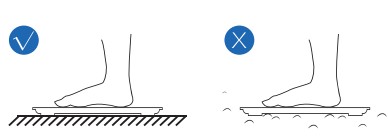
- Step onto the scale. The scale will automatically turn on and start measuring your weight.
- Keep standing on the scale until the digits on the screen flash 2 times with your final measurement.
NOTE: To change weight units, you must download the VeSyncFit app and select the desired weight unit in the Settings menu
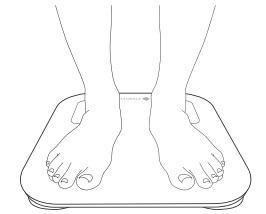
Weighing with the VeSyncFit App
Pairing the Scale with VeSyncFit
- Turn on Bluetooth®on your smartphone.
NOTE: For Android users, Location and Bluetooth® must be turned on for Android 6.0 and later.
2. Tap + on the measuring page to discover the scale.
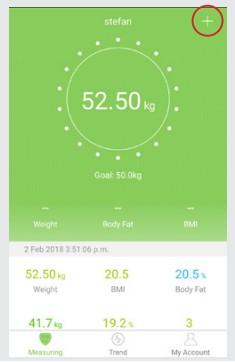
- Step onto the scale with bare feet, then add the device named “ESF24”.
NOTE: If you see a series of zeros flash across
- Keep standing on the scale for 5-10 seconds. Pairing is successful when your final weight measurement appears on the VeSyncFit app.
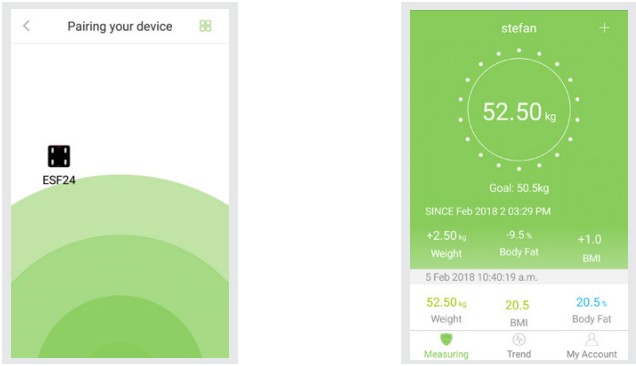
NOTE: If you see a series of zero flash across the display of your scale, it means that the scale is sending measurement data to the VeSyncFit app.
Viewing Reports
- Tap Trend to view your progress history. You can select your progress for the week, month, or year.
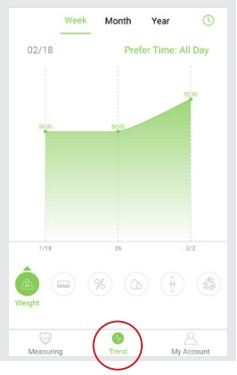
To view data for a specific day, tap on the top right corner of the screen.
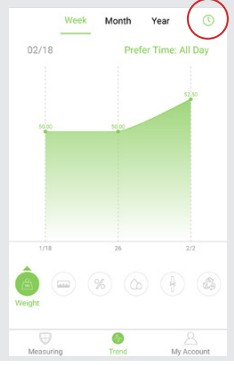
To view reference data from a specific time frame, tap Data Select, then select date.
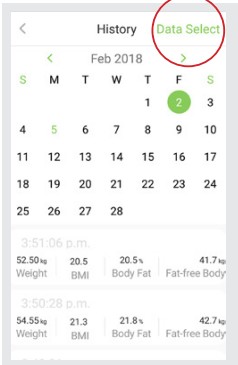
Deleting Reference Data
- To delete a reference data, tap on a set, then tap on the [image]
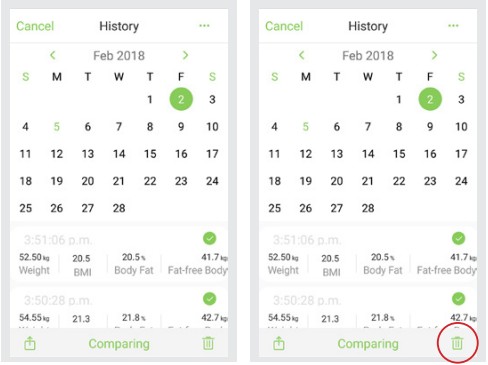
Share Progress
While viewing the History page, you are able to share your data through social media or text message.
On the History page, tap the circle to the right of the desired data you wish to share.
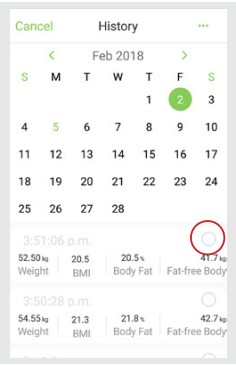
- Tap [ ] on the bottom left corner of the screen to share your data on Facebook, Instagram, or through text message.
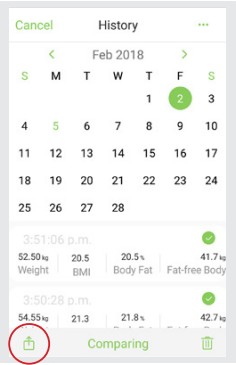
Adding/Deleting Users
- On the Measurement page, tap My Account at the bottom of the screen.
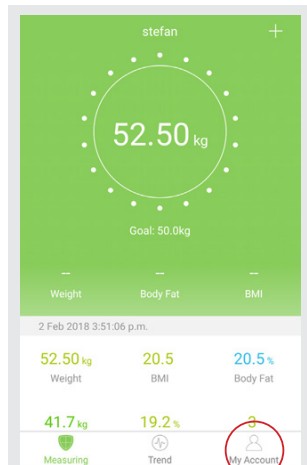
To add new users, tap Add a Member and enter their information.
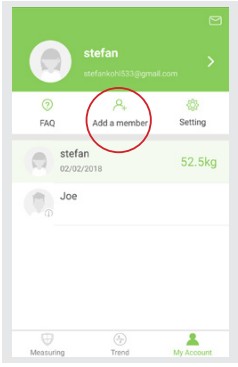
To delete a user, swipe left on the account and tap Delete.

Settings
1. To access the Settings menu, tap My Account.
2. Tap Setting.
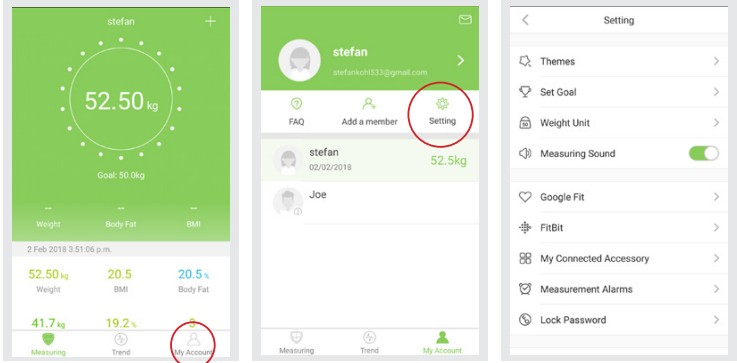
NOTE: You can change the app theme, set goal weights, change weight units, select sounds, select languages, and reset your password on the Settings menu.
Connecting with Other Fitness Apps
Apple Health
- Open the Health App on your iPhone, then tap Sources. Be sure to turn on your Bluetooth® setting.
- Select VeSyncFit from the list.
- Turn on all categories to allow the VeSyncFit app to work.
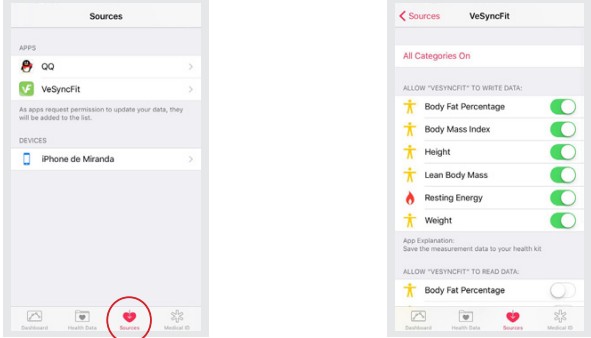
Google Fit
- Turn on Google Fit, then sign into your Google
2. Turn on Google Fit, then sign into your Google Account. You will be automatically redirected to the Google Fit page.
- After successfully connecting, your weight data will sync with Google Fit.
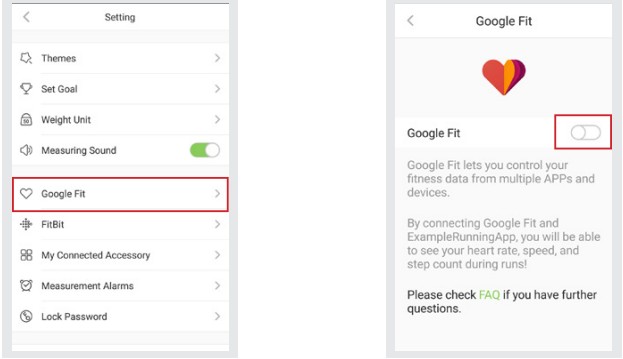
Fitbit
- Access the Settings menu by tapping My Account, then Setting on VeSyncFit. Select Fitbit from the menu.
- Turn on Fitbit, then sign into your Fitbit account.
- Tap Allow to access the Fitbit app.
4. After successfully connecting, your data will sync to the Fitbit app. You will be able to view your progress both on the app as well as online.
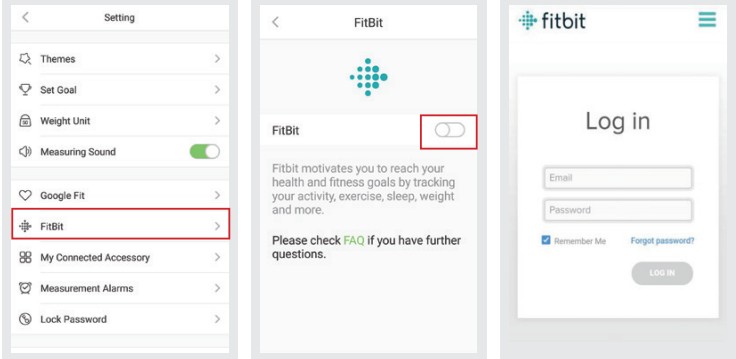
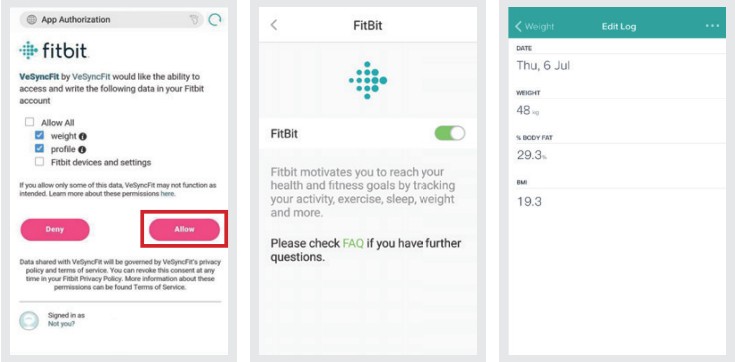
Maintenance
Recalibrating the Scale
If the scale has been moved or flipped upside down, it must be recalibrated to ensure accurate results.
- Place the scale on a hard, flat surface.
- Step on the scale with 1 foot until the digits appear on the display, then step off.
- The scale will show “CAL”, then“0.00”, indicating that the calibration process is complete.
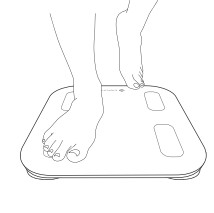
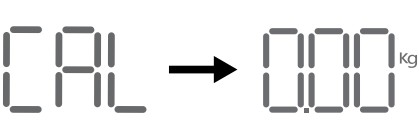
Battery Replacement
- Open the battery compartment on the back of the scale.
- Remove the old batteries and dispose of them properly.
- Install 3 new 1.5V AAA batteries, making sure the display will show “Lo” when the batteries need to be replaced. They are placed under the correct polarity.
- Replace the battery compartment cover.
NOTE: The scale may need to be recalibrated after replacing the batteries.
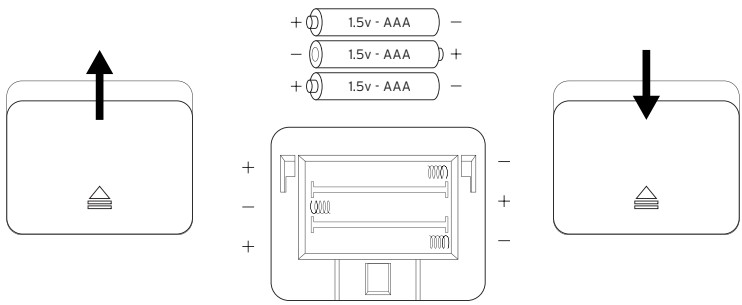
Common Display Codes
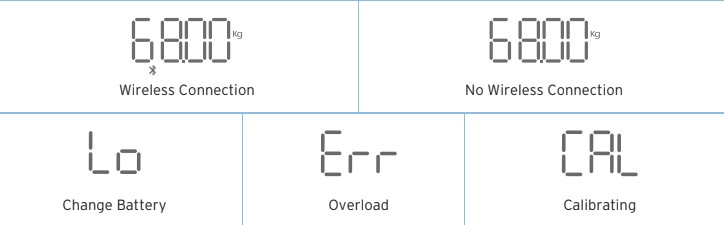
Frequently Asked Questions
Why doesn’t the scale turn on?
Check if the batteries are properly installed.
Why does the data flash on the screen and then disappear?
The batteries are low and need to be replaced.
Why doesn’t the scale connect with the VeSyncFit app?
Make sure your phone’s operating system is running on iOS 8.0+ or Android 4.3.
Download and open the newest version of the VeSyncFit app.
Turn on Bluetooth® on your phone (for Android users, make sure your Location is turned on as well).
Why is my body fat not measured when weighing in?
Step on the scale with dry, bare feet. • Make sure Bluetooth® is turned on.
Enter your personal information when creating your VeSyncFit account.
Make sure to place your feet on the scale’s conductive areas.
Package Contents
- 1 x Smart Fitness Scale
- 3 x 1.5V AAA Batteries
- 1 x User Manual
Specifications
| Weight Capacity: | 180 kg / 28 st / 400 lb |
| Graduation: | 0.05 kg (0.2 lb) |
| Weight Units: | kg / st / lb |
| Platform: | Tempered glass |
| Battery: | 3 x 1.5V AAA batteries |
| Dimensions: | 300 x 300 x 25mm (11.8” x 11.8” x 1.0”) |
Warranty Information Terms & Policy
Etekcity warrants all products to be of the highest quality in material, craftsmanship and service for a minimum of 2 years, effective from the date of purchase to the end of the warranty period. Warranty lengths may vary between product categories. Should you encounter any issues or have any questions regarding your new product, feel free to contact our helpful Customer Support Team. Your satisfaction is ours!
Email: support.eu@etekcity.com
*Please have your order ID number ready before contacting customer support.
Download the PDF version of the user manual here.