
Safety Precautions
WARNING!
IMPORTANT SAFETY INSTRUCTIONS.
PLEASE READ THESE INSTRUCTIONS THOROUGHLY BEFORE USING YOUR TEMPUR-ERGO® PREMIER. SAVE THESE INSTRUCTIONS! Your TEMPUR Ergo® Premier system has been designed to provide you with the reliable operation and durability you expect. This product has been inspected and tested prior to shipment.
When using an electrical furnishing, basic precautions should always be followed, including the following: READ ALL INSTRUCTIONS BEFORE USING YOUR TEMPUR-ERGO PREMIER.
DANGER
To reduce the risk of electric shock:
- Always unplug this furnishing from the electrical outlet before cleaning.
WARNING!
To reduce the risk of burns, fire, electric shock or injury to persons:
- Unplug from outlet before putting on or taking off parts.
- Close supervision is necessary when this furnishing is used by or near children, invalids or disabled persons.
- Use this furnishing only for its intended use as described in these instructions. Do not use attachments not recommended by the manufacturer.
- Never operate this furnishing if it is not working properly, has a damaged cord or plug, has been dropped, damaged or dropped in water. Return the furnishing to a service center for examination and repair.
- Keep the cord away from heated surfaces.
- Never operate the furnishing with the air openings blocked and keep the air openings free of lint, hair and the like.
- Never drop or insert any object into any opening.
- Do not use outdoors.
- Do not operate where aerosol (spray) products are being used or where oxygen is being administered.
- To disconnect, turn all controls to the off position then remove plug from outlet.
WARNING!
- Risk of Injury — keep children away from extended foot support (or other similar parts).
WARNING!
- Risk of electric shock — connect this furnishing to a properly grounded outlet only. See grounding instructions.
GROUNDING INSTRUCTIONS
- This product must be grounded. If it should malfunction or breakdown, grounding provides a path of least resistance for electric current to reduce the risk of electric shock. This product is equipped with a cord having an equipment-grounding conductor and a grounding plug. The plug must be plugged into an appropriate outlet that is properly installed and grounded in accordance with all local codes and ordinances.
DANGER
- Improper connection of the equipment-grounding conductor can result in a risk of electric shock. Check with a qualified electrician or serviceman if you are in doubt as to whether the product is properly grounded. Do not modify the plug provided with the product. If it will not fit the outlet, have a proper outlet installed by a qualified electrician.
GROUNDING SAFETY
- This product is for use on a nominal 120-volt circuit, and has a grounding plug that looks like the plug illustrated in sketch A (see figure at right). A temporary adapter, as illustrated in sketches B and C, may be used to connect this plug to a 2-pole receptacle as shown in sketch B if a properly grounded outlet is not available. The temporary adapter should be used only until a properly grounded outlet (shown in sketch A) can be installed by a qualified electrician. The green colored rigid ear, lug or the like extending from the adapter must be connected to a permanent ground such as a properly grounded outlet box cover. Whenever the adapter is used, it must be held in place by a metal screw.
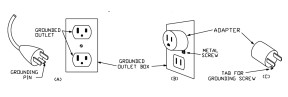
Unauthorized modifications could void the electrical portion of your warranty. Failure to use a properly grounded outlet for this product or modification of the plug will compromise this important grounding safety feature and may result in electric shock, electrical fire or faulty operation of the product.
FOR BEST RESULTS, YOUR TEMPUR-ERGO® PREMIER SHOULD BE PLUGGED INTO A SURGE PROTECTOR (not included).
INTENDED USAGE
The electric adjustable bed should be installed with the Headboard Bracket and/or the head of the frame should be positioned close to a wall.
WARNING!
DO NOT USE NEAR PEOPLE USING OR WEARING MEDICAL DEVICES. FOR HOUSEHOLD / RESIDENTIAL USE ONLY. DO NOT USE OUTDOORS.
IN-HOME USE AND HOSPITAL DISCLAIMER
Your TEMPUR-Ergo Premier is strictly designed for in-home use only. It is NOT designed for hospital use and is NOT designed to meet hospital standards. DO NOT USE this bed with TENT TYPE oxygen therapy equipment or near explosive gases.
IMPORTANT SAFETY FEATURES
Use this furnishing only for its intended use as described in these instructions. Do not use attachments not recommended by the manufacturer.
If there is an overload weight condition on the head or foot mechanism, the control unit will automatically stop the corresponding functions. Once the excess weight is removed, the control unit will automatically allow all functions to resume.
Locking casters are available for aftermarket purchase. In order to prevent the movement of this product with casters, all four casters should be in the locked position. This can be accomplished by pushing down the locking latch on the caster. To resume mobility of the product, lift the locking latch up. You are strongly encouraged to place rubber caster cups or carpet squares under the casters in addition to locking them in place if the product is positioned on a hard surface floor such as hardwood, tile or linoleum. Although the casters are locked and will not roll, they may slide.
CONSUMERS WITH PACEMAKERS
As with any product that produces a vibrating motion (optional), it is possible that some pacemakers may interpret this motion as a false sense of movement and/or exercise. This may or may not affect your pacemaker. If you have any concerns, please consult your physician. For information on disabling the vibrating motors, please contact customer service by calling 1-800-821-6621.
POWER RATINGS:
MODEL NO: TES200, TES300
INPUT: AC 120V VAC, 60 HZ, 2.5 A MAX
OUTPUT: DC 29V – 2.5A
PRODUCT RATINGS
The lift motors in your TEMPUR-Ergo® Premier are NOT designed for continuous use. Reliable operation and full life expectancy will be attained as long as the lift motors do not operate more than two (2) minutes over an 20-minute period, or approximately 10% duty cycle. Any attempt to circumvent or exceed this rating will shorten the life expectancy of this product and may void the warranty. The recommended weight restrictions on our TEMPUR-Ergo Premier systems are as follows: Twin, Twin Long, Double, Queen, Split/Dual Queen, and Split/Dual CA King bases – up to 650 lbs. each. This TEMPUR-Ergo Premier will structurally support the recommended weight distributed evenly across the head and foot sections. This product is not designed to support or lift this amount of weight in the head or foot sections alone.
NOTE: Exceeding the recommended weight restrictions could damage your TEMPUR-Ergo Premier and void your warranty.
For best performance, you should enter and exit the TEMPUR-Ergo Premier while it is in the flat or fully lowered position.
Your TEMPUR-Ergo Premier has been designed to provide you with the reliable operation and durability you expect. This product has been inspected and tested prior to shipment.
USER-SERVICEABLE PARTS
This product is specifically designed to be maintenance-free for the user. Therefore, you are encouraged not to open any motors, alter the wiring or adjust, modify or change the structure of the product, as it will void the warranty.
WARRANTY PRECAUTION!
Do not open control box, motors or wireless remote control (with the exception of the battery compartments). The warranty is void if these units are tampered with. Any repair or replacement of TEMPUR-Ergo Premier parts must be performed by an authorized service person.
SERVICE REQUIREMENTS
Service technicians are not responsible for moving furniture, removing headboards and footboards or any items required to perform maintenance on your adjustable bed. In the event the technician is unable to perform service due to lack of accessibility, the service call will be billed to the purchaser and the service will be re-scheduled.
RADIO FREQUENCY IS 433 MHZ.
FCC COMPLIANCE
THIS device complies with part 15 of the FCC Rules. Operation is subject to the following two conditions: (1) This device may not cause harmful interference and (2) this device must accept any interference received, including interference that may cause undesired operation.
TO comply with the FCC RF exposure compliance requirements, no change to the antenna or the device is permitted. Any change to the antenna or the device could result in the device exceeding the RF exposure requirements and void user’s authority to operate the device. CAN ICES-3 (B)/NMB-3(B)
SMALL CHILDREN AND PETS WARNING
After your TEMPUR-Ergo® Premier has been unboxed, immediately dispose of packaging as it can smother small children and pets. To avoid injury, children and pets should not be allowed to play on or under the bed. Children should not operate this product without adult supervision. Close supervision is necessary when this furnishing is used by or near children, invalids or disabled persons.
Commonly Asked Questions and Answers
WHAT IS THE HEIGHT OF THE TEMPUR-ERGO® PREMIER ADJUSTABLE BASE?
The overall height ranges from 9 to 19.75 inches floor to the bottom of the mattress. See chart on page 8 for available options.
DOES THE TEMPUR-ERGO PREMIER COME WITH HEADBOARD ATTACHMENTS?
No. A headboard bracket kit is available and sold separately.
DOES THE TEMPUR-ERGO PREMIER COME WITH FOOTBOARD ATTACHMENTS?
No, you cannot attach a footboard directly to the TEMPUR-Ergo Premier. However, you can use a “freestanding” bed including headboard, footboard and side rails by placing the complete TEMPUR-Ergo Premier within the assembled bed. It may be easiest to assemble the bed around the adjustable base. You should measure the inside dimensions of the assembled bed to be sure the adjustable base will fit. One of our riser leg sets may be required in some cases.
WILL THE TEMPUR-ERGO PREMIER FIT INSIDE EXISTING FURNITURE?
The TEMPUR-Ergo Premier is designed to fit into most “freestanding” beds. We always recommend you measure the inside dimensions of the assembled bed to be sure the TEMPUR-Ergo Premier will fit. Please refer to the specifications on page 8 for dimensions of the base. One of our riser leg sets may be required in some cases.
The adjustable base should not be used in conjunction with bed slats. The weight of the base can cause slats to break. Slats should be removed or the base height should be adjusted such that the base stands above the slats and the slats bear no weight. A clearance of 1.5 to 2 inches is highly recommended.
WHERE IS THE SERIAL NUMBER ON THE TEMPUR-ERGO PREMIER?
The serial number can be found on the law tag attached to the cover, the power supply under the base and on the frame right below the foot end of the base. It may be easier to see by lifting the foot slightly if possible. The serial number is also located on a sticker on the back cover of this Complete Reference Guide (owner’s manual) shipped with the base.
DOES THE UNIT HAVE AC OR DC MOTORS?
The lift motors used on the TEMPUR-Ergo Premier are DC motors. The base’s power supply converts the AC power from the wall outlet to DC power.
WHO DO I CALL FOR SERVICE OR SUPPORT IF NEEDED?
Service and technical support is available by calling our dedicated customer service group at 1-800-821-6621. An owner’s manual is included with each base including other information for making claims.
IS AN EXTENDED WARRANTY AVAILABLE?
No.
DO I GET A FULL WARRANTY IF I PURCHASE A FLOOR MODEL?
Yes. However, your warranty start date is the date of manufacture which is clearly marked on the law tag attached to the base (not your actual purchase date).
WHAT ARE THE ELECTRICAL REQUIREMENTS OF THE TEMPUR-ERGO PREMIER?
During normal operation, the base can draw up to 2.5A of electricity from a normal AC wall outlet.
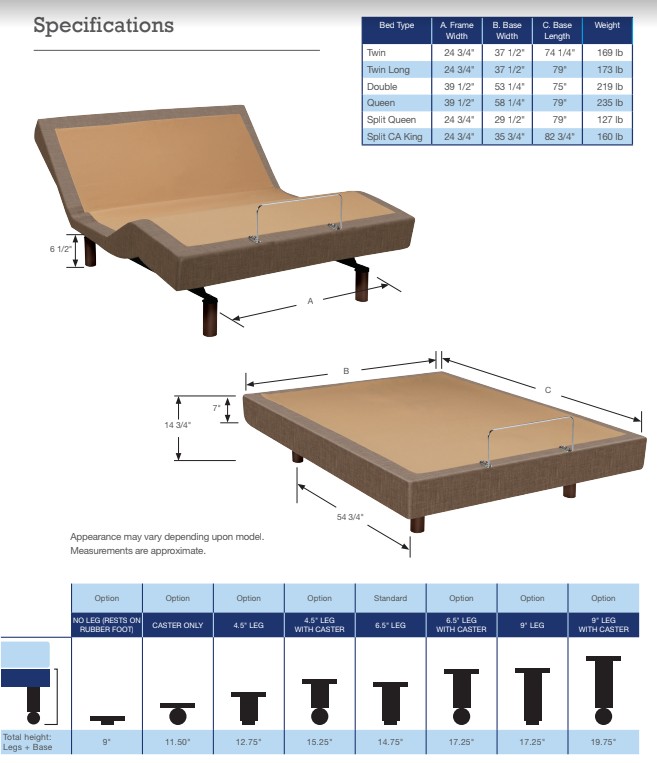
Installation Instructions
Before discarding any packing materials, check your TEMPUR-Ergo® Premier carton and verify the following items in the parts list are included:
PARTS LIST


Appearance of some parts may differ from photos. Headboard brackets not included.
A. Wireless Remote Control (1) and AA Batteries (2)
B. Mattress Retainer Bar (1)
C. Retainer Bar Bolt (4)
D. Retainer Bar Plate (2)
E. Legs (4)
F. Connection Cable (1) — (Only on Twin Long, Split King, Split Queen and Split CA King)
G. Power Cord (1)
H. 9-Volt Batteries (2)
I. Tie Strap (1)— (Only on Twin Long and Split CA King)
Pre-delivery Procedure
STEP 1
Lift carton top off box to reveal the bottom of the base.
STEP 2
Remove power cord from accessory pack and plug into power supply. Using a power extension cord to reach the base, plug in the base’s power cord.
NOTE: Do not uncoil the base power cord which is packaged for shipment.
STEP 3
Remove the remote control and (2) AA batteries from the accessory pack, remove the cover from the remote control’s battery compartment and install the batteries.
NOTE: Do not mix old and new batteries.
STEP 4
Power Test Procedure:
Press each of the following buttons long enough to illuminate the green LED signature light on the remote control and watch/listen for the base to activate. This ensures you will be delivering a base that is fully functional. Test the base by pressing the buttons in the following sequence.
- Head Lift
- Leg Lift
- Head Massage
- Lumbar Massage
- Leg Massage
- Stop
- Flat
NOTE: Only press each button long enough to hear or see the function activate on the base
STEP 5
Once the warehouse test is successful and complete:
- Unplug the power extension cord
- Remove the batteries from the remote control and return both to the accessory pack
- Remove the power cord and return it to the accessory pack
- Place the lid back on the outer carton and secure for delivery
NOTE: Always keep the Ergo base in a flat, horizontal position during transportation and delivery.
NOTE: To avoid damage to the TEMPUR-Ergo® Premier, always open the carton while the bed is in the flat position.
Installation
Premier in a flat, horizontal position during transportation and delivery. Always open the box in the flat position.
STEP 1
Carefully take base, in the carton, to the bedroom and place next to where the customer wants it set up.
STEP 2
Carefully lift the TEMPUR-Ergo Premier out of the shipping carton keeping the unit topside down. For safety reasons this should be performed by two people.
NOTE: To avoid damage to the adjustable base, Always open the carton while the bed is in the flat position.
STEP 3
The products come packed in a cardboard box. Some components are also sealed in plastic film. To unpack, proceed as follows:
STEP 3A
Remove the cardboard and plastic film from the components.
STEP 3B
Check the package contents.
STEP 3C
Dispose of the packaging materials.
STEP 3D
Keep the user manual at hand for the operators.
NOTE: Do not mix old and new batteries.
STEP 4
Remove the remote control and (2) AA batteries from the accessory pack, remove the cover from the remote control’s battery compartment and install the (2) AA batteries into the remote.

Cut power supply free from its attachment to the frame. Install (2) 9-Volt batteries into the battery compartment of the power supply.

Remove power cord from accessory pack and plug into power supply.
STEP 5
Thread the power cable through the strain-relief hooks on the power supply.
Snap in the power cord into the hooks

The purpose of the hooks is to relieve the cable connector and protects the power cord from damage.
NOTE: Ensure the cables are not under tension.
Uncoil power supply and place on the floor. Connect the power lead from the power supply to the surge protector (not included).
STEP 6
Attach TEMPUR-Ergo® Premier Legs: Open the accessories box, take out the (4) legs and thread them in a clockwise direction into the pre-threaded holes in the frame.
NOTE: Hand tighten the legs securely to the frame. DO NOT over tighten. Make sure the legs are screwed completely into the frame. Legs that are not securely attached may become unsafe. DO NOT unscrew a leg to compensate for an uneven floor.
NOTE: Locking casters are available for aftermarket purchase. In order to prevent the movement of this product, all four casters should be in the locked position.
STEP 7
Carefully flip the TEMPUR-Ergo Premier over to the topside up position.
NOTE: Make sure to lift the adjustable base off the ground before flipping over.
DO NOT use legs as a leverage point to ensure they do not break.
DO NOT lean the bed against the installed legs to flip it over.
Turn bed over without leaning against the installed legs.
STEP 8
Install Retainer Bar with Retainer Bar Plates and Retainer Bar Bolts provided in the accessory pack. Requires using a standard screwdriver or hex head driver (not provided).

STEP 9
If this delivery involves dual bases and/or split mattresses, program accordingly. (Program remote control(s) per the instructions contained in the Complete Reference Guide.)
STEP 10
Place the mattress(es) on the base(s).
STEP 11
Ensure the power switch on the surge protector is in the “on” position and that it is plugged into the wall outlet. Check the system for functionality with the mattress in place.
NOTE: If the system does not respond, follow the Setup Procedure on page 14 to ensure the base and remote control are communicating.
Joining Two Split Bases (Tie Strap Installation)
Your TEMPUR-Ergo® Premier is designed to be safe and reliable. While using a split adjustable base, it is important to adhere to the following installation instructions. Proper use of the included tie straps will securely hold split King or split Cal King adjustable bases together.
INSTALLATION INSTRUCTIONS FOR ADJUSTABLE BASE TIE STRAPS
NOTE: One (1) strap is included with each split King or split Cal King adjustable base.
STEP 1

Complete the installation of two bases side-by-side according to the Complete Reference Guide provided with your TEMPUR-Ergo adjustable base. It is recommended that the gap between bases be no more than 1 inch (25mm).
STEP 2
Using the remote control(s), raise the head and foot sections of each base completely.
STEP 3

Locate the two (2) fastener straps (one (1) included with each split King or Split Cal King adjustable base), wrap one (1) strap around the steel frame rails of the two bases near the head of the bed and secure with strap.
STEP 4

Wrap the other strap around the steel frame rails of the two foundations near the foot of the bed and secure with strap.
STEP 5
Using the remote control(s), lower the head and foot sections of each foundation to the flat position.
Wireless Remote Control Programming
SETUP PROCEDURE — SINGLE BASE OR TWO BASES OPERATING INDEPENDENTLY
NOTE: The remote control included with the TEMPUR-Ergo® Premier adjustable base will already be programmed to operate the accompanying base without any additional setup.
Follow these steps if you replace your remote control or if your base does not function out of box.
STEP 1
Ensure two (2) AA batteries have been inserted into the wireless remote control.
NOTE: Do not mix old and new batteries.
STEP 2
Ensure the TEMPUR-Ergo Premier is disconnected from power.
STEP 3
Press and hold the FLAT and STOP buttons simultaneously for at least 10-15 seconds. The current RF channel number will be shown on the LCD screen.
STEP 4
Press the FLAT button to confirm the RF channel number. The RF channel number will flash for 30 seconds.
STEP 5
Within 30 seconds, reconnect the TEMPUR-Ergo Premier power supply to a working outlet. You will hear two “double-clicks” when the set-up is successfully completed. You may use the remote when the RF channel stops flashing. Alternately, you can press the STOP button to stop the RF channel from flashing.
NOTE: Pressing the STOP button prematurely will cause the set-up process to fail and require you to repeat Steps 1–5.
SETUP PROCEDURE — TWO BASES OPERATING IN TANDEM BY A SINGLE REMOTE
Follow these simple steps to set up a tandem system.
STEP 1
Ensure two (2) AA batteries have been inserted into one wireless remote control. Store extra remote for future use.
NOTE: Do not mix old and new batteries.
STEP 2
Ensure both TEMPUR-Ergo Premier bases are disconnected from power.
STEP 3

Install connection cable by inserting one connector into each control box, pairing together both bases.
STEP 4
Press and hold the FLAT and STOP buttons simultaneously on the remote control for 10-15 seconds. The current RF channel number will be shown on the LCD screen.
STEP 4
Install connection cable by inserting one connector into each control box, pairing together both bases.
STEP 5
Press the FLAT button to confirm the RF channel number. The RF channel number will flash for 30 seconds. Within this 30 seconds, reconnect the first base into the power outlet. You will hear two “double clicks.” Then reconnect the second base to a working outlet (within the same 30 seconds). You will again hear two “double-clicks.”
Press the FLAT button to confirm the RF channel number. The RF channel number will flash for 30 seconds. Within this 30 seconds, reconnect the first base into the power outlet. You will hear two “double clicks.” Then reconnect the second base to
STEP 6
Perform System Reset: Press and hold the FLAT button. After 15 seconds, the LCD changes from FLAT to RST.
NOTE: Do not release the FLAT button!
Continue holding the FLAT button for an additional 30–60 seconds as the bed moves forward and backward. The reset process is complete when no audible clicks or movement occur for a minimum of 10 seconds.
SETUP PROCEDURE — TWO BASES OPERATING IN TANDEM BY TWO REMOTES
Follow these instructions to set up a tandem system which can be operated by either remote.
STEP 1
Ensure two (2) AA batteries have been inserted into each wireless remote control.
NOTE: Do not mix old and new batteries.
STEP 2
Ensure both TEMPUR-Ergo® Premier bases are disconnected from power.
STEP 3
Install connection cable by inserting one connector into each control box, pairing together both bases.
STEP 4
The following buttons are used to set the first and second part of the RF channel number:
- Memory 1
- Memory 2
- Memory 3
- Memory 4
- Head Up
- Head Down
- Leg Up
- Leg Down
Please pre-select two digits and make a note of selection for the following steps.
STEP 5
Press and hold the FLAT and STOP buttons simultaneously on the first remote for 10–15 seconds. The current RF channel number will be shown on the LCD screen. Enter the first and then the second pre-selected digits from Step 4. Then press the FLAT button on the first remote to confirm the RF channel. The RF channel number will flash for 30 seconds.
STEP 6
Within 30 seconds, reconnect the first base into the power outlet. You will hear two “double clicks.”
STEP 7
To program second remote, repeat Steps 5–6.
STEP 8
Perform System Reset: Press and hold the FLAT button. After 15 seconds, the LCD changes from FLAT to RST.
NOTE: Do not release the FLAT button!
Continue holding the FLAT button for an additional 30–60 seconds as the bed moves forward and backward. The reset process is complete when no audible clicks or movement occur for a minimum of 10 seconds.
Headboard Installation
NOTE: Headboard Bracket Kit sold separately.
Before discarding any packing materials, check your Headboard Bracket Kit and verify the following items in the parts list are included:
PARTS LIST
A. Inner Headboard Bracket (2)
B. Outer Headboard Bracket (2)
C. Frame Bolt (4)
D. Lock Washer (12)
E. Bracket Bolt (8)
F. Locking Nut (12)
TOOLS REQUIRED
Flat Head Screwdriver
Wrench (7/16″)
NOTE: This step is needed if using a headboard ONLY; not headboard, footboard and side rails.
NOTE: Failure to follow the proper headboard bracket installation instructions may result in damage to your TEMPUR-Ergo® Premier.
WARNING: The bottom of the headboard cross member must be positioned so that there is no more than 3 inches between the bottom of the headboard and the top of the mattress. Failure to follow this instruction could result in serious injury or death to a person or pet caught between the mattress and the headboard.
STEP 1
Assemble the Headboard Bracket:
STEP 1A
Use the wireless remote to raise the head of the bed in order to gain access to the TEMPUR-Ergo Premier frame.
STEP 1B
Place the Inner Headboard Bracket (A) over the square tube frame making sure the open side of the channel is facing outboard.
Align two (2) holes from the pattern of the Inner Headboard Bracket (A) with the two (2) holes of the square tube frame such that a distance of approximately 1.5 inches to 2 inches exists between the edge of the TEMPUR-Ergo Premier adjustable base and the Headboard Bracket assemblies.
The exterior setting is for Split CA King. The middle setting is for Twin Long, Queen, and Split Queen. The interior setting is for Twin and Double.
Place the two (2) Frame Bolts (C) with two (2) Lock Washers (D) through the holes and fasten with Locking Nuts (F).
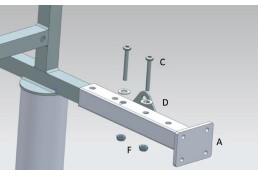
Hand tighten the Frame Bolt (C) and Locking Nut (F) in place using a flat head screwdriver and a crescent wrench.
Repeat on other side of the frame.
STEP 1C
Place the open side of the Outer Headboard Bracket (B) over the rectangular plate of the Inner Headboard Bracket (A).
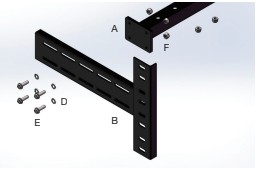
Place four (4) Bracket Bolts (E) with four (4) Lock Washers (D) through the slots of the Outer Headboard Bracket (B) and into the holes of the Inner Headboard Bracket (A). Use four (4) Locking Nuts (F) to secure the brackets in place, but loose enough to allow adjustment.

Repeat on other side of the frame.
STEP 2
Attach your headboard to the Headboard Brackets following the steps below:
STEP 2A
Measure the center-to-center distance of the mounting holes in your headboard.
STEP 2B
Measure the center-to-center distance of the mounting holes in the Headboard Bracket assemblies.
STEP 2C
If the Headboard Brackets require adjustment, loosen the bolts that are holding the Outer Headboard Brackets and move them so that the mounting holes on the Outer Headboard Bracket align with the mounting holes on your headboard. Reinstall the bolts on the Outer Headboard Bracket and firmly tighten.
STEP 2D
Place your headboard bolts through the mounting holes on both the Outer Headboard Bracket and your headboard. Firmly tighten.
STEP 3
Place your Tempur-Pedic® mattress on top of your TEMPUR-Ergo® Premier.

WARNING: Verify the space between the headboard cross member and the top of the mattress is no more than 3 inches.
Your TEMPUR-Ergo Premier installation is now complete. Refer to the Wireless Remote Control Guide on the following pages or the supplied Quick Reference Guide for additional usage instructions.
Wireless Remote Control Features
Read Advisory Information In The Safety Precautions Section Of This Guide Carefully Before Using This Product. The Potential For Electric Shock Exists If Electrical Components Are Not Installed Or Operated Properly.
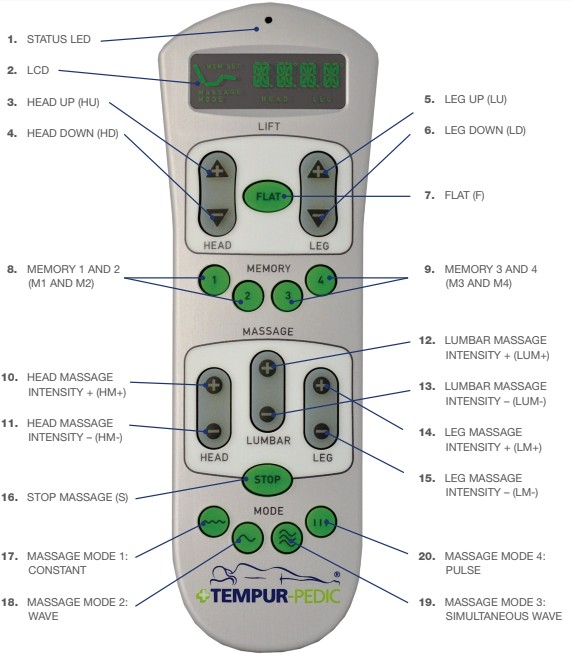
Operation
Operating Instructions
To ensure safe operation of the system, please observe the following safety instructions:
CAUTION: Keep children away from electrically adjustable beds and control units. There is risk of injury and electric shock.
CAUTION: Unplug the power cord during a thunderstorm or if you do not intend to use the system for an extended period of time.
NOTE: Do not put the remote control button-side down. The LCD display must be facing upward. NOTE: If the LCD is not readable any more, you may need to change the batteries. NOTE: Do not mix old and new batteries.
NOTE: The actuators will continue moving until you release button or the maximum height is reached.
MANUAL ADJUSTMENT OF HEAD AND FOOT
Head (3,4)
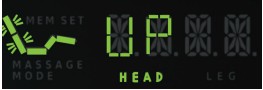
This function adjusts the Head section to the desired position.
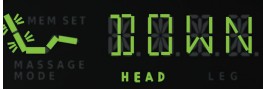
Press the HEAD UP button (3).
Keep pressing the button until the desired height is reached. The LCD will show the following segments:
Leg (5,6)
This function adjusts the Leg section to the desired position.
Press the LEG UP button (5).
Keep pressing the button until the desired height is reached. The LCD will show the following segments:
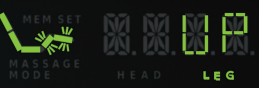
Press the HEAD DOWN button (4).
Keep pressing the button until the desired height is reached. The LCD will show the following segments:
Press the LEG DOWN button (6).
Keep pressing the button until the desired height is reached. The LCD will show the following segments:
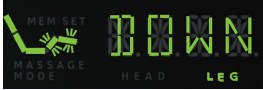
Flat (7)
Press the FLAT button (7) and the bed frame will automatically move to its complete flat position. The LCD will show the following segments:

NOTE: Ensure all obstructions are clear of the base’s undercarriage when lifting or lowering the base’s head and leg sections to avoid risk of pinching or damage.
NOTE: When the movement to the flat position is active it is possible to interrupt the movement with any of the movement buttons 3-9, at any time during movement for safety reasons.
MEMORY
Store a memory position (8, 9)
The system is able to store up to four (4) memory positions Memory 1 to Memory 4.
First, move the head and leg sections to the desired position. Then press one of the MEMORY 1 to MEMORY 4 buttons (8, 9) for more than 3 seconds. The corresponding memory position will be stored.
After a position has been stored, the backlight and the LED signature light on the remote flash three times.
The following segments are flashing on the LCD:
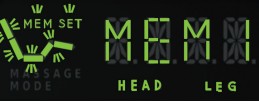
Recall a memory position (8, 9)
Press one of the Memory 1 to Memory 4 buttons (8, 9), for less than 3 seconds. The base will move to the corresponding memory position.
The LCD will show the following segments, by pressing the button MEMORY 1, button (8):
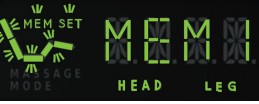
NOTE: When the new position of the head is higher than the current position of the head, first the head section and then the leg section move to the corresponding memory position.
NOTE: If the new position of the head is equal or lower than the current position of the head, first the leg section and then the head section move to the corresponding memory position.
NOTE: When the movement to a memory position is active it is possible to interrupt the movement with any of the movement buttons 3-9, at any time during movement for safety reasons.
MANUAL MASSAGE
Lumbar massage (12, 13)
The bed frame is equipped with three (3) massage motors (head, lumbar and leg). The system offers manual massage and four (4) predefined massage modes.
NOTE: Once a massage is switched on it automatically switches off completely after 30 minutes or when the STOP button (16) on the remote control is pressed.
NOTE: Whenever any massage function is on and the user operates one of the lift buttons, the massage switches off as long as the base is moving. After the movement is finished, the massage switches on with the same settings it had before the stop.
NOTE: Each massage zone is adjustable in 10% increments.
NOTE: Whenever the massage motor is on and the manual massage button “+” or “–” is pressed, the massage motor intensity increases or decreases by one level. This can be repeated until the intensity reaches the maximum or minimum value.
Head massage (10, 11)
Press the HEAD Massage Intensity + button (10), the head massage switches on at 10% intensity.
The corresponding level of the intensity of the massage is shown on the display (L0 to L10).
Press the +/- buttons (10-11) to adjust the intensity accordingly. The following segments are flashing on the LCD:
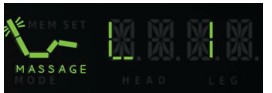
Press the LUMBAR Massage Intensity + button (12), the lower back massage switches on at 10% intensity.
The corresponding level of the intensity of the massage is shown on the display (L0 to L10).
Press the +/- buttons (12-13) to adjust the intensity accordingly. The following segments are flashing on the LCD:
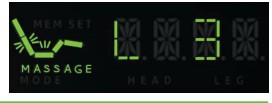
Leg massage (14, 15)
Press the LEG Massage Intensity + button (14), the leg massage switches on at 10% intensity.
The corresponding level of the intensity of the massage is shown on the display (L0 to L10).
Press the +/- buttons (14-15) to adjust the intensity accordingly. The following segments are flashing on the LCD:
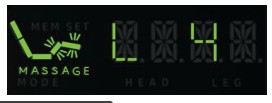
MASSAGE MODES
A massage mode is a program which changes intensity and speed of one or more massage zones. In doing so, each of the massage motors runs automatically through a predefined sequence.
The system offers the following four (4) predefined massage modes:
• Simultaneous Wave
• Pulse
• Constant
• Wave
The intensity of each motor zone can be changed while the program is running.
Press one of the Massage buttons (Head Massage +/- (10-11), Lumbar Massage +/- (12-13) or Leg Massage +/- (14-15), the intensity of the corresponding massage motor will change.
NOTE: If you change the massage mode or change from massage mode to manual massage, it will take approximately 2 seconds before the new massage program will start.
Massage Program 1: Constant (17)
In this massage mode all three massage motors run at a constant intensity.
Press Massage Mode 1 button (17), and massage mode 1 will start at 50% intensity at all three motors. The LCD will show the following segments:

Massage Program 2: Wave (18)
In this massage mode the three massage motors are switched on one after another in a wave.
Press Massage Mode 2 button (18), and massage mode 2 will start at 50% intensity at all three motors.
The LCD will show the following segments:

Massage Program 3: Simultaneous Wave (19)
In this massage mode all three massage motors simultaneously follow a wave.
Press Massage Mode 3 button (19), and massage mode 3 will start at 50% intensity at all three motors. The LCD will show the following segments:

Massage Program 4: Pulse (20)
In this massage mode the three massage motors are switched on one after another in a pulse.
Press Massage Mode 4 button (20), and massage mode 4 will start at 50% intensity at all three motors. The LCD will show the following segments:
Massage Program 2: Wave (18)
In this massage mode the three massage motors are switched on one after another in a wave.
Press Massage Mode 2 button (18), and massage mode 2 will start at 50% intensity at all three motors. The LCD will show the following segments:
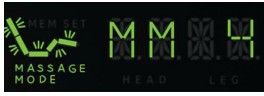
STOP MASSAGE
Press the Stop Massage button (16), all massage motors stop running. The LCD will show the following segments:
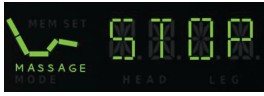
Advanced Remote Control Programming
LEARN PROCEDURE – WITH RF CHANNEL NUMBER CHANGE (HOME MODE)
This channel setup procedure changes the RF channel number from the factory setting.
The new RF channel number will be chosen automatically by the system.
NOTE: Use this procedure to avoid interference with other wireless remote controls or other remote control equipment (e.g. remote controlled toys, garage door openers…) which are used near the system.
This channel setup procedure changes the RF channel number from the factory setting. The new RF channel number will be chosen automatically by the system.
NOTE: Use this procedure to avoid interference with other wireless remote controls or other remote control equipment (e.g. remote controlled toys, garage door openers…) which are used near the system.
STEP 1
Disconnect the power cord (G) from wall outlet.
STEP 2
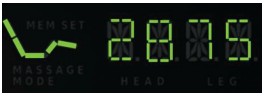
Press and hold both FLAT button (7) and STOP button (16) for at least 10 seconds.
The current RF channel number will be shown on the display (e.g. “2875”) for 10 seconds.
STEP 3
Press one of the massage buttons (10-15), (17-20) to select a new random RF channel number. The LCD shows the new random RF channel number on the display.
STEP 4
Press the FLAT button (7) to confirm the
RF channel number and the wireless remote control sends its current RF channel number for 30 seconds. The LED signature light and the back light of the buttons are flashing during this time. During this time also the LCD still shows the RF channel number.
STEP 5
Re-connect the power cord (G) to the wall outlet within 30 seconds of Step 4.
You will hear two “double-clicks.” Then press the STOP button (16).
NOTE: If the 30 seconds of RF channel number transmission expire before the system is reconnected to the power, the control box and the wireless remote control will not work together. In this case the procedure must be repeated.
NOTE: If the new RF channel number is not confirmed with the FLAT button (7), the RF channel number will remain unchanged and the steps must be repeated.
LEARN PROCEDURE – WITH RF CHANNEL NUMBER CHANGE (SHOWROOM MODE)
In contrast to the home mode, the RF channel number can be chosen yourself.
The advantage of this procedure is that you can use up to eight systems in one showroom without interrupting each other.
The following steps must be performed:
STEP 1
Disconnect the power cord (G) from wall outlet.
STEP 2
Press and hold both the FLAT button (7) and the STOP button (16) for at least 10 seconds. The current RF channel number will be shown on the display (e.g. “2875”) for 10 seconds.
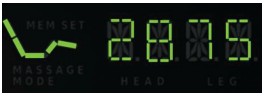
STEP 3
Press one of the memory buttons (1-4) or one of the manual movement buttons (5-8) to select the first part of the RF channel number. Select a unique number for each base.
The LCD shows the first selection as a number, from 1 to 8, for 10 seconds.
The RF channel number which will be shown depends on the pressed button.
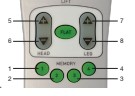
STEP 4
Press one of the memory buttons (1-4) or one of the manual movement buttons (5-8) to select the
second part of the RF channel number. The LCD shows the second part of the selection, as 1 to 8, for 10 seconds (the RF channel number which will be shown depends on the pressed button).
STEP 5
Press the FLAT button (7) to confirm the RF channel number. The RF channel number will flash for 30 seconds.
The LCD will show the following segments for example:
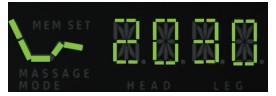
NOTE: The first part of the RF channel number selects a specific frequency range whereas the second part selects a RF channel number within that frequency range. The showroom mode allows up to 64 different RF channel numbers.
NOTE: In showrooms, when several bases will operate simultaneously, it is required that the first digit of the RF channel be unique (e.g. RF channel number “12” can be used at the same time as “22” or “32,” but not necessarily at the same time with “13” or “15” etc.)
STEP 6
Re-connect the power cord (G) to the wall outlet within 30 seconds of Step 5. You will hear two “double-clicks.” Then press the STOP button (16).
NOTE: If the 30 seconds of RF-channel number transmission expire before the system is renumber. Select a unique number for each base.
The LCD shows the first selection as a number, from 1 to 8, for 10 seconds. Connected to the power, the control box and the wireless remote control will not work together. In this case the procedure must be repeated.
The RF channel number which will be shown depends on the pressed button.
STEP 4
Press one of the memory buttons (1-4) or one of the manual movement buttons (5-8) to select the second part of the RF channel number. The LCD shows the second part of the selection, as 1 to 8, for 10 seconds (the RF channel number which will be shown depends on the pressed button).
STEP 5
Press the FLAT button (7) to confirm the RF channel number. The RF channel number will flash for 30 seconds.
The LCD will show the following segments for example:
NOTE: The first part of the RF channel number selects a specific frequency range whereas the second part selects a RF channel number within that frequency range. The showroom mode allows up to 64 different RF channel numbers.
NOTE: In showrooms, when several bases will operate simultaneously, it is required that the first digit of the RF channel be unique (e.g. RF channel number “12” can be used at the same time as “22” or “32,” but not necessarily at the same time with “13” or “15” etc.)
STEP 6
Re-connect the power cord (G) to the wall outlet within 30 seconds of Step 5. You will hear two “double-clicks.” Then press the STOP button (16).
NOTE: If the 30 seconds of RF-channel number transmission expire before the system is reconnected to the power, the control box and the wireless remote control will not work together. In this case the procedure must be repeated.
Special Functions
SYSTEM RESET
This function resets the system to the zero position.
A reset is required in the following cases:
- One of the components is removed
- The bases don’t work synchronously in tandem operation
- After a power outage (only for tandem operation)
- System error
RESET PROCEDURE
Press and hold the FLAT button (7). After 15 seconds, the LCD changes from FLAT to RST.
NOTE: Do not release the FLAT button!
Continue holding the FLAT button (7) for an additional 30–60 seconds as the bed moves forward and backward. The reset process is complete when no audible clicks or movement occur for a minimum of 10 seconds.

Emergency Power-Down
The power-down button on the power supply gives the user the possibility to move the bed to a flat position during power failure.
SINGLE SYSTEM
Press the power-down button on the power supply until the bed arrives at the flat position. After this procedure the two (2) 9-Volt batteries must be changed.
DANGER: Risk of pinching!
NOTE: During the emergency power-down procedure the lowering speed will be reduced. NOTE: Do not mix old and new batteries.
TANDEM OPERATION
Each base must be moved to the flat position separately by following the single system instructions.
After this procedure the two (2) 9-Volt batteries of both power supplies must be changed.
Once power returns the user must perform a system reset to connect both systems with each other.
NOTE: Do not mix old and new batteries.
NOTE: After emergency power-down in a tandem system, a system reset must be performed.
Change from a Tandem System to a Single System
STEP 1
Disconnect both bases from wall outlet.
STEP 2
Remove connection cable from each control box.
STEP 3
Learn Remote 1 to Base 1 following Learn Procedure.
STEP 4
Perform System Reset on page 30 for Remote 1 and Base 1.
STEP 5
Repeat Steps 3-4 using Remote 2 and Base 2.
Troubleshooting
In the event that your TEMPUR–Ergo® Premier fails to operate properly, investigate the symptoms and possible solutions provided in the chart below:
Symptom
Wireless Remote Control LED Signature Light illuminates and appears to be operable but will not activate the TEMPUR-Ergo Grand.
Solution
- Verify that the power cord is plugged into a working, grounded electrical outlet. A grounded, electrical surge protection device. Test the outlet by plugging in another working appliance.
- Verify that the power cord is plugged into power supply.
- Verify the control box is learned to the remote by following the Setup Procedure.
Symptom
No features of the TTEMPUR-Ergo Grand will activate.
Solution
- Verify the green LED light on the power supply is lit – if not the unit is not receiving power.
- Program the Wireless Remote Control (see the Wireless Remote Control Guide, included with this product, for programming procedures). Make certain the Power Down Box is easily accessible. Relocate the Power Down Box if necessary.
- Unplug the power cord, wait 60 seconds and plug the power cord back in to reset the electronic components.
- Your surge protection device and/or electrical circuit breaker may be tripped. Check both to verify.
- Your surge protection device and/or electrical outlet may be defective. Test the outlet by plugging in another working appliance.
Symptom
Wireless Remote Control LED Signature Light will not illuminate.
Solution
• Replace the batteries in the Wireless Remote Control. The unit requires two (2) AA batteries
- Ensure the batteries are installed correctly.
Symptom
Head and/or Leg section will elevate but will not return to the horizontal (Flat) position
Solution
• The TTEMPUR-Ergo Grand may be obstructed. Elevate and check for an obstruction. Remove the obstruction.
- The head section may be too close to the wall.
- The headboard may be too close to the edge of the mattress. Verify that a 1.5″ (38.1mm) to 2″ (50.8 mm) distance is between the headboard brackets and the mattress. Adjust if required.
Symptom
Head and/or Leg lift function has minor interference during operation.
Solution
- Check batteries in Wireless Remote Control, replace with two (2) new AA batteries if necessary.
- Make sure that you are following the duty cycle of the motors (do not operate more than 2 minutes over a 20-minute period, or approximately 10% duty cycle).
- Press the lift buttons squarely and accurately.
- Wireless Remote Control may be experiencing common Radio Frequency Interference from other radio transmitting devices. Wait several seconds, and then try pressing appropriate button again. See FCC Compliance Statement on this guide.
Symptom
Excessive massage motor noise.
Solution
- If the bed is located on hard surface flooring, place carpet pieces or rubber pieces (not included) under each leg or caster of your TEMPUR-Ergo® Premier.
- Using the Wireless Remote Control, elevate the head or leg section a short distance to realign the lift/lower mechanisms with the bed support platform.
- Verify that your TTEMPUR-Ergo Grand is not positioned against a wall, night stand or other object that may cause the vibration or noise.
- If the TTEMPUR-Ergo Grand is installed over a bed frame, verify that the massage motors are not causing the bed frame (or bed frame components) to vibrate.
- Verify that the headboard attachment hardware is properly tightened (if used).
Symptom
A clicking noise is heard under the bed when raising or lowering.
Solution
- This is normal. The lift motor relays “click” when they are engaged. No action is required.
Symptom
Massage motor overheats or stops.
Solution
- If the vibration motor overheats, the thermal protection will turn the motor off. Wait 30 minutes, turn the massage back on. If it does not come on, turn it off and report the situation to customer service.
Symptom
Unable to connect to the Wi-Fi Module in direct mode.
Solution
- Ensure the smart device is not set to a static IP address.
- Ensure the adjustable base and Wi-Fi Module is in close proximity to your smart device so it can receive a strong signal.
- Ensure there is not a high level of wireless network traffic.
- If using a tandem bed system (two adjustable bases), ensure you are connected to the primary bed’s Wi-Fi Module. This may require connecting to both modules to determine which is controlling the system.
Symptom
Cannot use the system in the home network mode.
Solution
- Ensure the router is powered on and functional.
- Be sure you entered the login data correctly (network name, password, type of security) in order to connect your Wi-Fi Module to your home network router.
- Be sure that the IP settings of the wireless router, smart device, and Wi-Fi Module are compatible with one another.
- If not using expert mode on the smart device’s app, be sure that DHCP is active on the router.
- Be sure that your router does not use WEP encryption, which is outdated and unsupported.
- Be sure that UDP Port 50007 and TCP Port 2000 are not blocked on your router.
- Ensure that the bed is in close proximity to the router, preferably in the same room or next room, and not on a different floor of the home.
- Ensure that the smart device is receiving strong signal from the home network wireless router.
- Ensure that no other smart device is operating the same bed at the same time.
- Ensure that high network traffic on your wireless network isn’t influencing the Wi-Fi connection. A high number of connected devices, or audio and video streaming are common examples.
Symptom
Cannot access the Internet on my smart device while connected to the Wi-Fi Module.
Solution
Your smart device can only connect to one network at a time. If you would like to use the Tempur-Pedic® App and surf the Internet, integrate the Wi-Fi Module into the home network following the instructions in the owner’s manual.
Symptom
Unable to control the adjustable base with my smart device after changing my router settings or password.
Solution
The settings in the app will have to be updated to accommodate the change to your home network. Perform a factory reset on the Wi-Fi Module by pressing the button on the module until the red LED lights up and then releasing the button. Go through the home network setup again, this time using the new settings.
Symptom
Unable to use my home network even though the settings are all correct.
Solution
- Ensure that your router is compatible with the Wi-Fi Module (review the question “supported routers”).
- The character “^” must not be used in the network name (SSID) or encryption password.
- WEP security is not supported by the Wi-Fi Module – select another type of security supported by the Wi-Fi Module (see question “Which wireless routers are supported?”).
Symptom
App does not work from my smart device.
Solution
If the app doesn’t find a Wi-Fi Module to connect to, it may be in Demo Mode. Close the app, connect the smart device to the Wi-Fi Module in your device’s Wi-Fi settings menu and start the app again.
Symptom
Unable to install the app on my smart device.
Solution
- Ensure that your Internet connection and your restrictions/ settings on the smart device allow downloading and installation of apps from the App Store or Play Store.
- Be sure to use a supported device, listed in the supported devices section.
Symptom
Unable to get my new router to work with my smart device to control the adjustable base.
Solution
The settings in the app will have to be updated to accommodate the change to your home network. Perform a factory reset on the Wi-Fi Module by pressing the button on the module until the red LED lights up and then releasing the button. Go through the home network setup again, this time using the new settings.
FOR TECHNICAL SUPPORT OR SERVICE,
QUESTIONS ABOUT YOUR TEMPUR-PEDIC® MATTRESS,
OR TO ORDER TEMPUR-ERGO® PREMIER ACCESSORIES:
1-800-821-6621
OR VISIT WWW.TEMPURPEDIC.COM
You can download the full manual in PDF format here