3 EASY STEPS
Installing Sensi thermostat isn’t that different than installing a non-Wi-Fi thermostat.
1. Install on the wall

2. Configure for HVAC system

3. Connect to Wi-Fi

Connect Wi-Fi now or homeowner connects later
READ ALSO: Bosch Connected Control (BCC50 Wi-Fi Thermostat) Installation Guide and User Manual
1. INSTALL on the wall
For Conventional Systems
Terminal Cross Reference
Old Sensi Conventional
Thermostat thermostat
RC RC* Power for cooling
RH, R RH* Power for heating
C, X, B** C Common wire
W, W1, W/E W/E lst stage indoor heat
W2 W2 2nd stage indoor heat
Y,Y1 Y lst stage outdoor cool
Y2 Y2 2nd stage outdoor cool
G G Fan
- If the old thermostat has separate RC and RH wires, clip the RC/RH jumper on the back of the thermostat.
- Label “B” as “C” only if the old thermostat also had a wire on “O”. If there is no wire on “Q” – label the wire “B”. Back of new thermostat

For Heat Pump Systems
Terminal Cross Reference
Old Sensi Heat Pump
Thermostat thermostat
RC RC* Power for cooling
RH, R RH* Power for heating
C, X, B** C Common wire
W, W1, W/E, W/E Ist stage aux/
Aux/E, E emergency heat
W2*** W2 2nd stage aux/
Emergency heat
Y,Y1 Y lst stage compressor
Y2 Y2 2nd stage compressor
G G Fan
O, B**, O/B O/B Heat pump
changeover valve
L L Heat pump diagnostic
*If the old thermostat has separate RC and RH wires, clip the RC/RH jumper on the back of the thermostat.
** Label “B” as “C” only if the old thermostat also had a wire on “O”.
If there is no wire on “O” — label the wire “B”.
*** On Heat Pump systems with separate W2 and E wires, label both wires W/E (2 wires on one terminal).
2. CONFIGURE for HVAC system
For HVAC System Type
A. Press Menu to enter configuration menu.

B. Press Next until you see “Setup Outdoor” menu item 3.

C. Use Up/Down Arrows to change settings. Press Next to continue through menu items.

D. Press Exit when you’re finished.

Configuration menu items reference
| No. | Menu Item | Default | Options |
| 1 | Wireless Setup Connects Thermostat to Wi-Fi network | — | Connect |
| 2 | Fahrenheit or Celsius | F | F C |
| 3 | Outdoor Equipment Configuration For Cooling or Heat Pumps | AC2 | AC1 – Conventional Cooling 1 ((Single Stage)) AC2 – Conventional Cooling 2 ((Two Stage)) HP1 – Heat Pump 1 ((Single Stage)) HP2 – Heat Pump 2 ((Two Stage)) AC0 – No Cooling |
| 4 | Indoor Equipment Configuration For Gas or Electric Heat | EL2 | GA1 – Gas 1 ((Single Stage)) GA2 – Gas 2 ((Two Stage)) EL1 – Electric 1 ((Single Stage)) EL2 – Electric 2 ((Two Stage)) FAN – Fan (No Heat) |
| 5 | Reversing Value Position Selects “O” or “B” Setting For heat pumps only | O | O B |
| 6 | Wireless Radio Turns Wi-Fi Radio On/Off | ON | On Off |
3. CONNECT to Wi-Fi
Before You Begin
In order to connect to the homeowner’s Wi-Fi, you will need the following:
Access to the homeowner’s smartphone

The homeowner’s Wi-Fi router access information

If the homeowner is not available or does not want to connect at this time, go to the last two sections
If Homeowner is Available
Have the homeowner do the following:
1. Download Sensi App on their smartphone.

2. Make sure their Wi-Fi router is turned on and the Internet connection is working properly.
3. Open Sensi App and create homeowner Sensi account
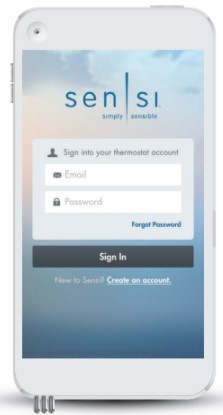
4, On “Add Thermostat” screen, select “Just Connect Wi-Fi”.
5. Follow the steps in the app to establish a Wi-Fi connection.
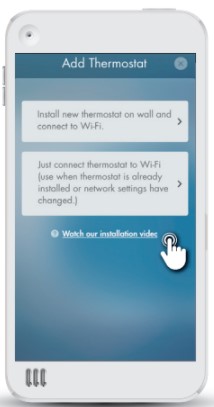
6. Make sure the connection works by adjusting the temperature from the app screen.
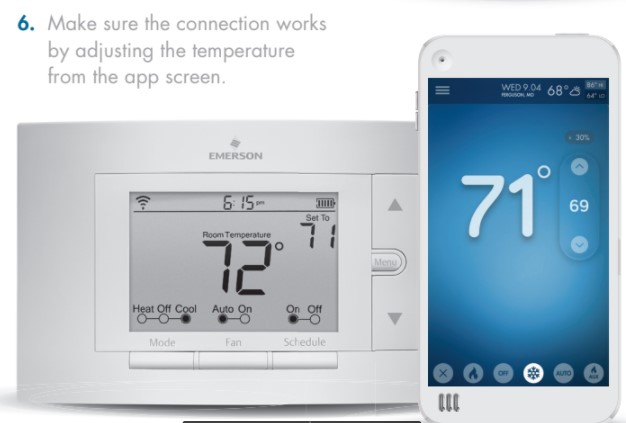
Technical Support
SENSI
TECHNICAL SUPPORT
888-605-7131
sensicomfort.com
The Sensi logo is a trademark of Emerson Electric Co.
If Homeowner is Not Available
You just need to leave two items behind:
Wi-Fi Connection Guide
Tear out next page
Security Code Card
(included in the box with the thermostat)
Insert the Security Code Card into the pre-cut slots in the Wi-Fi Connection Guide leave-behind.
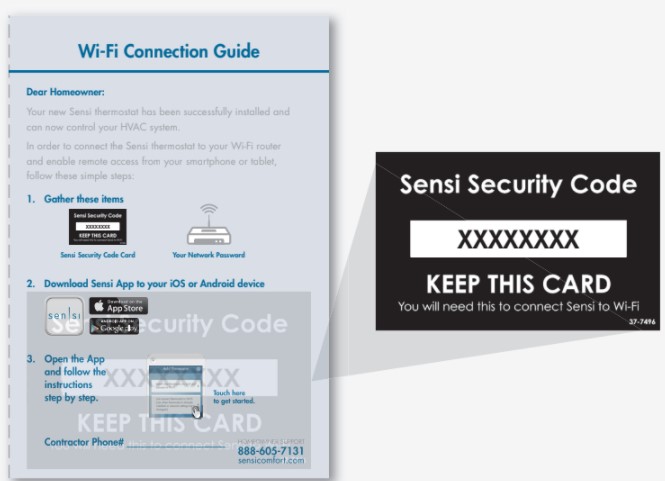
READ ALSO: Ritetemp 6022 Thermostat User Guide
Wi-Fi Connection Guide
Dear Homeowner:
Your new Sensi thermostat has been successfully installed and can now control your HVAC system.
In order to connect the Sensi thermostat to your Wi-Fi router and enable remote access from your smartphone or tablet follow these simple steps:
1. Gather these items
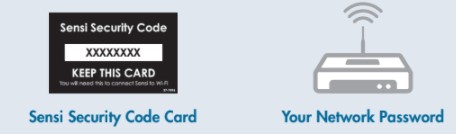
2. Download Sensi App to your iOS or Android device
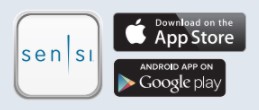
3. Open the app and follow the instructions step by step to get started.
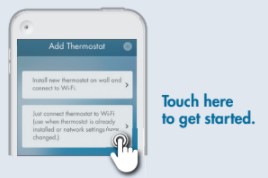
Contractor Phone# HOMEOWNER SUPPORT
CO 888-605-7131
sensicomfort.com
You can download the PdF version of SENSI PROFESSIONAL CONTRACTOR INSTALLATION GUIDE here.