To download the Ring app visit: ring.com/app
The Ring app will walk you through setting up your Ring Doorbell.
To watch videos on installing and getting started with your Ring Video Doorbell, visit: ring.com/setup
The Back of Your Ring Doorbell
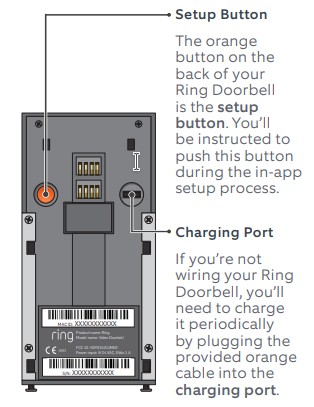
1 In-app Setup
Set Up Your Ring Doorbell Using the Ring App
The Ring app will walk you through the setup process.
Download the Ring app by visiting ring.com/app and when prompted, select Video Doorbell.
Perform setup inside near your router. You’ll need your network name and Wi-Fi password.
Network Name: ………………………………..
Wi-Fi Password: ………………………………..
2 Testing Your Ring Doorbell
Push the Front Button to Run a Test
After setup, push the front button on your Ring Doorbell indoors near your router to see video from your Ring Doorbell in the Ring app.

Then test your Ring Doorbell outside.
If video quality from your Ring Doorbell is not as good outdoors as it is indoors, you may need to move your router closer to your door, or invest in a Wi-Fi extender.
Learn more at : ring.com/extender
3 Installation
Remove Your Existing Doorbell (optional)
If you’re replacing a wired doorbell, first turn off the power at the breaker.

Then remove your doorbell from the wall, and disconnect the wires.
If you notice a diode when you remove your wired doorbell, take note of this, as it means you will need to use the included diode.

4 Installation
Install the Mounting Bracket
Take everything that came in the box, along with a power drill if you’re installing on stucco, brick, or concrete, to the spot where you’ll be installing your Ring Doorbell.
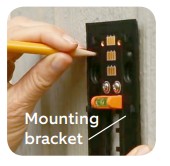
Snap the provided level onto the mounting bracket and use it to help position the bracket.
Then remove the orange tape, and use the mounting bracket as a template to mark the four corner holes.
On stucco, brick, or concrete install the anchors using the provided drill bit and a power drill before installing the mounting bracket.
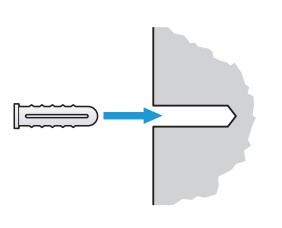
On wood or siding, you can skip this step, and screw the bracket directly into your wall.
Use the Phillips head side of the Ring screwdriver for screwing in your mounting bracket.
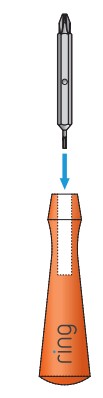
Drive the screws into the anchors, or directly into your wall until they are flush with the mounting bracket, and the bracket is flat against your wall.
If your wall is at all uneven, be careful not to screw the bracket in so tightly that it bends.
Connect the Wires (optional)
Connect the wires coming out of your wall to the screws on the bracket.

It doesn’t matter which wire connects to which screw.
If you’re replacing an existing doorbell, the wiring must be connected to a transformer with a voltage of 8VAC – 24VAC and an internal doorbell or resistor.
DC transformers and (therefore) most intercoms are not supported.
How and When to Use the Diode
If your doorbell is digital (e.g. plays a melody), attach the included diode to the two screws on your bracket.
If your doorbell is mechanical (e.g. goes “ding-dong’”),DO NOT USE THE DIODE.
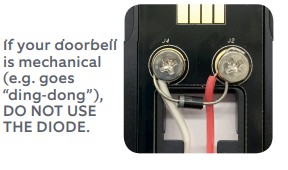
If you have a digital doorbell, connecting the diode the wrong way won’t do any harm. If your existing doorbell doesn’t ring, just reverse the diode.
Learn more at : ring.com/diode
10 Installation
Attach Your Doorbell to the Bracket
Line up the to tighten the security holes in your screws on Ring Doorbell the bottom with the slots on of your Ring the bracket.
Push firmly towards the wall and then down until you feel a click.
First make sure the security screws are loose.
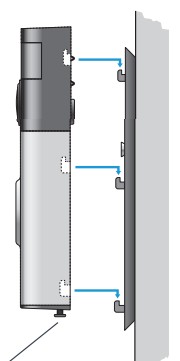
Secure Your Ring Doorbell
Use the star-shaped end of your Ring screwdriver to tighten the security screws on the bottom of your Ring Doorbell.
Then restore power at the breaker.
Welcome to Ring
Congratulations!
You’ve successfully set up your Ring Doorbell. Push the front button to try it out.
Shared Users
To give others, such as family or friends access to your Ring Doorbell, select Shared Users in the Ring app, and enter their email(s). Shared users can answer live events and view recordings.
Motion Detection
To enable and customise motion detection, select Motion Settings in the Ring app.
Ring Light Patterns
The front light on your Ring Doorbell uses a number of patterns to communicate messages.
Here are some common ones.
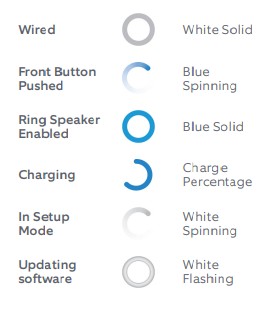
Answering Your Door
When someone is at your door, you can:
Disable/enable your microphone“
Mute/unmute your speaker
Zoom in/out

Access the Ring Plus menu
Turning alerts on or off:
Select your Ring Doorbell on the homescreen of the app to change your alert settings.
- RING ALERTS
- MOTION ALERTS
Cloud Video Recording
Cloud Video Recording
This optional premium feature saves events captured by your Ring Doorbell.
You can access these events on any device running the Ring app, or at: ring.com/activity
To learn more about Cloud Video Recording, visit: ring.com/cloud-recording
Chime
Ring Chime
Ring Chime is an optional add-on that alerts you when you have a visitor, even if your phone is in the other room.
Learn more at : ring.com/chime

Customer Support
For additional help, visit: ring.com/help
For immediate assistance, we’re available 7 days a week at: +1 310-929-7085
help@ring.com
Ring
1523 26th St.
Santa Monica,
CA 90404
Hereby, BotHome Automation, declares that this consumer electronic is in compliance with the essential requirements and other relevant provisions of Directive 1999/5/
EC. The declaration of conformity may be consulted at www.ring com/DoC pdf.
Protect the device from direct sunlight. Install the device at dry locations and protect it against rain and humidity. The device may not get contact, to saltwater or other conductive liquids. The device must be charged only within a building in a dry state.
© 2016 Bot Home Automation, Inc.
RING, ALWAYS HOME, and CHIME are trademarks of
Bot Home Automation, Inc.
Last updated: 01/28/16
You can download the complete Ring Video Doorbell Setup & Installation Guide here.
