Congratulations on your new AcuRite product. To ensure the best possible product performance, please read this manual in its entirety and retain it for future reference.
Unpacking Instructions
Remove the protective film that is applied to the LCD screen prior to using this product. Locate the tab and peel off to remove.
Package Contents
- Display unit
- Outdoor sensor
- Instruction Manual
Features & Benefits
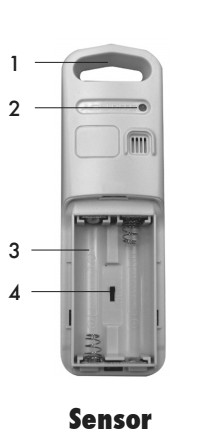
- Integrated Hanger: For easy placement.
- Wireless Signal Indicator: Flashes when data is being sent to the display unit.
- Battery Compartment
- A-B-C Switch: ID code that must match display’s A-B-C switch to ensure units synchronize.
- Battery Compartment Cover (not shown)
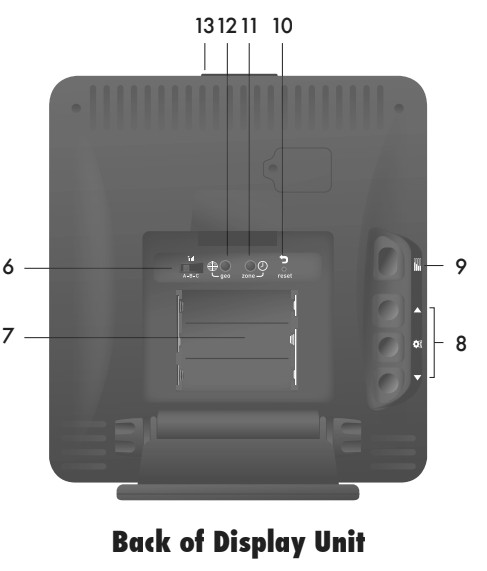
- A-B-C Switch: ID code that must match sensor’s A-B-C switch to ensure units synchronize.
- Battery Compartment
- UP, SET & DOWN Buttons: for setup preferences.
- HISTORY CHART Mode: Press to toggle between pressure,outdoor temperature or outdoor humidity on History Chart. Press and hold for 4 seconds to enter auto-cycle mode(5 second rotation).
- RESET Button: Full reset to factory defaults.
- ZONE Button: Set time zone preference.
- GEO Button: Set geographic region preference.
- Momentary Backlight Button: (top of display unit)
- Battery Compartment Cover: (not shown)
Display Unit Screen
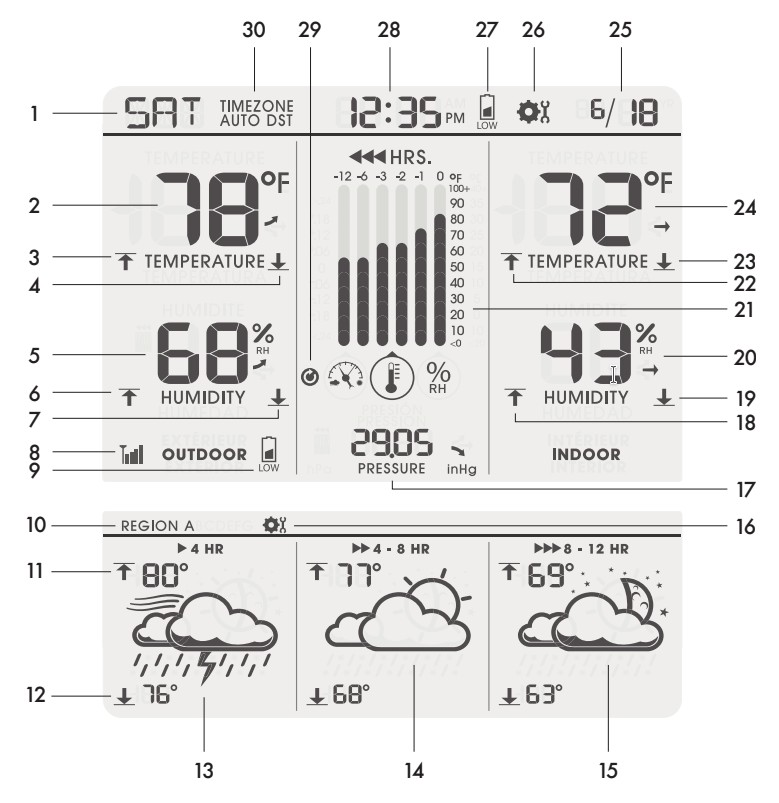
- Day of the Week
- Current Outdoor Temperature: Arrow icon indicates direction temperature is trending.
- Outdoor High Temperature Record: Indicates highest outdoor temperature recorded since midnight.
- Outdoor Low Temperature Record: Indicates lowest outdoor temperature recorded since midnight.
- Current Outdoor Humidity: Arrow icon indicates direction humidity is trending.
- Outdoor High Humidity Record: Indicates highest outdoor humidity recorded since midnight.
- Outdoor Low Humidity Record: Indicates lowest outdoor humidity recorded since midnight.
- Outdoor Sensor Signal Strength
- Low Sensor Battery Indicator
- 1O. Geographic Region Selection: for setup preferences.
- Forecasted High Temperature
- Forecasted Low Temperature
- Up to 4 Hour Weather Forecast: Precision Forecasting combines regional trends with data from your outdoor sensor to generate your personal forecast.
- 4 to 8 Hour Weather Forecast
- 8 to 12 Hour Weather Forecast
- 16. SET Icon: Flashes to indicate setup mode.
- Barometric Pressure: Arrow icon indicates direction pressure is trending.
- Indoor High Humidity Record: Indicates highest indoor humidity recorded since midnight.
- Indoor Low Humidity Record: Indicates lowest indoor humidity recorded since midnight.
- Current Indoor Humidity: Arrow icon indicates direction humidity is trending.
- Multi-Variable History Chart: Displays the past 12 hours of data for pressure, outdoor temperature or outdoor humidity.
- Indoor High Temperature Record: Indicates highest indoor temperature recorded since midnight.
- Indoor Low Temperature Record: Indicates lowest indoor temperature recorded since midnight.
- Current Indoor Temperature: Arrow icon indicates direction temperature is trending.
- Date
- SET Icon: Flashes to indicate setup mode.
- Display Unit Low Battery Indicator
- Intelli-Time® Clock
- Auto-Cycdle Mode Indicator
- Time Zone & Daylight Saving Time: For setup preferences
Setup
Sensor Setup
- Set the A-B-C Switch
The A-B-C switch is located inside the battery compartment. It can be set to A, B or C. However, you must select the same letter choices for both the sensor and the display unit in order for the units to synchronize.
2. Install or Replace Batteries
AcuRite recommends high quality alkaline or lithium batteries for the best product performance. Heavy duty or rechargeable batteries are not recommended.
The sensor requires lithium batteries in low temperature conditions. Cold temperatures can cause alkaline batteries to function improperly. Use lithium batteries in the sensor for temperatures below -4oF / -20oC.
- Slide off the battery compartment cover. Take note of the A-B-C switch setting inside the battery compartment for part 2.
- Insert 2 x AA batteries into the battery compartment, as shown. Follow the polarity (+/-) diagram in the battery compartment.
- Replace the battery cover.
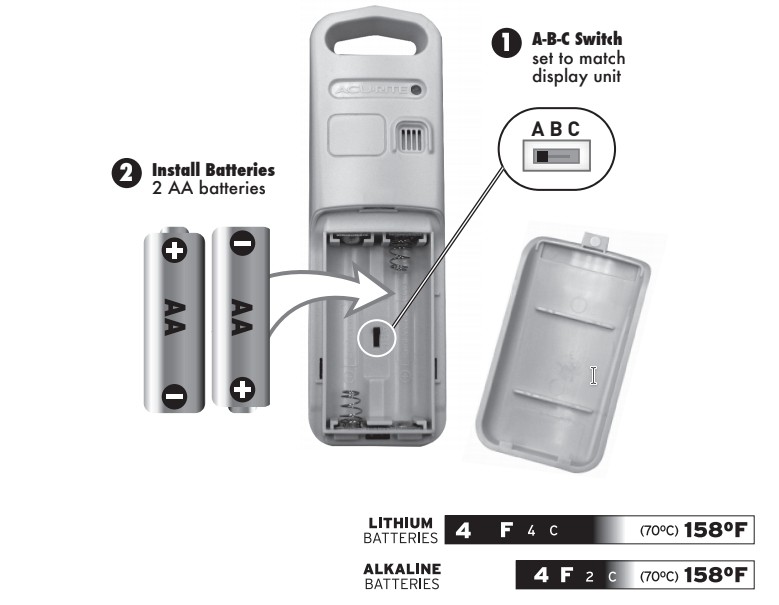
Display Unit Setup
Set the A-B-C Switch
Locate the A-B-C switch inside the battery compartment. Set the A-B-C switch to A, B or C.You must select the same letter choices for both the display unit and the sensor in order for the units to synchronize.
Install or Replace Batteries
- Remove the battery compartment cover.
- Insert 3 x AA alkaline batteries into the battery compartment, as shown.Follow the polarity (+/-) diagram in the battery compartment.
- Replace the battery cover.
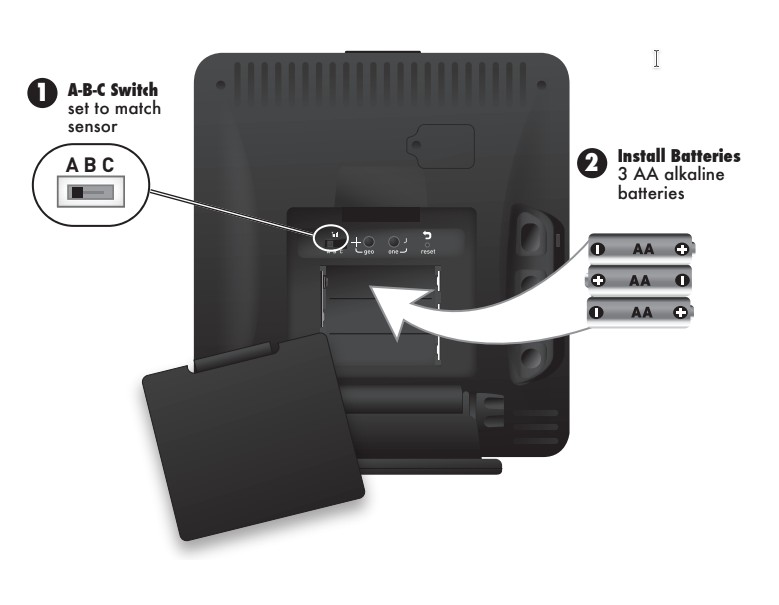
PLEASE DISPOSE OF OLD OR DEFECTIVE BATTERIES IN AN ENVIRONMENTALLY SAFE WAY AND IN ACCORDANCE WITH YOUR LOCAL LAWS AND REGULATIONS.
BATTERY SAFETY: Clean the battery contacts and also those of the device prior to battery installation. Remove batteries from equipment which is not to be used for an extended period of time. Follow the polarity (+/-) diagram in the battery compariment. Promptly remove dead batieries from the device. Dispose of used batteries properly. Only batteries of the same or equivalent type as recommended are to be used. DO NOT incinerate used batteries. DO NOT dispose of batteries in fire, as batteries may explode or leak. DO NOT mix old and new batteries or types of batteries {alkaline/standard). DO NOT use rechargeable batteries. DO NOT recharge non-rechargeable batteries. DO NOT short-circuit the supply terminals.
Setup: Geographical Region
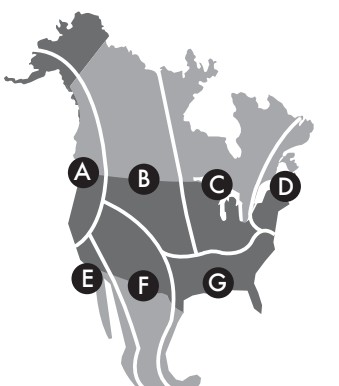
Select your geographic region according to the map (pictured above) by pressing the “GEO” button. The geographic region must be set in order for Precision Forecasting to function properly.
Intelli-Time® Clock
Intelli-Time clock and calendar set themselves to the correct time and date, and update automatically for Daylight Saving Time. All you need to do is select your time zone using the “ZONE” button.
Setup: Time, Date, Units & Language
Press the [Settings] button, located on the back of the display unit, to enter SET MODE. Once in set mode, the preference you are currently setting will blink on the display.
To adjust the currently selected (flashing) item, press and release the [Up ] or [Down ] buttons (press and HOLD to Fast adjust).
To save your adjustments, press and release the “SET” button again to adjust the next preference. The preference set order is as follows:
- TIME ZONE (PST MST CST EST AST HAST AKST)
- AUTO DST (ON automatically updates time during Daylight Saving Time)
- CLOCK HOUR
- CLOCK MINUTE
- CALENDAR MONTH
- CALENDAR DATE
- CALENDAR YEAR (Note: Year is only visible during setup)
- UNITS: TEMPERATURE (°F or °C)
- UNITS: PRESSURE (inHg or hPa)
- LANGUAGE (English, Spanish or French)
You will automatically exit SET MODE if no buttons are pressed for 30 seconds.
Enter setup mode at any time by pressing the [Settings] button.
Placement for Maximum Accuracy
AcuRite sensors are sensitive to surrounding environmental conditions. Proper placement of both the display unit and outdoor sensor are critical to the accuracy and performance of this product.
Display Unit Placement
Place display unit in a dry area free of dirt and dust. Display stands upright for tabletop use or is wall-mountable. Viewing angle can be adjusted by first loosening the locking knobs, then by tilting the display to your desired angle. Tighten knobs to set the angle. Display Angle For wall mounting, hang using the two keyholes located on bottom of the base.

Outdoor Sensor Placement
The sensor must be placed outside to observe outdoor conditions. The sensor is water-resistant and is designed for general outdoor use, however, to extend its life place the sensor in an area protected from direct weather elements.
Hang the sensor using the integrated hang holes or hanger, or by using string (not included) to hang it from a suitable location, like a well-covered tree branch. The best location is 4 to 8 feet above the ground with permanent shade and plenty of fresh air to circulate around the sensor.
Important Placement Guidelines
- To ensure accurate temperature measurement, place units out of direct sunlight and away from any heat sources or vents.
- Display unit and outdoor sensor must be within 330 ft (100 m) of each other.
- To maximize wireless range, place units away from large metallic items, thick walls, metal surfaces, or other objects that may limit wireless communication.
- To prevent wireless interference, place both units at least 3 ft (.9 m) away from electronic devices (TV, computer, microwave, radio, etc.).
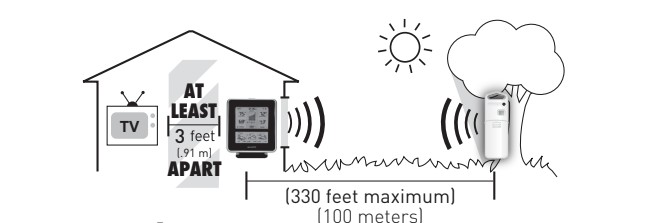
Setup is complete
The sensor will now synchronize with the display unit. It may take a few minutes for synchronization to complete. NOTE: It will take up to 4 hours to generate a weather forecast after initial setup.
Using the Weather Station
Precision Weather Forecasting
AcuRite’s Precision Forecasting provides your personal forecast of morning, noon & night (4 hour, 4 to 8 hour and 8 to 12 hour) weather conditions. The patent-pending technology combines regional weather patterns with data measured by a sensor in your yard. It generates a forecast with pinpoint accuracy – personalized for your exact location.
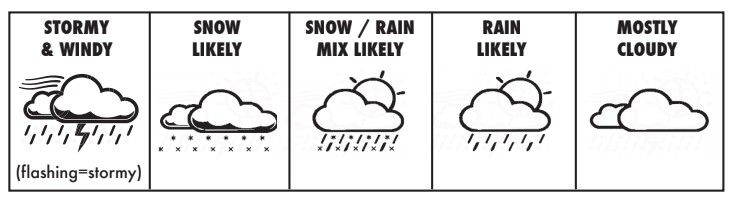
Multi-Variable History Chart
The multi-variable history chart lets you monitor the change in conditions over the last 12 hour time period (-12, -6, -3, -2, -1, 0). Toggle between barometric pressure, outdoor temperature and outdoor humidity readings.
Barometric Pressure
Subtle variations in barometric pressure greatly impact the weather. This weather center displays the current pressure with an arrow icon to indicate the direction the pressure is trending (FALLING, STEADY, or RISING). The multi-variable history chart lets you monitor the change in pressure over time.
High & Low Records
The[Up] and [Down] buttons, located on the back of the display unit, display minimum and maximum recordings for outdoor and indoor temperature and humidity. To view the MINIMUM temperature and humidity readings, press and release the[ Down ] button. The [ Down ] icon appears on the display next to the low records. To view the MAXIMUM temperature and humidity readings, press and release the [Up] button. The [Up] icon appears on the display next to the high records.
To reset the MINIMUM records, press and hold the [Up] button while viewing the minimum records. Dashes will display to confirm all minimum values have been cleared.
To reset the MAXIMUM records, press and hold the [Up] button while viewing the maximum records. Dashes will display to confirm all maximum values have been cleared.
Troubleshooting
| No outdoor sensorreception no bars | If the wireless signal indicator shows no bars: Relocate the display unit and/or the outdoor sensor. The units must be within 330 ft (100 m) of each other. Make sure both units are placed at least 3 feet (.9m) away from electronics that may interfere with the wireless communication (such as TVs, microwaves, computers, etc). Use standard alkaline batteries (or lithium batteries in sensor when temperature is below -4°F/-20°C). Do not use heavy-duty or rechargeable batteries. NOTE: It may take up to 20 minutes for display unit and sensor to synchronize after batteries are replaced. |
| Display screennot working | Check that the batteries are installed correctly. Batteries may need to be replaced. Reset the display by pressing the RESET button, located in the battery compartment on the display unit. The forecast will be blank for the first 4 hours after battery installation. |
| Outdoortemperatureis flashing orshowing dashes | Flashing of the outdoor temperature is generally anindication of wireless interference.1. Bring both the sensor and display unit indoors and remove at least one battery from each.2. Make sure the A-B-C switch on both units match.3. Reinstall the battery in the outdoor sensor.4. Reinstall the battery in the display unit.5. Let the units sit within a couple feet of each other for about 20 minutes to gain a strong connection. |
| Inaccuratetemperatureor humidity | Make sure both the display unit and sensor are placed out of direct sunlight and away from any heat sources or vents (see page 9). Make sure both units are positioned away from any sources of moisture. |
| Inaccurate barometric pressure | It may take up to 14 days for the pressure to calibrate toyour location. |
| Inaccurate forecast | Weather Forecast icons predict conditions for the future, not current conditions. The forecast will be blank for the first 4 hours after battery installation. Make sure your GEO region is correct. If you live close to a region border, try testing both regions to see which generates the most appropriate forecast for your location. Make sure time, date, GEO region, temperature, humidity and pressure are accurate. Note: It may take up to 14 days for the pressure to calibrate to your location. Calibrate the forecast (see page 13). If the forecast reads inaccurately after all other troubleshooting steps have been attempted, press and release the “RESET” button (inside the battery compartment). Next, press the GEO button to toggle through each of the regions (A-B-C-D-E-F-G) and back to your correct region. |
If your AcuRite product does not operate properly after trying the troubleshooting steps, visit www.AcuRite.com or call (877) 221-1252 for assistance.
Care & Maintenance
Display Unit Care
Clean with a soft, damp cloth. Do not use caustic cleaners or abrasives. Keep away from dust, dirt and moisture. Clean ventilation ports regularly with a gentle puff of air.
Outdoor Sensor Care
Clean with a soft damp cloth. Do not use caustic cleaners or abrasives.
Replace Intelli-Time Clock Battery
Intelli-Time technology is powered by a pre-installed coin-cell battery that stores the time and date settings. The battery has a shelf life of several years. To replace the Intelli-Time battery:
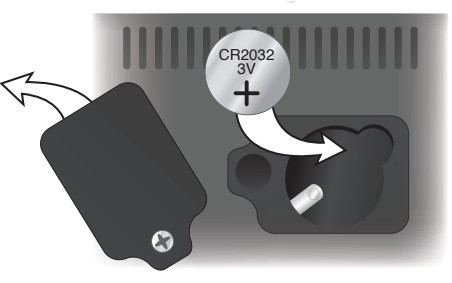
- Locate the coin cell battery compartment door on the back of the display unit. Unscrew and remove the CR2032 3V compartment cover.
- Insert 1 x CR2032 coin cell battery into the battery compartment, as shown. Install battery with “+” positive terminal facing OUT.
- Screw in the battery cover.

Calibration
Calibrate Weather Forecast
The forecast can be calibrated on the display unit to improve accuracy when sensor placement or environmental factors impact your data accuracy. The calibration increases or decreases the amount of moisture in the forecast algorithm. For example, if you feel the forecast is showing rain too often you may want to remove 10% of the moisture from the forecast equation.
- To enter calibration mode, press and HOLD the [ Up ] and [ Down ] buttons, located on the back of the display unit, for at least 5 seconds.
- The [ Settings ] icon will begin flashing on the display, indicating that the moisture in the forecast is ready to be calibrated.
- Press the [ Up ] button to increase moisture in the forecast. Press the [ Down ] button to remove moisture from the forecast.
- Press the [ Settings ] button to confirm the calibration adjustment; after 20 seconds of inactivity the display will automatically save your adjustments and exit calibration mode.
Specifications
| TEMPERATURE RANGE | Outdoor: -40°F to 158°F; -A0°C to 70°C Indoor: 32°F to 122°F; O°C to 50°C |
| HUMIDITY RANGE | 1% to 99% RH |
| WIRELESS RANGE | 330 ft / 100 m depending on home construction materials |
| OPERATING FREQUENCY | 433 MHz |
| POWER | 5 x AA alkaline or lithium batteries (not included) |
| DATA REPORTING | Outdoor Data: 16 second updatesIndoor Data: 60 second updates |
FCC Information
This device complies with part 15 of FCC rules. Operation is subject to the following two conditions:
This device may NOT cause harmful interference, and
This device must accept any interference received, including interference that may cause undesired operation.
WARNING: Changes or modifications to this unit not expressly approved by the party responsible for compliance could void the user’s authority to operate the equipment.
NOTE: This equipment has been tested and found to comply with the limits for a Class B digital device, pursuant to Part 15 of the FCC rules, These limits are designed to provide reasonable protection against harmful interference in a residential installation. This equipment generates, uses, and can radiate radio frequency energy and, if not installed and used in accordance with the instructions, may cause harmful interference to radio communications. However, there is no guarantee that interference will not occur in a particular installation. If this equipment does cause harmful interference to radio or television reception, which can be determined by turning the equipment off and on, the user is encouraged to try to correct the interference by one or more of the following measures:
- Reorient or relocate the receiving antenna.
- Increase the separation between the equipment and the receiver.
- Connect the equipment into an outlet on a circuit different from that to which the receiver is connected,
- Consult the dealer or an experienced radio/TV technician for help.
NOTE: The manufacturer is not responsible for any radio or TV interference caused by unauthorized modifications to this equipment. Such modifications could void the user’s authority to operate the equipment.
This device complies with Industry Canada licence-exempt RSS standard(s). Operation is subject to the following two conditions:
(1) this device may not cause interference, and (2} This device must accept any interference received, including interference that may cause undesired operation of the device.
Le présent appareil est conforme aux CNR d’Industrie Canada applicables aux appareils radio exempts de licence.
Uexploitation est autorisée aux deux conditions suivantes:
(1} l’appareil ne doit pas produire de brouillage, et
(2} l’utilisateur de l’appareil doit accepter tout brouillage radioélectrique subi, méme si le brouillage est susceptible d’en comprometire le fonctionnement.
You can download the PDF version of the AcuRite weather station user manual here
