General Information
Examples: See the last page of these instructions for keystroke examples that demonstrate many of the TI-30X Ö functions. Examples assume all default settings.
& turns on the TI-30X Ö. %’ turns it off and clears the display.
APDTM (Automatic Power DownTM) turns off the TI-30X Ö automatically if no key is pressed for about 5 minutes. Press & after APD. The display, pending operations, settings, and memory are retained.
2-Line Display: The first line (Entry Line) displays an entry of up to 88 digits (or 47 digits for Stat or Constant Entry Line). Entries begin on the left; those with more than 11 digits scroll to the right. Press ! and ” to scroll the line. Press %! or %” to move the cursor immediately to the beginning or end of the entry.
The second line (Result Line) displays a result of up to 10 digits, plus a decimal point, a negative sign, a “x10” indicator, and a 2-digit positive or negative exponent. Results that exceed the digit limit are displayed in Scientific Notation.
| Indicator | Definition |
| 2nd | 2nd function. |
| HYP | Hyperbolic function. |
| FIX | Fixed-decimal setting. |
| SCI, ENG | Scientific or Engineering Notation. |
| STAT | Statistical mode. |
| DEG, RAD, GRAD | Angle mode (degrees, radians, or gradients). |
| K | Constant mode is on. |
| x10 | Precedes the exponent in Scientific or Engineering Notation. |
| An entry is stored in memory before and/or after the active screen. Press and to scroll. 1 ̧ | |
| An entry or menu displays beyond 11 digits. Press or to scroll. |
2nd Functions: % displays the 2nd indicator, and then selects the 2nd function (printed above keys) of the next calculates the square root of 25 and returns the result, 5. key pressed. For example, %b 25 E<
Menus: Certain TI-30X Ö keys display menus: z, %h, L, %t, u, %w, H, I, =, %k, %d, %‚, and %.
Press ! or ” to move the cursor and underline a menu item. To return to the previous screen without selecting the item, press -.
To select a menu item:
¦ Press < while the item is underlined, or
¦ For menu items followed by an argument value, enter the argument value while the item is underlined. The item and the argument value are displayed on the previous screen.
Previous Entries
After an expression is evaluated, use # and $ to scroll through previous entries, which are stored in the TI-30X Ö memory. You cannot retrieve previous entries while in STAT mode. You can edit a previous entry and press < to evaluate the new expression.
Last Answer
The most recently calculated result is stored to the variable Ans. Ans is retained in memory, even after the TI-30X Ö is turned off. To recall the value of Ans:
¦ Press %i (Ans displays on the screen), or
¦ Press any operations key (T, U, F, etc.) as the first part of an entry. Ans and the operator are both displayed.
Order of Operations
The TI-30X Ö uses EOSé (Equation Operating System) to evaluate expressions.
| 1st | Expressions inside parentheses. |
| 2nd | Functions that need a ) and precede the argument, such as sin, log, and all RÍP menu items. |
| 3rd | Fractions. |
| 4th | Functions that are entered after the argument, such as x2 and angle unit modifiers (Ä Å Æ r g). |
| 5th | Exponentiation (^) and roots (x‡). |
| 6th | Negation (M). |
| 7th | Permutations (nPr) and combinations (nCr). |
| 8th | Multiplication, implied multiplication, division. |
| 9th | Addition and subtraction. |
| 10th | Conversions (A bÌcÍdÌe, FÍD, 4DMS). |
| 11th | enter< completes all operations and closes all open parentheses. |
Clearing and Correcting
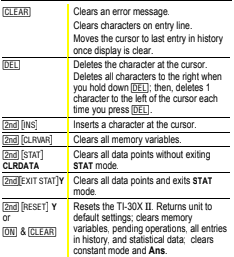
Fractions N %j %O
Fractional calculations can display fractional or decimal results. Results are automatically simplified.
¦ N enters a fraction. Press N between whole number, numerator, and denominator. The unit, numerator, and denominator must be positive integers.
¦ %j converts between fractions and decimals.
¦ %O converts between mixed numbers and simple fractions.
Pi
p=3.141592653590 for calculations.
p=3.141592654 for display.
Angle Modes
DRG displays a menu to specify the Angle mode as degrees, radians, or gradients.
= displays a menu to specify the Angle unit modifier— degrees (Ä), radians (r), gradients (g), or DMS (Ä Å Æ). It also lets you convert an angle to DMS Notation (4DMS).
To set the Angle mode for any part of an entry:
¦ Select the Angle mode. Entries are interpreted and results displayed according to the Angle mode, or
¦ Select a unit modifier (Ä Å Æ) for any part of an entry. Entries with unit modifiers are interpreted accordingly, overriding the Angle mode. To convert an entry:
¦ Set the Angle mode to the unit you want to convert to. Then use a unit modifier to designate the unit to convert from. (Angles of trigonometric functions convert values inside parentheses first.), or
¦ Select 4DMS, which converts an entry to DMS (Ä Å Æ) Notation.
Trigonometry >?@ %Z[\
Enter trigonometric functions (sin, cos, tan, sin-1, cos-1, tan-1), just as you would write them. Set the desired Angle mode before starting trigonometric calculations.
Hyperbolics
%Y displays the HYP indicator and accesses the hyperbolic function of the next trigonometry key that you press. Angle modes do not affect hyperbolic calculations.
Logarithms A B %]^
A yields the common logarithm of a number.
B yields the logarithm of a number to the base e (e=2.819291929).
%] raises 10 to the power you specify.
%^ raises e to the power you specify.
Rectangular Í Polar %k
%k displays a menu to convert rectangular coordinates (x,y) to polar coordinates (r,q) or vice versa. Set Angle mode, as necessary, before starting calculations.
Constants %l
%l turns Constant mode on and lets you define a constant.
To store an operation to K and recall it:
- Press %l.
- Enter any combination of numbers, operators, and/or values, up to 44 characters, beginning with an operator.
- Press < to save the operation. K displays in the indicator line.
- Each subsequent time you press <, the TI-30X Ö recalls the stored operation and applies it to the last answer or the current entry.
Press %l again to turn Constant mode off.
Memory z L %h{
The TI-30X Ö has 5 memory variables—A, B, C, D, and E. You can store a real number or an expression that results in a real number to a memory variable.
¦ z accesses the menu of variables.
¦ L lets you store values to variables.
¦ %h recalls the values of variables.
¦ %{ clears all variable values.
Notation %‚ %d %C
%‚ displays the Decimal Notation mode menu. These modes affect only the display of results. F (default) restores standard notation (floating-decimal) format.
0123456789 sets decimal places to n (0–9), retaining numeric notation mode format.
%d displays the Numeric Notation mode menu. These modes affect only the display of results.
¦ FLO (default): Floating Notation, with digits to the left and right of the decimal
¦ SCI: Scientific Notation
¦ ENG: Engineering Notation (exponent is a multiple of 3)
%C enters a value in Scientific Notation, regardless of the numeric notation mode. Press M before entering a negative exponent.
Statistics %t w vu
1-VAR analyzes statistical data from 1 data set with 1 measured variable, x. 2-VAR stats analyzes paired data from 2 data sets with 2 measured variables—x, the
independent variable, and y, the dependent variable. You can enter up to 42 data sets.
To define statistical data points:
- Press < %t. Select 1-VAR or 2-VAR and press . The STAT indicator displays.
- Press v.
- Enter a value for X1.
- Press $.
¦ In 1-VAR stat mode, enter the frequency of occurrence (FRQ) of the data point. FRQ default=1. If FRQ=0, the data point is ignored.
¦ < In 2-VAR stat mode, enter the value for Y1 and press
- Repeat steps 3 and 4 until all data points are entered. You must press < or $ to save the last data point or FRQ value entered. If you add or delete data points, the TI-30X Ö automatically reorders the list.
- When all points and frequencies are entered:
¦ Press u to display the menu of variables (see table for definitions) and their current values, or ¦ Press v to return to the blank STAT screen. You can do calculations with data variables (Ï, Ð, etc.). Select a variable from the u menu and then press < to evaluate the calculation.
- When finished:
¦ Press %t and select CLRDATA to clear all data points without exiting STAT mode, or
¦ Press %w< to clear all data points, variable and FRQ values, and to exit STAT mode (STAT indicator turns off).
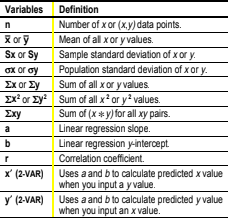
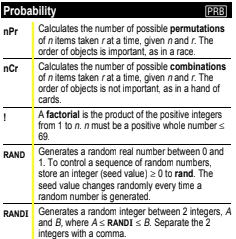
Errors
ARGUMENT — A function does not have the correct number of arguments.
DIVIDE BY 0 —
¦ You attempted to divide by 0.
¦ In statistics, n=1.
DOMAIN — You specified an argument to a function outside the valid range. For example:
¦ For x‡: x = 0 or y < 0 and x not an odd integer. ¦ For yx: y and x = 0; y < 0 and x not an integer. ¦ For ‡x: x < 0. ¦ For LOG or LN: x 0. ¦ For TAN: x = 90¡, -90¡, 270¡, -270¡, 450¡, etc. ¦ For SIN-1 or COS-1: |x| > 1.
¦ For nCr or nPr: n or r are not integers ‚ 0.
¦ For x!: x is not an integer between 0 and 69.
EQUATION LENGTH ERROR — An entry exceeds the digit limits (88 for Entry Line and 47 for Stat or Constant Entry lines); for example, combining an entry with a constant that exceeds the limit.
FRQ DOMAIN — FRQ value (in 1-VAR stats) < 0 or >99, or not an integer.
OVERFLOW — |q| ‚ 1 ̄10, where q is an angle in a trig, hyperbolic, or R4Pr( function.
STAT —
¦ Pressing u with no defined data points.
¦ When not in STAT mode, pressing v, u, or %w.
SYNTAX — The command contains a syntax error: entering more than 23 pending operations or 8 pending values; or having misplaced functions, arguments, parentheses, or commas.
Battery Replacement
- Using a small Phillips screwdriver, remove screws from back case.
- Remove protective cover. Starting from the bottom, carefully separate front from back. Caution: Be careful not to damage any internal parts.
- Using a small Phillips screwdriver (if necessary), remove old battery; replace with new one. Caution: Avoid contact with other TI-30X Ö components while changing the battery.
- If necessary, press & and – at the same time to reset the TI-30X Ö (clears memory and all settings).
Caution: Dispose of old batteries properly. Do not incinerate batteries or leave where a child can find them.
In Case of Difficulty
Review instructions to be certain calculations were performed properly.
Press & and – at the same time. This clears all memory and settings.
Check the battery to ensure that it is fresh and properly installed.
Change the battery when:
¦ & does not turn the unit on, or
¦ The screen goes blank, or
¦ You get unexpected results.
To continue using the TI-30X ×S (Battery/Solar)† until you can change the battery:
- Expose the solar panel to brighter light.
- Press & and – at the same time to reset the calculator. This clears all settings and memory.
† Operates in well-lit areas using solar cell. Operates in other light settings using battery.
TI Product Service and Warranty Information
Product Support
Customers in the U.S., Canada, Puerto Rico, and the Virgin Islands
Product Service
Customers in the U.S. and Canada Only
Always contact Texas Instruments Customer Support before returning a product for service.
Customers outside the U.S. and Canada
Refer to the leaflet enclosed with this product or contact your local Texas Instruments retailer/distributor.
Other TI Products and Services
Visit the TI calculator home page on the World Wide Web. www.ti.com/calc
Warranty Information
Customers in the U.S. and Canada Only
One-Year Limited Warranty for Electronic Product
This Texas Instruments (“TI”) electronic product warranty extends only to the original purchaser and user of the product.
Warranty Duration. This TI electronic product is warranted to the original purchaser for a period of one (1) year from the original purchase date.
Warranty Coverage. This TI electronic product is warranted against defective materials and construction. THIS WARRANTY IS VOID IF THE PRODUCT HAS BEEN DAMAGED BY ACCIDENT OR UNREASONABLE USE, NEGLECT, IMPROPER SERVICE, OR OTHER CAUSES NOT ARISING OUT OF DEFECTS IN MATERIALS OR CONSTRUCTION.
Warranty Disclaimers. ANY IMPLIED WARRANTIES ARISING OUT OF THIS SALE, INCLUDING BUT NOT LIMITED TO THE IMPLIED WARRANTIES OF MERCHANTABILITY AND FITNESS FOR A PARTICULAR PURPOSE, ARE LIMITED IN DURATION TO THE ABOVE ONE-YEAR PERIOD. TEXAS INSTRUMENTS SHALL NOT BE LIABLE FOR LOSS OF USE OF THE PRODUCT OR OTHER INCIDENTAL OR CONSEQUENTIAL COSTS, EXPENSES, OR DAMAGES INCURRED BY THE CONSUMER OR
ANY OTHER USER.
Some states/provinces do not allow the exclusion or limitation of implied warranties or consequential damages, so the above limitations or exclusions may not apply to you.
Legal Remedies. This warranty gives you specific legal rights, and you may also have other rights that vary from state to state or province to province.
Warranty Performance. During the above one (1) year warranty period, your defective product will be either repaired or replaced with a reconditioned model of an equivalent quality (at TI’s option) when the product is returned, postage prepaid, to Texas Instruments Service Facility. The warranty of the repaired or
replacement unit will continue for the warranty of the original unit or six (6) months, whichever is longer. Other than the postage requirement, no charge will be made for such repair and/or replacement. TI strongly recommends that you insure the product for value prior to mailing.
Software. Software is licensed, not sold. TI and its licensors do not warrant that the software will be free from errors or meet your specific requirements. All software is provided “AS IS.”
Copyright. The software and any documentation supplied with this product are protected by copyright.
All Customers Outside the U.S. and Canada For information about the length and terms of the warranty, refer to your package and/or to the warranty statement enclosed with this product, or contact your local Texas Instruments retailer/distributor.
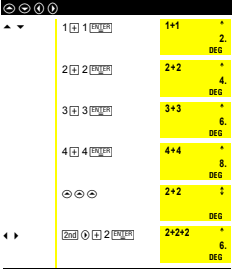

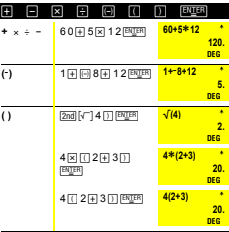
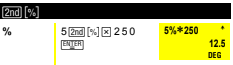
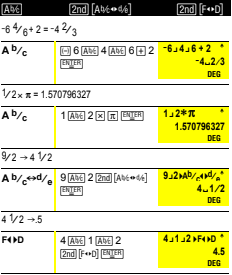
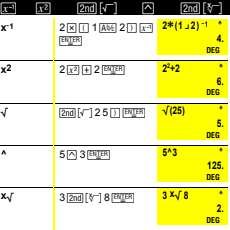
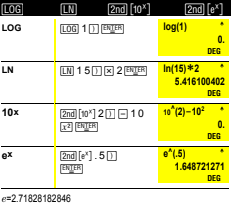
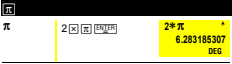
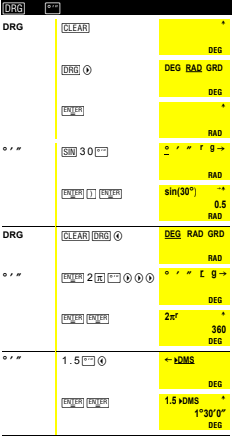
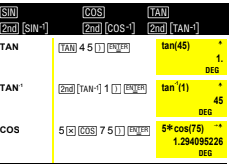
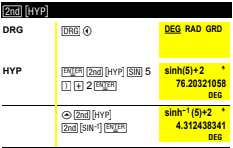
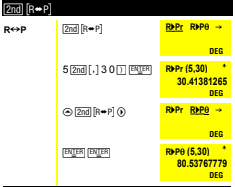
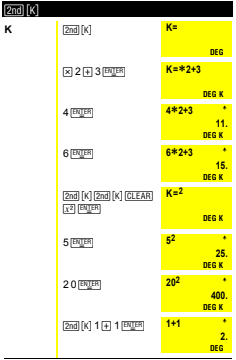
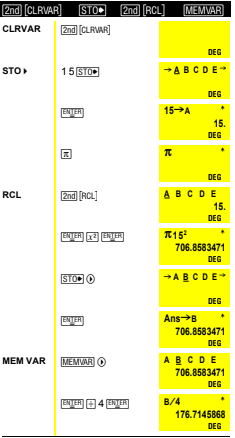
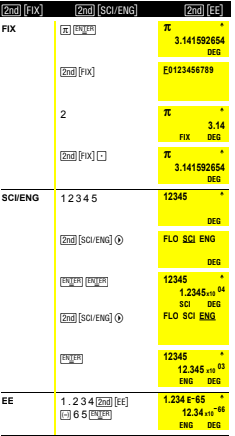
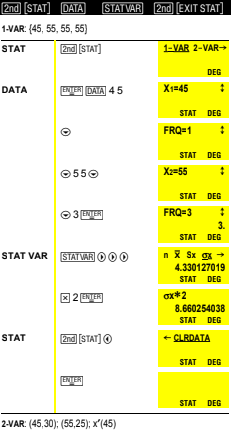

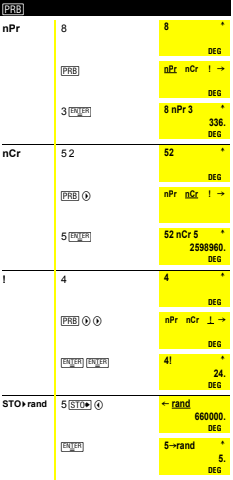
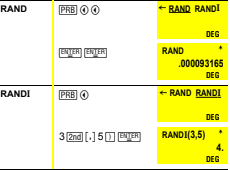
You can download the PDF version of the TEXAS INSTRUMENTS TI-30X ×B and TI-30X ×S Scientific Calculators USER`S MANUAL here.