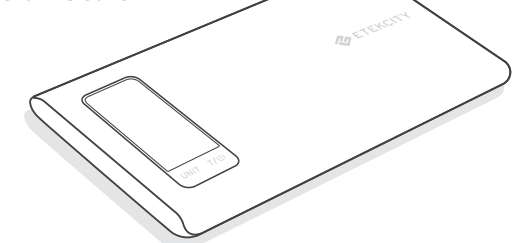Questions or Concerns? support@etekcity.com • (855) 686-3835
Thank you for purchasing the Smart Nutrition Scale by Etekcity.
If you have any questions or concerns, please reach out to our helpful Customer Support Team at support@etekcity.com. We hope you enjoy your new smart nutrition scale!
BECOME AN ETEKCITIZEN
Get exclusive deals, giveaways, and product registration. Better products for better living. Find us at etekcity.com
Package Contents
1 x ESN00 Smart Nutrition Scale
2 x 1.5V AAA Batteries (Pre-installed)
1 x User Manual
Specifications
| Weight Capacity | 176.4 oz / 11 lb / 5000 g / 5000 mL |
| Units | oz / lb:oz / g / mL |
| Division Value | 0.1 oz / 1 g / 1 mL |
| Backlight Auto-Off | 30-120 seconds (adjustable in app) |
| Scale Auto-Off | 120 seconds |
| Dimensions | 9.2 in x 6.3 in x 0.6 in (235 mm x 160 mm x 16.5 mm) |
| Battery | 2 x 1.5V AAA Batteries |
Safety Information
To avoid damage to this device, please read and follow all instructions and safety guidelines in this manual.
Scale
• Do not exceed the 11 lb (5 kg) weight capacity, as doing so may damage the scale. An overload indicator will appear on the LCD display if the limit is exceeded.
• Avoid exposing the scale to damp environments or extreme temperatures.
• Do not immerse the scale in water or any liquid. If liquid is spilled on the digital display or buttons, immediately wipe the scale clean with a soft cloth to avoid internal damage.
• This scale is not intended for commercial or heavy-duty use.
• Handle the scale with care. Keep the scale in a cool, dry environment.
Batteries
• Do not mix new and used batteries.
• If the low battery indicator (“Lo”) appears on the display, replace the batteries.
• If the scale is not in use for an extended period of time, remove the batteries to conserve battery life and extend the lifetime of the scale.
Note: This smart scale complies with Part 15 of the FCC Rules. Operation is subject to the following two conditions: (1) this device may not cause harmful interference, and (2) this device must accept any interference received, including interference that may cause undesired operation.
Function Diagram
- Weighing Platform
- Digital Display
- Unit Button
- Power/Zero Button
- Battery Compartment
- Anti-Skid Padding
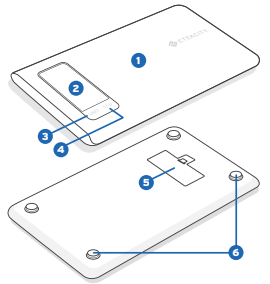
Digital Display
- Bluetooth Mode
- Battery Life Indicator
- Accumulative Mode
- Weighing Mode
- Measurement Unit
- Tare Mode
- Negative Weight Value
- Weight Value
- Nutritional Ingredient
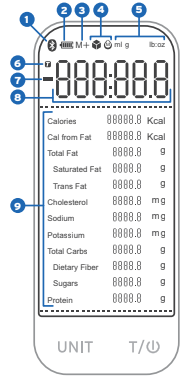
Set-Up
- Open the battery compartment on the underside of the scale.
- If necessary, insert the included AAA batteries, making sure they are under the correct polarity as marked on the battery compartment. [Figure 1.1]
- Replace the battery cover.
- Press the button to turn on the scale.
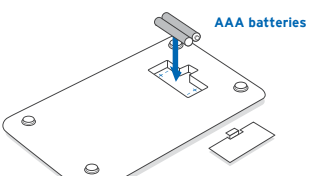
App Installation & Registration
- Scan the QR code, or download the VeSync app from the App Store or Google Play Store.
Note: For Android users, choose “Allow” (when prompted) to use VeSync.
- After you’ve signed up, enter your email and password, then tap Log In.
Note: You must create your own VeSync account to use third-party services and products, such as the Amazon Echo and Google Home. These will not work
with the Guest account. With a VeSync account, you can also allow your family or friends to use your smart scale. Even if you change your phone number, your
nutrition records will still be available on your account.


Configuration
1.Tap the + button to add your device.
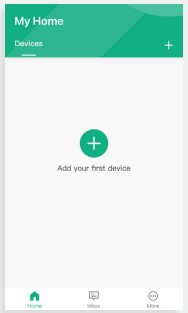
2.Tap Scales.
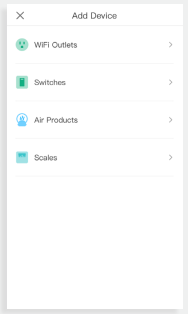
3.Select the Etekcity Nutrition Scale (ESN00).
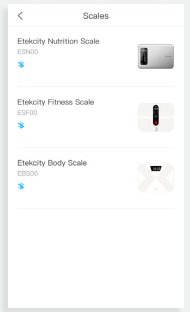
- Power on your scale. Make sure the screen lights up. Tap Connect.
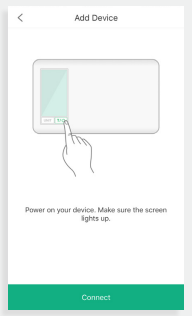
Note: Your phone’s Bluetooth needs to be turned on to allow VeSync to connect to the new scale.
- Tap Etekcity Scale_ESN00 to connect. The system will take a moment to scan for devices.
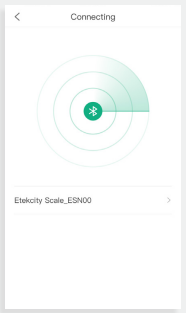
- If you can’t connect, tap Why couldn’t I connect to my device? at the bottom of the screen.
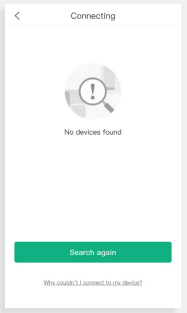
- After following the “Troubleshooting” steps, tap Search Again to return to setup.
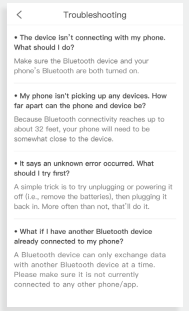
- You’ve completed setup. Give your nutrition scale a unique name, or simply use the default name.
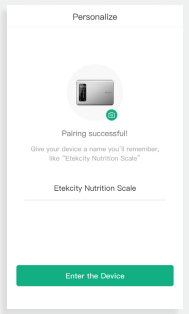
Note: You can change the name and picture at any time in “Device Settings”.
App Operation
Weight Measurement
- On the “My Home” screen, tap on the name of your nutrition scale.
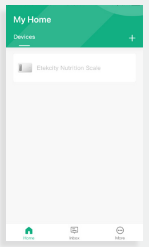
- Put the food you want to weigh on the scale. The scale will display the weight, which will be synchronized with the VeSync app.
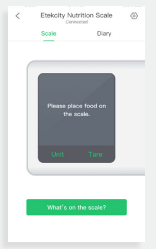
Note: You can tap Unit to set the measurement units, and tap Tare to use the “Tare Function”
Search Food
- Tap What’s on the scale? for food information, or to add new food.
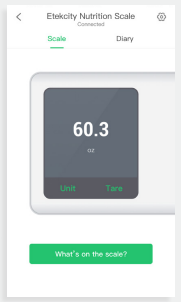
- Enter the name of the food in the search (for example: “Strawberries”).
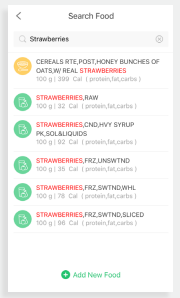
Note: You can add food by tapping + at the bottom of the screen.
3. View the nutrition facts of the food selected.
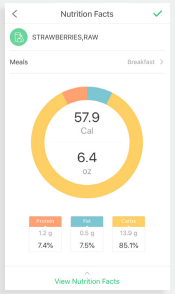
Note: You can tap the √ symbol in the upper right corner to save nutrition information.
- Tap Meals. You can choose which meal to record the selected food under.
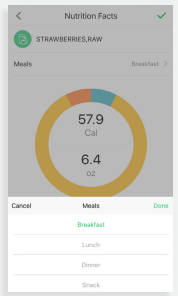
Dairy
1.Tap Diary.
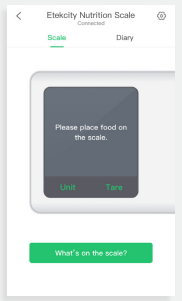
- View your nutrition records and customize your nutrition goals.
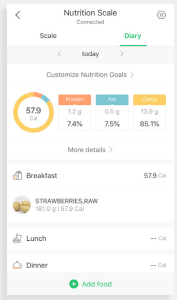
Device Settings
1.Tap in the upper right corner.
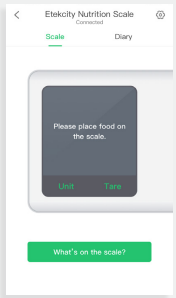
- Customize your device settings. You can change the scale’s name and icon, edit your goals and food records, and change the Display Auto-Off.
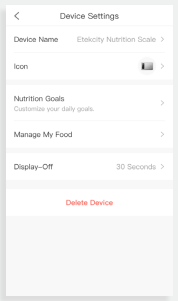
Scale Operation
Tips
• For accurate results, always place the scale on a hard, dry, flat surface, and keep the scale away from dirt, dust, vibration, wind, air currents, and electromagnetic interference.
• When you turn on the scale, choose units, or use the tare function, always wait for the scale to read “0” again before attempting measurement.
Tare Function
Whenever you measure liquid or items inside a container, you can use the tare function to remove the container’s weight from the final measurement.
- Place an empty container on the scale. The screen will display the container weight. [Figure 2.1]
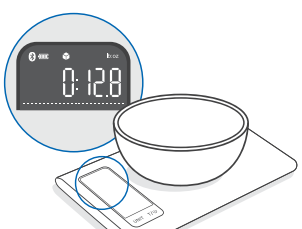
- Press . The screen will now display “0” again. [Figure 2.2]
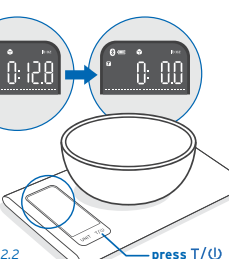
- Place liquid or items in the container. The scale will now measure the liquid or items, without including the weight of the container. [Figure 2.3].
- When you’re done, reset the scale by removing all weight and pressing
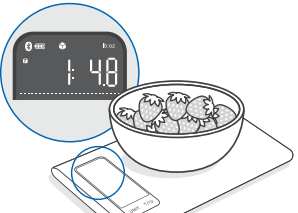
Measurement
- Press to turn on the scale. Press UNIT to select your desired measuring unit, which will display at the top of the screen. [Figure 3.1]
a. Weight: Choose between ounces (“oz”), both pounds and ounces (“lb:oz”), or grams (“g”).
b. Volume: Scale measures in milliliters (“ml”). Select water ( ) or milk ( ) options. - Optional: If you’re using a container to hold the items or liquid you’re measuring, first place the empty container on the scale. Press to zero out (tare) the container’s weight.
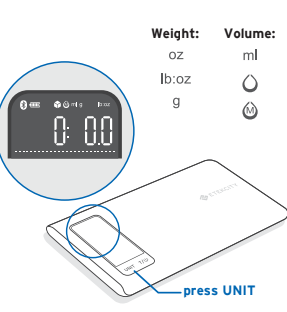
- Gently place your item on the scale. The screen will display the weight or volume. [Figure 3.2]
- Press and hold

for 3 seconds to turn off the scale.
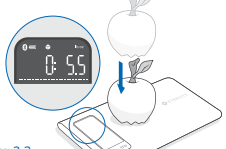
Note:
• To reset the scale, remove all weight from the platform and press .

• To conserve battery power, the scale will automatically turn off after 2 minutes of inactivity. The display backlight will automatically turn off after 30 seconds of inactivity. You can change this in Device Settings
Maintenance
• Use a slightly damp cloth to clean the surface of the scale, followed by a dry, soft cloth to wipe away the remaining moisture.
• You can use a dry, soft cloth to wipe dust off the scale.
• Do not wash the scale or immerse it in water or any other liquid.
Troubleshooting
| Problem | Possible Cause | Solution |
| LCD display is dim. | Scale is on standby. | Place an item on the scale for measurement, or turn off the scale by pressing & holding for 3 seconds. |
| Batteries are running low. | Replace the batteries. | |
| LCD display shows “Lo”. | Batteries are running low. | Replace the batteries. |
| Scale does not turn on. | Batteries are out of power. | Replace the batteries. |
| Batteries are not properly installed. | Insert batteries under the correct polarity as marked on battery compartment. | |
| Scale cannot connect to VeSync app. | Your mobile device is too far away from the scale. | Make sure your mobile device is within 30 ft (10 m) of the scale. |
| The scale is connected to another mobile device. | A Bluetooth device can only exchange data with 1 other Bluetooth device at a time. Make sure the scale is not currently connected to any other phone or app. | |
| Display shows “Err”. | Weight exceeds 5.2kg. | Promptly remove item from scale to protect its weight sensors. Use a different scale with a higher weight range. |
Warranty Information
| Product Name | Smart Nutrition Scale |
| Model Number | ESN00 |
| Default Warranty Period | 1 year |
| For your own reference, we strongly recommend that you record your order number and date of purchase. | |
| Order Number | |
| Date of Purchase |
Terms & Policy
Etekcity warrants all products to be of the highest quality in material, craftsmanship, and service, effective from the date of purchase to the end of the warranty period.
Etekcity will replace any product found to be defective due to manufacturer flaws based on eligibility. Refunds are available within the first 30 days of purchase. Refunds are only available to the original purchaser of the product. This warranty extends only to personal use and does not extend to any product that has been used for commercial, rental, or any other use in which the product is not intended for. There are no warranties other than the warranties expressly set forth with
each product.
This warranty is non-transferrable. Etekcity is not responsible in any way for any damages, losses, or inconveniences caused by equipment failure by user negligence, abuse, or use noncompliant with the user manual or any additional safety, use, or warnings included in the product packaging and manual.
This warranty does not apply to the following:
• Damage due to abuse, accident, alteration, misuse, tampering, or vandalism.
• Improper or inadequate maintenance.
• Damage in return transit.
• Unsupervised use by children under 18 years of age.
Etekcity and its subsidiaries assume no liability for damage caused by the use of the product other than for its intended use or as instructed in the user manual. Some states do not allow this exclusion or limitation of incidental or consequential losses so the foregoing disclaimer may not apply to you. This warranty gives you specific legal rights and you may also have other rights which may vary from state to state.
ALL EXPRESSED AND IMPLIED WARRANTIES, INCLUDING THE WARRANTY OF MERCHANTABILITY, ARE LIMITED TO THE PERIOD OF THE LIMITED WARRANTY.
Additional 1-Year Warranty
You can extend your 1-year warranty by an additional year. Log onto www.etekcity.com/warranty and enter your order number (for example, from Amazon or Houzz) to register your new product for the extended warranty.
If you are unable to provide the order number for your product, please type a short note in the order number field along with the date you received your product.
Defective Products & Returns
If your product proves defective within the specified warranty period, please contact Customer Support via support@etekcity.com with your order number. DO NOT dispose of your product before contacting us. Once Customer Support has approved your request, please return the unit with a copy of the invoice or your order number.
Customer Support
If you encounter any issues or have any questions regarding your new product, please contact our helpful Customer Support Team. Your satisfaction is our goal!
Customer Support
Etekcity Corporation
1202 N. Miller St., Suite A
Anaheim, CA 92806
Email: support@etekcity.com
Toll-Free: (855) 686-3835
Support Hours
Monday – Friday
9:00 am – 5:00 pm PT
*Please have your order confirmation number ready before contacting customer support.
You can download the PDF version of the Etekcity Smart Nutrition Scale User’s Manual here.