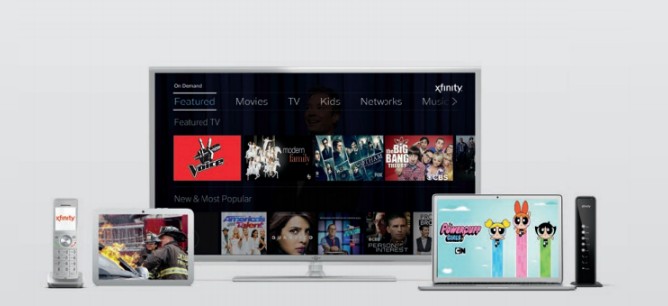Hi there.
We’ve got some great Stuff to show you.
Take a look inside!
Say “Hello,” to your X1 Voice Remote.
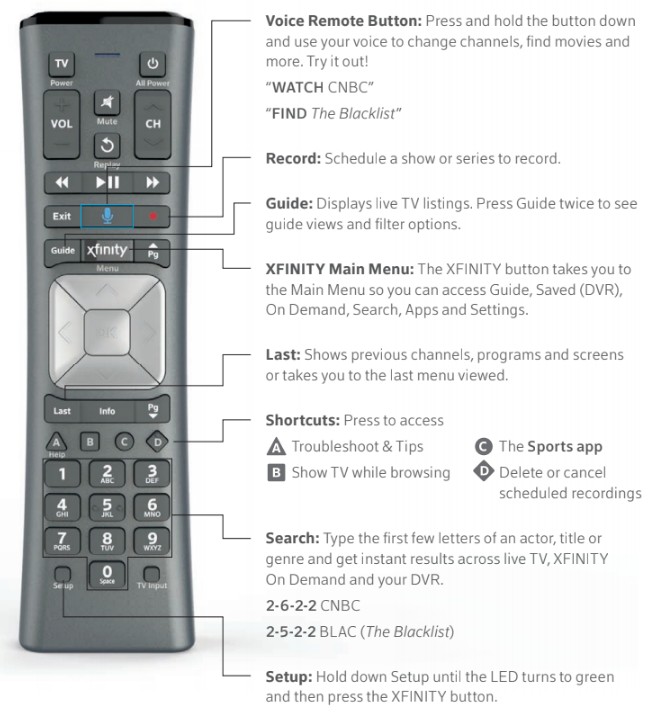
Voice Remote Button:
Press and hold the button down and use your voice to change channels, find movies and more. Try it out!
- “WATCH CNBC”
- “FIND The Blacklist”
Record:
Schedule a show or series to record.
Guide:
Displays live TV listings. Press Guide twice to see guide views and filter options.
XFINITY Main Menu:
The XFINITY button takes you to the Main Menu so you can access Guide, Saved (DVR),
On Demand, Search, Apps and Settings.
Last:
Shows previous channels, programs and screens or takes you to the last menu viewed.
Shortcuts:
Press to access
- A Troubleshoot & Tips
- B Show TV while browsing
- C The Sports app
- D Delete or cancel scheduled recordings
Search:
Type the first few letters of an actor, title or genre and get instant results across live TV, XFINITY, On Demand and your DVR.
- 2-6-2-2 CNBC
- 2-5-2-2 BLAC (The Blacklist)
Setup:
Hold down Setup until the LED turns to green and then press the XFINITY button.
Restrictions apply. Services and features vary based on service level. Your remote may vary from the one pictured above. Some features may not be available in all areas. For a complete list of XFINITY remote features, go to xfinity.com/Remotes. Not all set-top box models are compatible with the X1 Voice Remote. Requires that remote is programmed to control the TV.
Learn more about your X1 Voice Remote: xfinity.com/X1WelcomeGuide
Meet your Main Menu; it all starts here.
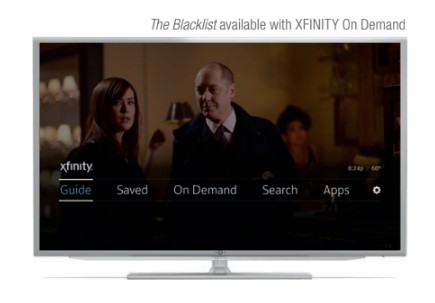
Your X1 Main Menu is your command center — press the XFINITY button on your remote to search, record, browse and watch all of your entertainment.
Guide
Channel lineup and listings
Saved (DVR)
DVR Recordings, Favorites, Purchases and Recommendations
On Demand
Library of TV shows, movies, kids programming and more, available instantly
Search
Search across live TV, Apps Settings, On Demand and your DVR at the same time
Apps
Pandora, Sports, Weather and more
Settings
Preferences, Device Settings, Parental Controls, My Account, Language Settings and Help
XFINITY TV App
All your TV, all in one place with the XFINITY TV app for iOS, Android or web. Stream live TV, XFINITY On Demand and your X1 DVR recordings on any device at home or on the go.
Visit xfinity.com/Apps.
Standard data charges apply to app download and usage. Check with your carrier.
Please note the following TV reception information:
- If there’s a severe storm, unplug your TV and set-top box to avoid potential damage.
- Make sure the electrical cord to your set- top box or TV set isn’t worn or damaged.
- Don’t tamper with your set-top box.
- lf someone other than Comcast installs your wiring, make sure it meets government standards and doesn’t interfere with your cable and communication systems.
See what else you can do from the Main Menu: xfinity.com/X1WelcomeGuide
Tune into these important Voice features.
With XFINITY Voice Unlimited, enjoy more ways to stay connected to take advantage of unlimited nationwide talk and text, Readable Voicemail, Universal Caller ID and more.
Set up your voicemail
- Dial *99 from your home phone.
- Follow the tutorial to set it up and create a password.
- To change your voicemail password, visit xfinity.com/VoiceSupport.
- To access your voicemail, you can dial *99 from your home phone, connect online at xfinity.com or use the XFINITY Connect app.
Take your service to go with the XFINITY Connect app:
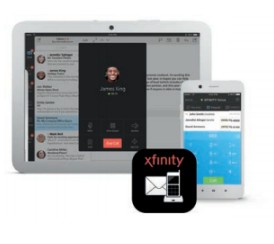
- Unlimited calling to China, India, Mexico, Canada and more
- Unlimited nationwide texting from any WiFi-enabled device
- Make calls via WiFi so you can call home at no additional charge
- Get four additional telephone numbers so each family member has a unique number for calling and texting
Standard data charges apply to app download and usage. Check with your carrier.
Security PIN
As an XFINITY Voice customer, you will receive a randomly generated security PIN from Comcast, which is needed to access your XFINITY Voice account information. Visit xfinity.com/MyAccount while connected to your XFINITY in-home WiFi network to authenticate and view your PIN. If you do not have XFINITY Internet service or cannot recall your PIN, you can visit xfinity.com/MyAccount for help retrieving your PIN.
Get to know essential service details.
Non-published service and directory listings
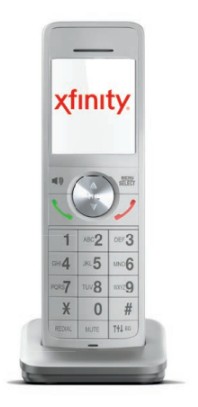
You may choose a non-published listing for an additional monthly charge.
- Comcast will not make non-published listings available on our online directory, ecolisting.com, to third-party publishers or directory assistance (411)
- Published listings will be made available at ecolisting.com, through Comcast’s directory assistance operator and may also appear in other online or printed directories and directory assistance databases
- For additional service information, pricing and limitations, go to xfinity.com/SubscriberAgreement
Backup battery
XFINITY Voice service will not operate during a power failure without a backup power source. A backup battery for Comcast-provided modems can be purchased from Comcast at any time for $35. This includes a 1-year warranty, up to 8 hours of standby time and monitoring to determine when you need to purchase a new battery. If you elect this option, battery performance will be diminished if the battery is not kept in dry conditions within a temperature range of -4°F to 140°F (-20°C to 60°C).
If you purchase a backup battery after your service is installed, separate shipping and handling charges may apply. If you do not have a backup battery and would like to purchase one, call 1-888-972-1261. For more details, visit xfinity.com/VoiceBattery.
711/911 services
Dial 711 for Telecommunications Relay Service for the hearing impaired. Dial 911 for emergencies.
Service {including 911 emergency service} may not be available during power outages.
Connect to your Internet in a flash.
Connect your devices to your network
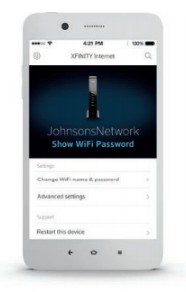
- Find your WiFi name (SSID) and WiFi password (network key) in the XFINITY My Account app by logging in with your username and password. Select Internet and go to Show WiFi Password.
- Enable WiFi on the wireless device you’d like to connect.
- From your mobile device, select your WiFi name from the list and use your WiFi password to sign in.
You can also find your WiFi name and password by visiting xfinity.com/MyAccount or on the back of your XFINITY Wireless Gateway.
Connect to XFINITY WiFi Hotspots on the go
Sign in once, and XFINITY will automatically remember your device when you try to connect at any of the millions of XFINITY WiFi hotspots nationwide.
- Enable WiFi on your device.
- Select xfinitywifi in your list of available networks.
- Sign in with your XFINITY username and password.
Help to stay safe online with Constant Guard*
Constant Guard provides unmatched online protection against identity theft, viruses and more with the top-rated Norton™ Security Suite included with XFINITY Internet. Visit xfinity.com/ConstantGuard to get started.
XFINITY WiFi Hotspots are included with XFINITY Internet 25 Mbps and above service only. Available in select areas.
Learn more important info about your Internet service: xfinity.com/X1WelcomeGuide
Questions about your service? We’ve got answers.
No calls. No waiting. No problem with My Account!
My Account lets you do way more than just pay bills quickly. Log in to troubleshoot issues, manage appointments, set your preferences and more.
There’s a few ways you can access My Account:
Mobile Device: Download the XFINITY My Account app to your smartphone or tablet
Online: Visit xfinity.c om/MyAccount
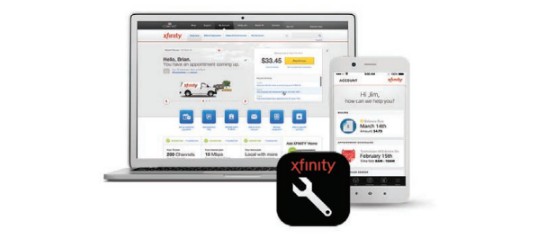
Need help with your XFINITY experience? We’re here!
- Online: xfinity.com/Support
- My Account: xfinity.com/MyAccount
- Twitter: @ComcastCares
- Chat: xfinity.com/Chat
- Phone: 1-800-XFINITY
- Facebook: Facebook.com/XFINITY
Dive even deeper into all of XFINITY’s awesome features
Learn how to get the most from your services, from cool voice commands to awesome mobile apps.
xfinity.com/X1WelcomeGuide
Get all your customer service details: xfinity.com/X1WelcomeGuide
The best experience. That’s our commitment to you.

From our products to our people, we’re committed to delivering the best experience possible, so you can do more and enjoy more of what you love.
We promise to:
- Respect your time: We offer 2-hour appointment windows, 7 days a week, day or night
- Simplify your experience: We’re always there for you with simple self-service tools and 24/7 support
- Make things right: We’ll give you an automatic $20 credit* if we’re ever late
- Continually offer the best entertainment: We’re working hard to bring more choices — including more movies, more sports, more kids programs, more network TV shows and more HD than anyone else
xfinity.com/Experience
Learn more about our customer commitment: xfinity.com/Experience
You can download the PDF version of this XFINITY remote user manual here.