1.CONTROLLER COMPONENTS:
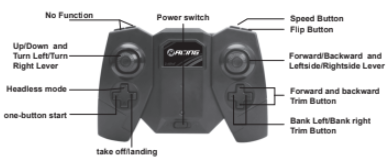
2.SETTING UP THE CONTROLLER / DRONE:
INSTALLING THE CONTROLLER BATTERIES
- Unscrew the battery cover, and insert 3 *AAA batteries, making sure you insert them following the correct polarity as shown.
- Re-attach the battery cover
NOTICE:
- Always have an adult to install the batteries
- Always use Alkaline Batteries
- Never mix old and new batteries
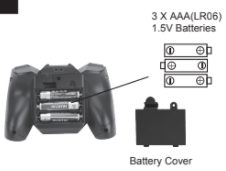
3.INSTALL THE PROTECTOR
Push the protector into the Bottom of the motor base as Pic.1. Press the Lock of the protector to locking together as Pic.2, the protector is installed finish.



4.CHARGING YOUR DRONE BATTERY:
BATTERY WARNING:
Lithium Polymer batteries can expand, burst or catch fire if used incorrectly, causing both property damage and or personal injury. It is essential that you follow all the included instructions and safety warnings in full. The manufacturer, distributors and retailers will assume no liability for the failure to comply with these safety
INSTRUCTIONS WHEN CHARGING:
1) The battery must be removed from the product before charging.
2) If the battery has just been used, please let it cool down to room temperature before charging.
3) Charging must only be undertaken by an Adult, and only using the charger included with this product.
4) Always charge the battery on a non flammable heat resistent surface with non flammable surroundings.
5) Connect the battery to the USB charging cable
6) Connect the USB Charging cable to your USB Charging devices. The RED LED on the USB will Turn Off while charging, and will Turn On once the battery is fully charged. It takes around 45 minutes to fully charge the battery. Never continue to charge the battery after the RED LED have Turned On.

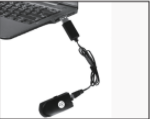
7) Lithium Polymer batteries do not last forever. If your battery becomes damaged in a crash or no longer charges properly, immediately replace it with a new battery. To prolong the life of your battery, it is always best to retain a bit of charge in your battery prior to charging it.
Remark: Only USB charging cable that inside packaging can be used for charging.
5.SAFE FLIGHT ENVIRONMENT:
- Make sure the surrounding area is free of all people, pets or other obstacles before you start to fly.
- The Drone is designed for Outside flying, or Indoors if you have enough space. Do not use in strong wind.
- Leave 1.5 meters between you and the Drone at all times.
6.SETTING UP THE SIGNAL CONNECTION:


step 1.
Inset the battery to the battery housing. (see frist picture). Turn on the power switch of the Drone – the LED’s on the Drone will start to flash. Place the Drone down on a flat surface, making sure the drone is facing away from you.
step 2

Turn on the controller Power Switch, The controller will make 4 short BEEP sounds and the red LED will flash. To pair the signals of the Drone and the Controller, you must RAISE the UP/DOWN Lever on the controller all the way to the TOP. And then LOWER it all the way to the BOTTOM, It will make one short BEEP sound. And the LED of drone will being constant light, indicated the signals pair is being finished.
step 3

Always Turn off the Power Switch of the Drone after flight.

step 4
Always turn the controller off after flight, and remove all batteries if leaving un-used for a long period of time.
7.FLIGHT ADJUSTMENT SECTION:
When you lift your Drone into the air, and don’t use any of the other direction levers, your Drone should simply hover in one spot without moving in any other direction. If however it doesn’t, you can follow the bellow instructions to TRIM your Drone back to a perfect hover.
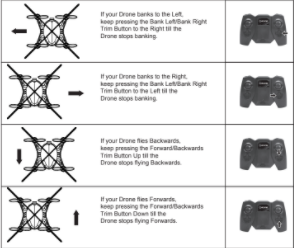
8.AUTO TRIM FUNCTION:

Push both control levers to the positions shown in the picture, and hold them for one second. The lights on the drone will start to flash. Now the quadcopter is recovered to its original factory setting and ready to fly again.
9.HEADLESS FUNCTION:
Headless function:
Press the Headless Button once, you will get into Headless mode flying, the LED of drone will flash and the controller will make “Beep Beep…” sound. To quit from
Headless mode by Press the same button.
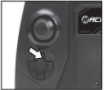
10.EXTRA INSTRUCTION MANUAL FOR WIFI CAMERA DRONE FUNCTION:
1.INSERT THE SMARTPHONE
Pull out the accessory as . Push-in the smartphone holder, put the smartphone inside As below pictures).



2.SOFTWARE DOWNLOAD AND INSTALLATION



3.USING INSTRUCTION
1). Connect the model to the power, the indicator on camera light up .
2). Enter the “setting” menu of your mobile device and turn on WIFI.
3). Find a network WIFI called “WIFI UFO” ,click connection until “connected”.
4). Open the “WIFI UFO” software, click the “play” icon into the control interface. And you will see the real time video.
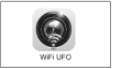


4.FUNCTIONAL SPECIFICATIONS
Press “OFF” button, it will change to “ON” , will enter the Smartphone control mode:
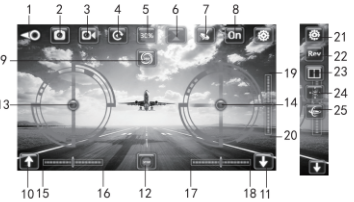
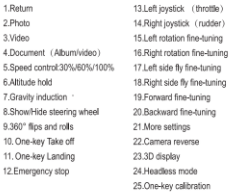
5.HOW TO CONTRAL BY SMARTPHONE
- Pair the signal: Trun on the drone, open the phone Settings interface, search the WIFI signal “WiFiUFO – xxxxxx” From the drone and connect the WIFI. Enter the control interface of APP, Press “OFF” button to enter the Smartphone control mode, it start to pair the signal between the drone and the smartphone. You must waiting for 3 seconds, the LED on the drone will be flashing while paring the signal. Once it becomes constant lights, the Signal connection is completed.
- Take off the Drone: Pull-down the Left and the Right Lever at the same time to unlocks the Drone, then the motors will start spinning.
Raise the Left Lever, the drone will taking off. Or press the One-key Take off Button, the drone will automatically goes up to air and stays at a height of around 1.5 meters

- Ascending/Descending: Raise the Left Lever to raise the drone, and back towards to lower it. Once you lift it to a certain height you like, release the Lever, then the Left lever will be back to the middle and the drone will hold at this height.
- Turning Left/Right: Push left on the Left Lever to rotate the drone to the left and right to rotate to the right.
- Joystick Mode: Push left on the Right Lever to bank the drone left and right to bank it right. Push forward on the Right Lever to move he drone forward and push the lever back towards you to move the drone backwards.
- Gravity sensor mode: Press the Gravity sensor mode button to enter the Gravity sensor mode, The button will turn to . You only need tilt the smartphone in the desired direction for the drone flies forward, backward, bank left and bank right.
- Landing the Drone: When the drone flying in the sky, press the Landing Button once, the LED light of drone will flash, and the drone will slowly descend to floor and landing, the motors will stop spinning. Or Push the Left Lever to fully backward position and hold for 3 seconds, the Drone will landing and motors stop spinning.

The SHARPER IMAGE® name and logo are registered trademarks. ©Sharper Image. All Rights Reserved.
You can download the PDF version of the Sharper Image User’s Manual here.
