Please read all the instructions carefully before using this TV, and keep the manual for future reference.
IMPORTANT SAFETY INSTRUCTIONS
- Read these instructions- All the safety and operating instructions should be read before this product is operated
- Keep these instructions- The safety and operating instructions should be retained for future reference.
- Heed all warnings- All warnings on the appliance and in the operating instructions should be adhered to.
- Follow all instructions- All operating and use instructions should be followed.
- Do not use this apparatus near water- The appliance should not be used near water or moisture – for example, in a wet basement or near a swimming pool, and the like.
- Clean only with dry cloth.
- Do not block any ventilation openings. Install in accordance with the manufacturer’s instructions.
- Do not install near any heat sources such as radiators, heat registers, stoves, or other apparatus that produce heat.
- Do not defeat the safety purpose of the polarized or grounding-type plug. A polarized plug has two blades with one wider than the other. A grounding-type plug has two blades and a third grounding prong. The wide blade or the third prong are provided for your safety. If the provided plug does not fit into your outlet, consult an electrician for replacement of the obsolete outlet.
- Protect the power cord from being walked on or pinched particularly at plugs, convenience receptacles, and the point where they exit from the apparatus.
- Only use attachments/ accessories specified by the manufacturer.
- Use only with the cart, stand, tripod, bracket, or table specified by the manufacturer, or sold with the apparatus. When a cart is used, use caution when moving the cart/apparatus combination to avoid injury from tip-over

- Unplug this apparatus during storms or when unused for long periods of time.
- Refer all servicing to qualified service personnel. Servicing is required when the apparatus has been damaged in any way, such as the power-supply cord or plug is damaged, liquid has been spilled or objects have fallen into the apparatus, the apparatus has been exposed to rain or moisture, does not operate normally, or has been dropped.
- Please keep the unit in a well-ventilated environment.
WARNING:
to reduce the risk of fire or electric shock, do not expose this apparatus to rain or moisture. The apparatus should not be exposed to dripping or splashing. Objects fillet with liquids, such as vases should not be placed on apparatus.
WARNING: The batteries shall not be exposed to excessive heat such as sunshine, fire, or the like.
WARNING: The main plug is used as disconnect device, the disconnect device shall remain readily operable. WARNING: To reduce the risk of electric are no user-serviceable parts inside. Refer servicing to qualified personnel.


This lightning flash with arrowhead symbol within an equilateral triangle is intended to alert the user to the presence of non-insulated “dangerous voltage” within the product’s enclosure that may be of sufficient magnitude to constitute a risk of electric shock.

The exclamation point within an equilateral triangle is intended to alert the user to the presence of important operating and maintenance instructions in the literature accompanying the appliance.

This equipment is a Class II or double insulated electrical appliance. It has been designed in such a way that it does not require a safety connection to electrical earth.
HDMI, the HDMI logo , and High-Definition Multimedia Interface are trademarks of HDMI Licensing LLC.
ADDITIONAL SAFETY INFORMATION
To ensure reliable and safe operation of this equipment, please read carefully all the instructions in this user guide, especially the safety information below.
Electrical Safety
- The TV set should only be connected to a main power supply with voltage that matches the label at the rear of the product.
- To prevent overload, do not share the same power supply socket with too many other electronic components.
- Do not place any connecting wires where they may be stepped on or tripped over.
- Do not place heavy items on them, which may damage the leads.
- Hold the main plug, not the wires, when removing from a socket.
- During a thunderstorm, or when not using the television for extended period of time, turn off the power switch on the back of the television.
- Do not allow water or moisture to enter the TV or power adapter. Do NOT use in wet, moist areas, such as bathrooms, steamy kitchens or near swimming pools.
- Pull the plug out immediately, and seek professional help if the main plug or cable is damaged, liquid is spilt onto the set, if accidentally exposed to water or moisture, if anything accidentally penetrates the ventilation slots or if the set does not work normally.
- Do not remove the safety covers. There are no user serviceable parts inside. Trying to service the unit yourself is dangerous and may invalidate the product’s warranty. Qualified personnel must only service his apparatus.
- To avoid battery leakage, remove exhausted batteries from the remote control, or when not using for long period.
- Do not break open or throw exhausted batteries on a fire.
- Do not mix old and new batteries.
- Do not mix Alkaline, Standard (Carbon-Zinc) or Rechargeable (Nickel Cadmium) or (Nickel Metal Hydride) batteries.
Physical Safety
- Do not block ventilation slots in the back cover. You may place the TV in a cabinet, but ensure at least 5 cm (2″) clearance all around.
- Do not tap or shake the TV screen, or you may damage the internal circuits. Take good care of the remote control.
- To clean the TV use a soft dry cloth. Do not use solvents or petroleum-based fluids.
- Do not install near any heat sources such as radiators, heat registers, stoves or other apparatus (including amplifiers) that produce heat.
- Do not defeat the safety purpose of the polarized or grounding-type plug. A polarized plug has two blades with one wider than the other. A grounding type plug has two blades and a third grounding prong, the wide blade, or the third prong is provided for your safety. If the provided plug does not fit into your outlet, consult an electrician for replacement of the obsolete outlet.
- Protect the power cord from being walked on or pinched particularly at plugs.
- Unplug the apparatus during lightning storms or when unused for long periods.
- Refer all servicing to qualified service personnel. Servicing is required when the apparatus has been damaged in any way, such as power-supply cord or plug is damaged, liquid has been spilled, or objects have fallen into the apparatus, has been exposed to rain or moisture, does not operate normally, or has been dropped.
PREPARATIONS
What is Included?




Front View
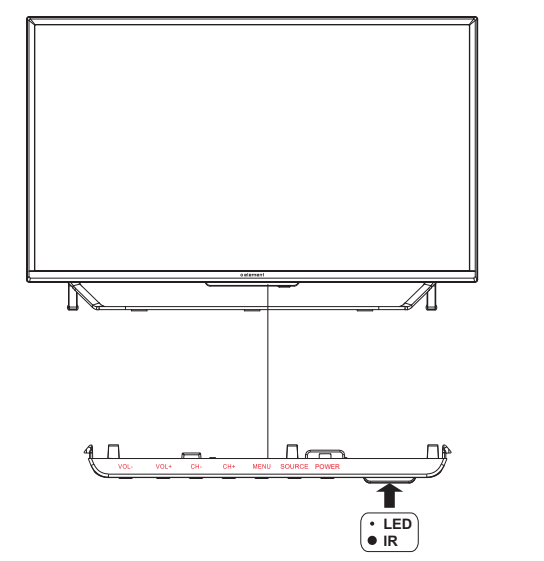
- VOL +/-
Press to adjust the volume.
- CH +/-
Press to select a channel.
- MENU
Display the OSD (on screen display) menu.
- SOURCE
Press to select among different input signal sources.
- POWER
Switch the TV between On and Standby mode.
Rear View
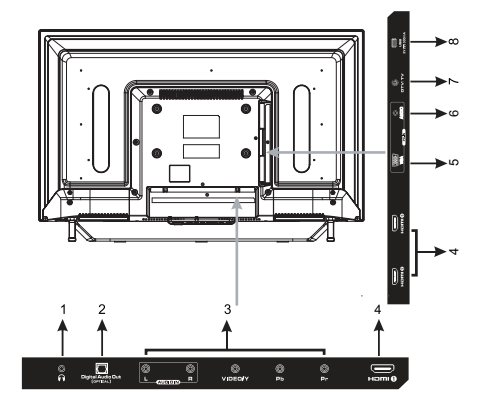
- Headphone output
- Optical output
- COMPONENT/AV Input
- HDMI Inputs
- VGA Input
- PC Audio Input
- Antenna Input (75 VHF/UHF)
- USB Input
Wall Mounting
The TV is provided with mounting holes for a VESA approved wall mounting bracket (Not Supplied). Remove the screws holding the base to the base bracket and lift the base away (do not remove the base mounting brackets). Mount the VESA bracket using 4*M6*8 isometric threaded screws (Not Supplied).
Your new TV is heavy, please consult with professional wall mount installer to perform this installation.
Remote Control

- If there is light around the TV, the remote control may fail or work abnormally.
- Please remove the batteries from the remote control when not in use for a long period time.
- Actual function for remote control keys prevails.
- To prevent battery leakage which may result in bodily injury or damage to the remote:
- Install all batteries correctly, and as marked on the remote control.
- Do not mix old and new batteries and do not mix alkaline, standard (carbon-zinc) or rechargeable (ni-cad, ni-mh, e.t.c) batteries.
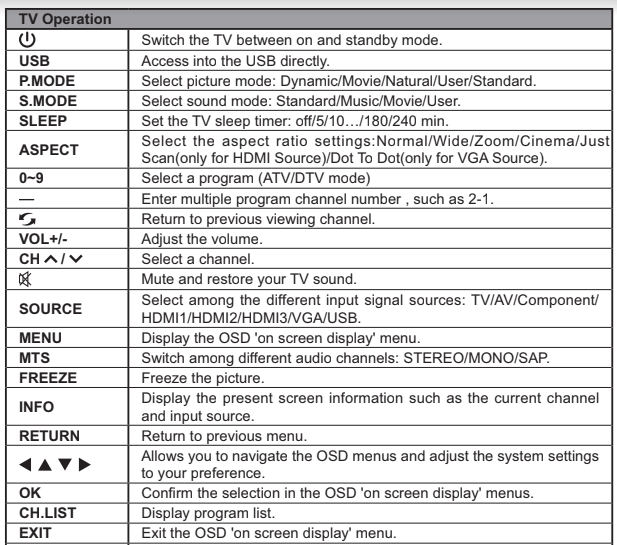

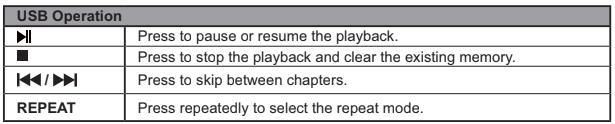
CONNECTING EXTERNAL DEVICES
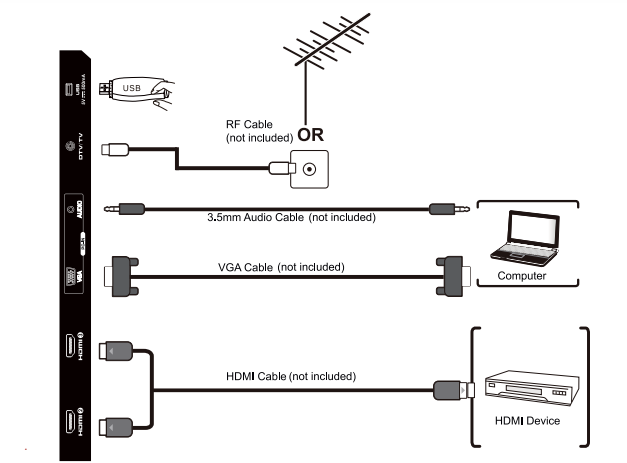
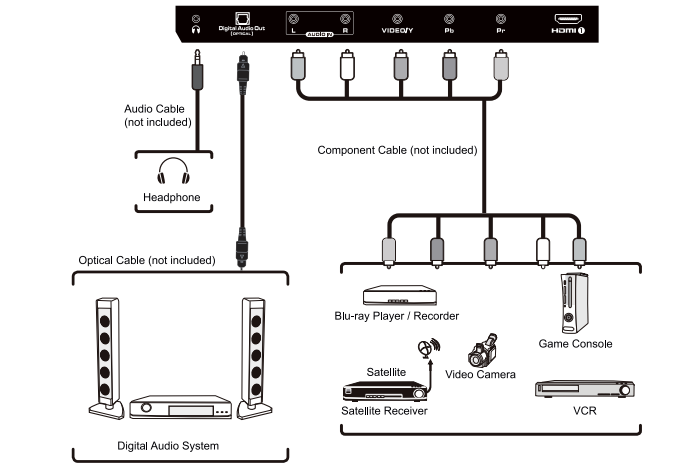
OPERATING YOUR TV
Turning On/Off Your TV
- Connect the power cord to the power socket after you have completed all the physical connections. At this stage, the TV will enter Standby Mode and the red LED indicator will illuminate.
- In Standby Mode, press the button on the main unit or on the remote control to turn the TV on. The red LED indicator will turn blue.
The POWER button on the main unit or on the remote control can only switch the TV into standby. To completely turn off the TV, please disconnect the power cord from the power socket.
Setup Wizard
Press the buttons to select your desired mode and press OK button to confirm
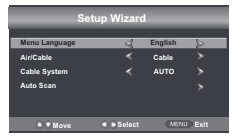
| Menu Language | Select your desired language to be displayed on the menu. The default on-screen menu language is set as English. |
| Air/Cable | Select antenna between Air and Cable |
| Cable System | Select Cable system: Auto, STD, IRC, HRC |
| Auto Scan | Search and store the available channels automatically |
Selecting The Input Source
. Press the SOURCE button on the main unit or on the remote control to display the Input Source list.
. Press the buttons to select your desired input source among:
TV/Component&AV/HDMI1/HDMI2/
HDMI3/VGA/USB and then press OK button to confirm
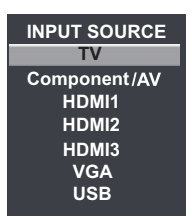
Channel Selection
- Press the CH /CH buttons on the main unit or on the remote control repeatedly to select the channel.
- Press the 0-9 buttons on the remote control to select the channel directly.
- Press “4”, and then press OK button to select channel 4.
- Press “4” and “5”, and then press OK button to select channel 45.
- Press “1”, “2” and “3”, and then press OK button to select channel 123.
Volume Adjustment
- Press the VOL+/- buttons on the main unit or on the remote control to adjust the volume.
- If you wish to switch the sound off, press the MUTE button again or the VOL+ button to resume the sound.
CUSTOMIZING TV SETTINGS
Navigating the On-screen Display
- Press the menu button to display the main menu
- Press the buttons to navigate and select the available menus
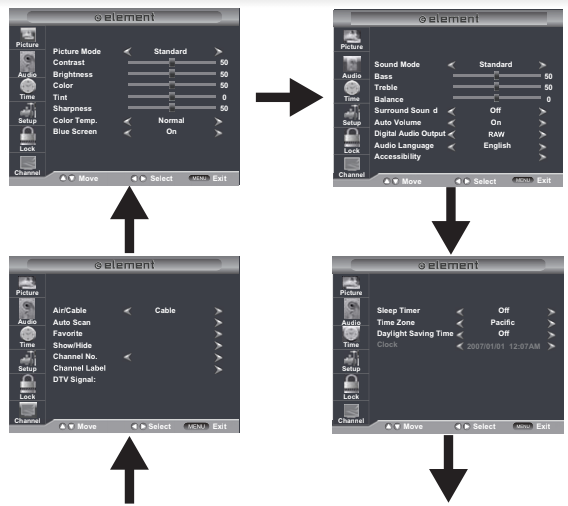
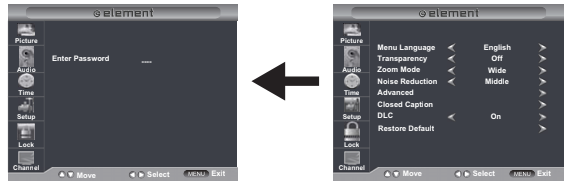
Picture Settings
- Press the MENU button on the main unit or on the remote control then press the buttons to select PICTURE menu and then press the or the OK button to enter.
- Press the buttons to select the following picture options and then press the buttons to adjust each option’s setting.
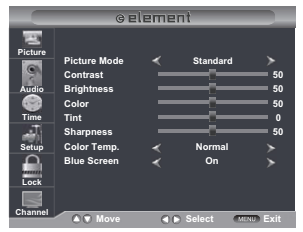

| Contrast | Adjust the difference between light and dark levels in the pictures. (For User mode) |
| Brightness | Increase or decrease the amount of white in the picture. (For User mode) |
| Color | Control the color intensity. (For User mode) |
| Tint | Adjust the balance between red and green levels. |
| Sharpness | Adjust the level of crispness in the edges between light and dark areas of the picture. (For User mode) |
| Color Temperature | Cycle among color temperature: Cool/Normal/Warm. |
| Blue Screen | Allow the blue background to turn On/Off during weak or no signal conditions. |
Audio Settings
- Press the MENU button on the main unit or on the remote control then press the buttons to select AUDIO menu and then press the OK button to enter.
- Press the buttons to select the following audio options and then press buttons to adjust each option’s setting.
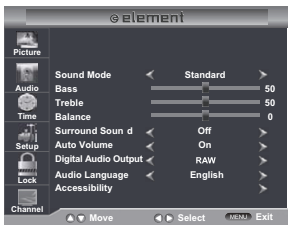
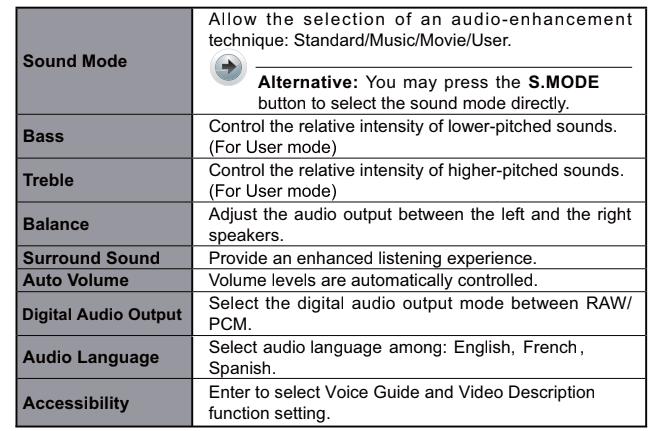
Time Settings
- Press the MENU button on the main unit or on the remote control then press the buttons to select TIME menu and then press the OK button to enter.
- Press the buttons to select the following time options and then press the button to adjust each option’s setting
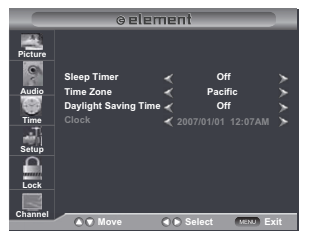
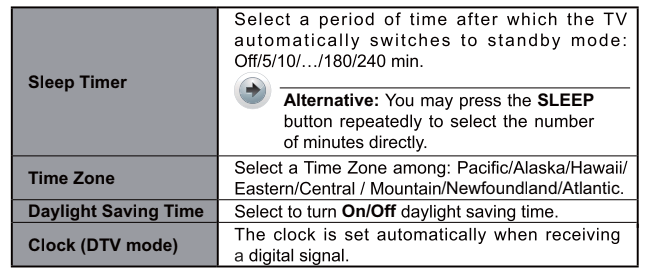
Setup Menu
- Press the MENU button on the main unit or on the remote control then press the buttons to select SETUP menu and then press the or the OK button to enter.
- Press the buttons to select the following setup options and then press the buttons to adjust each option’s setting.
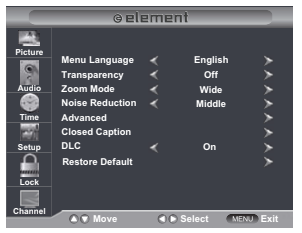
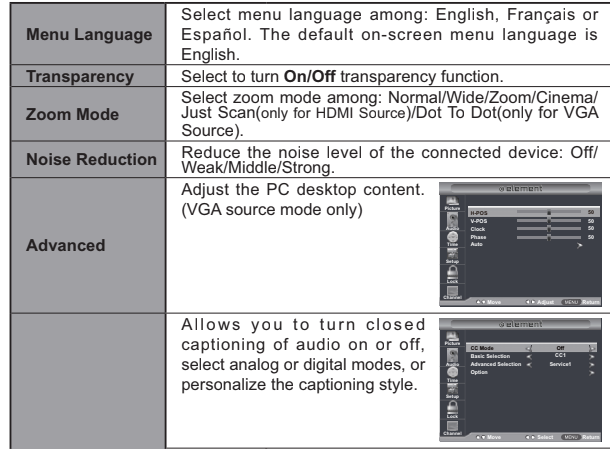
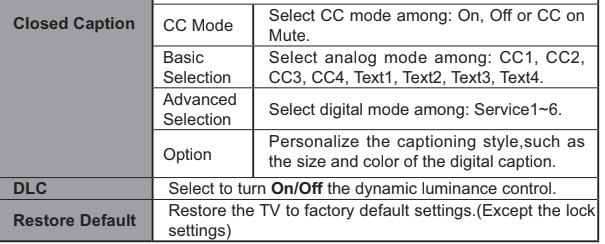
Lock Settings
- Press the MENU button on the main unit or on the remote control and then press the buttons to select LOCK menu.
- Use the 0-9 buttons to input 4-digit password to enter the LOCK menu.
- Press the buttons to select the following options and then press the buttons to adjust each option’s setting.
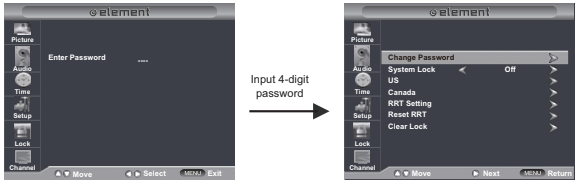
The default password is “0000”.
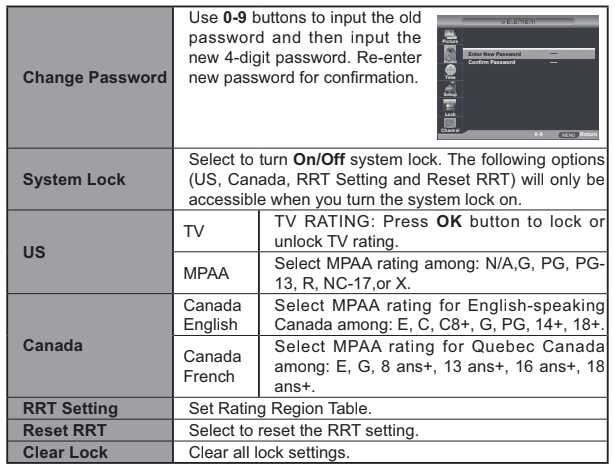
Parental Control
Press the MENU button on the main unit or on the remote control and then press the buttons to select LOCK menu. Use the 0-9 buttons to input 4-digit password to enter the LOCK menu. If used, this option feature can “block” undesirable programming from appearing on the TV. Parental Control offers the user a wide variety of options and settings that restrict or “block” the programming that can appear on the TV. Parental Control allows the user the capability of defining which program rating they consider acceptable to the younger more sensitive viewer. It can be preset and turned either on or off by the user who specifies the secret 4-number code, the password. The number of hours blocked are specified. General audiences and children blocks should be both programmed into the TV’s memory. Viewers’ ratings are specified for both TV and the motion picture industry; both rating systems should be used, for complete coverage. The ratings are based on the ages of children.
Overview
To ensure complete coverage for all TV programs (movies and regular TV shows), choose a rating for MPAA, from the selections below, as well as ratings from the TV Parental Guidelines Rating Systems below, using the Age Block option for General Audiences, and for children. In addition to those, you may wish to add additional restrictions from the content block menu, and submenus examples below.
Things to Consider before Setting up Parental Control
Determine which rating you consider acceptable to the viewer. (For example, if you choose TV-PG, more restrictive ratings will be automatically blocked; the viewer will not be able to see TV-PG, TV-14, or TV-MA rated programming.) Do you want to block the auxiliary source entirely? (Blocks the signal sent by the equipment, such as VCR, connected to the TV Audio/Video Input Jacks, or leave unblocked, then choose allowable ratings. Block program “Content” based on individual parameters such as: Strong Dialog, Bad Language, Sex Scenes, Violence Scenes, or Fantasy. Violent Scenes; in Content Blk option. Select a secret password, in the Set Password option, using the numbers keys on the remote control. Do not forget the password, it is the only way you can access the Parental Control menu and change rating selections, or turn Parental Control off. Do you want the Parental Control to be active at all times? If not, you can turn it on or off with the Lock On/Off option.
- You can set different Parental Control viewing restrictions for general audiences and for children, both can be active at the same time.
- Simply specifying one content block such as Sex Scenes, will not automatically restrict the programming that appears from the video sources.
- Even If you choose to leave the AUX Inputs unblocked, the ratings you specify will automatically restrict the programming that appears from the video sources.
- You can not disable Parental Control by disconnecting the TV from power. Block hours will be automatically reset to the original block time setting specified if power is disconnected.
Motion Picture Association of America (MPAA) Rating System
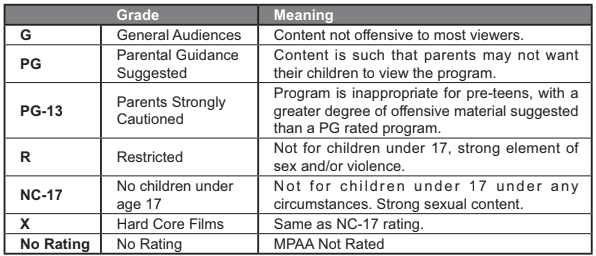
TV Parental Guideline Rating System

Canadian Rating:
- Canadian English is used throughout all English-speaking Canada (C, C8+,G, PG,14+, 18+).
- Canadian French is used in Quebec (G,8 ans+, 13 ans+,16 ans+, 18 ans+).
The V-Chip will automatically block certain categories that are “more restrictive”.If you block TV-Y category, then TV-Y7 will be automatically blocked. Similarly,if you block TV-G category, then all the categories in the “young adult” will be blocked (TV-G, TV-PG, TV-14, and TV-MA).
Channel Settings
- Press the MENU button on the main unit or on the remote control and then press the buttons to select CHANNEL menu.
- Press buttons to select the following channel options and then press the buttons to adjust each option’s setting.

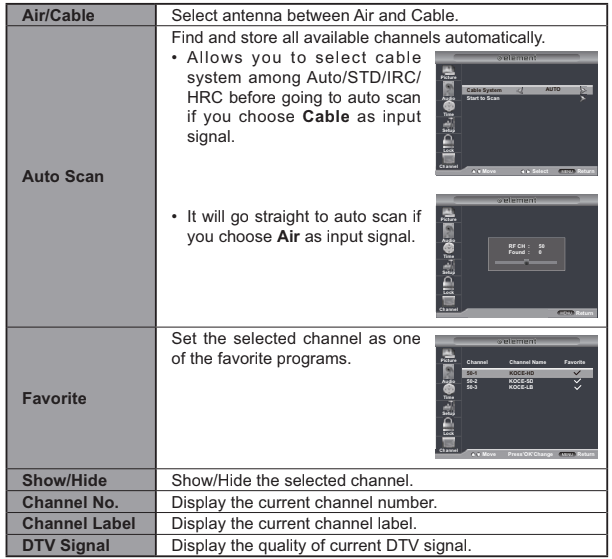
USB MULTIMEDIA
Viewing Pictures
- Press the SOURCE button on the main unit or on the remote control then press buttons to select the USB mode and then press OK button.
- Press the buttons to select PHOTO and then press OK button.
File format supported: JPEG
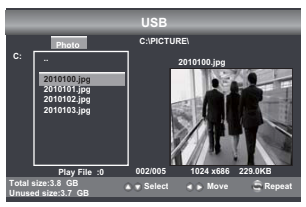
Viewing Videos
- Press the SOURCE button on the main unit or on the remote control then press buttons to select the USB mode and then press OK button.
- Press the buttons to select M-JPEG and then press OK button.
File format supported: M-JPEG
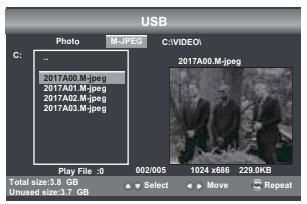
Operation Tips

TROUBLESHOOTING
If your TV does not operate normally or cannot be turned on, please check the following troubleshooting questions. Remember also to check any other connected electronic device, such as DVD or blu-ray player to pinpoint the problem. If the TV still fails to operate normally, please contact technical support (Refer to Warranty page )
| SYMPTOM | POSSIBLE CAUSE | REMEDY |
| Dead. No LED lit | No power to the TV. | Check all connections to the TV’s AC socket. |
| Dead. No LED lit red | Set in standby mode. | Press either the Power button or the Standby button on the remote control. |
| Blue screen | No signal. Incorrect source selected. | Press the SOURCE button to select the correct source. Press the SOURCE button to select the correct source. |
| Noisy, snowy, ghosting picture TV | Poor antenna signal. | If using an indoor antenna, try adjusting the antenna position. Check antenna connections. |
| No sound | Sound “Mute”. Volume set too low. External leads not connected “if used”. | Turn sound “Mute” off. Check volume settings. Check that all external leads are connected properly. |
Before contacting the service technician, perform the following simple checks. If any problem still persists, unplug the LED TV and call for assistance.
| PROBLEM | POSSIBLE SOLUTIONS |
| No sound and picture | .Check that the main plug has been connected to a wall outlet. .Check that you have pressed the POWER on the front of the TV set. .Check the picture contrast and the brightness setting. |
| Red LED indicator lights | .Set in standby mode. Press either the Power button or the Standby button on the remote control. |
| Normal picture but no sound | .Check the volume. .Sound muted? Press the MUTE button. .Try another channel, the problem may be with the broadcast. .Are the audio cables installed properly? |
| The remote control does not work | .Check to see if there are any objects between the TV and remote control causing obstruction. . Are batteries installed with correct polarity (+/-) .Correct remote operating mode set: TV, VCR, etc? .Install new batteries.. |
| Power suddenly turns off | .Is the sleep timer set? .Check the power connection, power may be interrupted. .No broadcast on the station tuned. |
| Picture appears slowly after switching on | .This is normal, the image is muted during the product startup process. Please contact a service provider if the picture has not appeared after 5 minutes. |
| Poor color or picture | .Adjust the color in Menu option. .Keep a sufficient distance beween product and the VCR. .Try another channel, the problem may be with the broadcast. .Are the VIDEO cables installed properly? .Activate any function to restore the brightness of the picture. |
| Horizontal/vertical bars or picture shaking | .Check for local interference, such as an electrical appliance or power tool. |
| Poor reception on some channels | .Station or cable experiencing problems. Tune to another station. .Station signal is weak, reorient antenna for better reception. .Check for sources of possible interference. |
| Lines or streaks in pictures | Check the antenna (change the direction of the antenna |
| No output from one of the speakers | Adjust balance in the Menu option. |
Note: When there is a problem in VGA mode (only when VGA mode is applied).
| PROBLEM | POSSIBLE SOLUTIONS |
| The signal is out of range | Adjust resolution, horizontal or vertical frequency. Check whether the signal cable is connected or loose. Check the input source. |
| Vertical bar or strip on the background, horizontal noise and incorrect position | Set the auto configure or adjust clock, phase, or H/V position. |
| Screen color is unstable or is a single color | Check the signal cable. Reinstall the PC video card. |
Maintenance
Early malfunction can be prevented. Careful and regular cleaning can extend the amount of time you will have with your new TV. Be sure to turn the power off
and unplug the power cord before you begin any cleaning.
Do not use your TV in areas that are too hot or too cold, because the cabinet may warp or the screen may malfunction. Your TV works best in temperatures
that are comfortable to you.
Storage temperatures are 32degrees to 122 degrees F (0-50 C)
Working temperatures are 32degrees to 95 degrees F (0-35C)
Do not place your TV in direct sunlight or near a heat source.
- minimum 5cm distances around the apparatus for sufficient ventilation
- the ventilation should not be impeded by covering the ventilation openings with items such as newspapers, table-cloths, curtains, etc
- no naked flame sources, such as lighted candles, should be placed on the apparatus
- attention should be drawn to the environmental aspects of battery disposal.
Clean the screen
A great tip to dust off your screen: wet a soft cloth in a mixture of lukewarm water and a little fabric softener or dish washing detergent. Wring the cloth until it’s almost dry, and then use to wipe the screen.
Make sure the excess water is off the screen, then let air-dry before you turn on the TV.
Cleaning the cabinet
To remove dirt or dust, wipe the cabinet with a soft, dry, line-free cloth. Please be sure not to use a wet cloth.
FCC NOTES
– “Warning: Changes or to this unit not expressly approved by the party responsible for compliance could void the user’s authority to operate the equipment.”
– “NOTE: This equipment has been tested and found to comply with the limits for a Class B digital device, pursuant to Part 15 of the FCC Rules. These limits are designed to provide reasonable protection against harmful interference in a residential installation. This equipment generates, uses and can radiate radio frequency energy and, if not installed and used in accordance with the instructions, may cause harmful interference to radio communications.
However, there is no guarantee that interference will not occur in a particular installation. If this equipment does cause harmful interference to radio or television reception, which can be determined by turning the equipment off and on, the user is encouraged to try to correct the interference by one or more of the following measures:
- Reorient or relocate the receiving antenna.
- Increase the separation between the equipment and receiver.
- Connect the equipment into an outlet on a circuit different from that to which the receiver is connected.
- Consult the dealer or an experienced radio or an experienced radio/ TV technician for help.”
Please send all correspondence to:
Element TV Company, LP. Customer Service
15930 Valley Blvd., City of Industry, CA 91744
customerservice@elementelectronics.com
SPECIFICATIONS
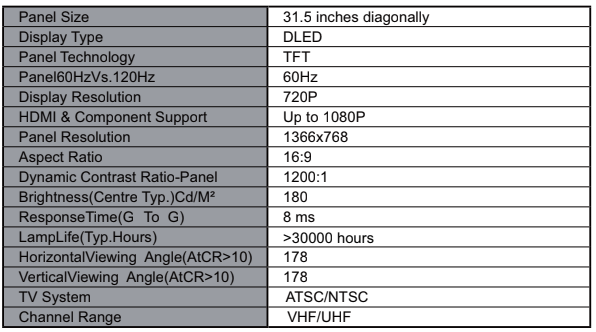
Design and are subjects to change without prior notice.
This product contains electrical or electronic materials. The presence of these materials may, if not disposed of properly, have potential adverse effects on the environment and human health. Presence of this label on the product means it should not be disposed of as unsorted waste and must be collected separately. As a consumer, you are responsible for ensuring that this product is disposed of properly.
You can download the PDF version of ELEFW328 32″ HD Digital LED TV INSTRUCTION MANUAL here.
